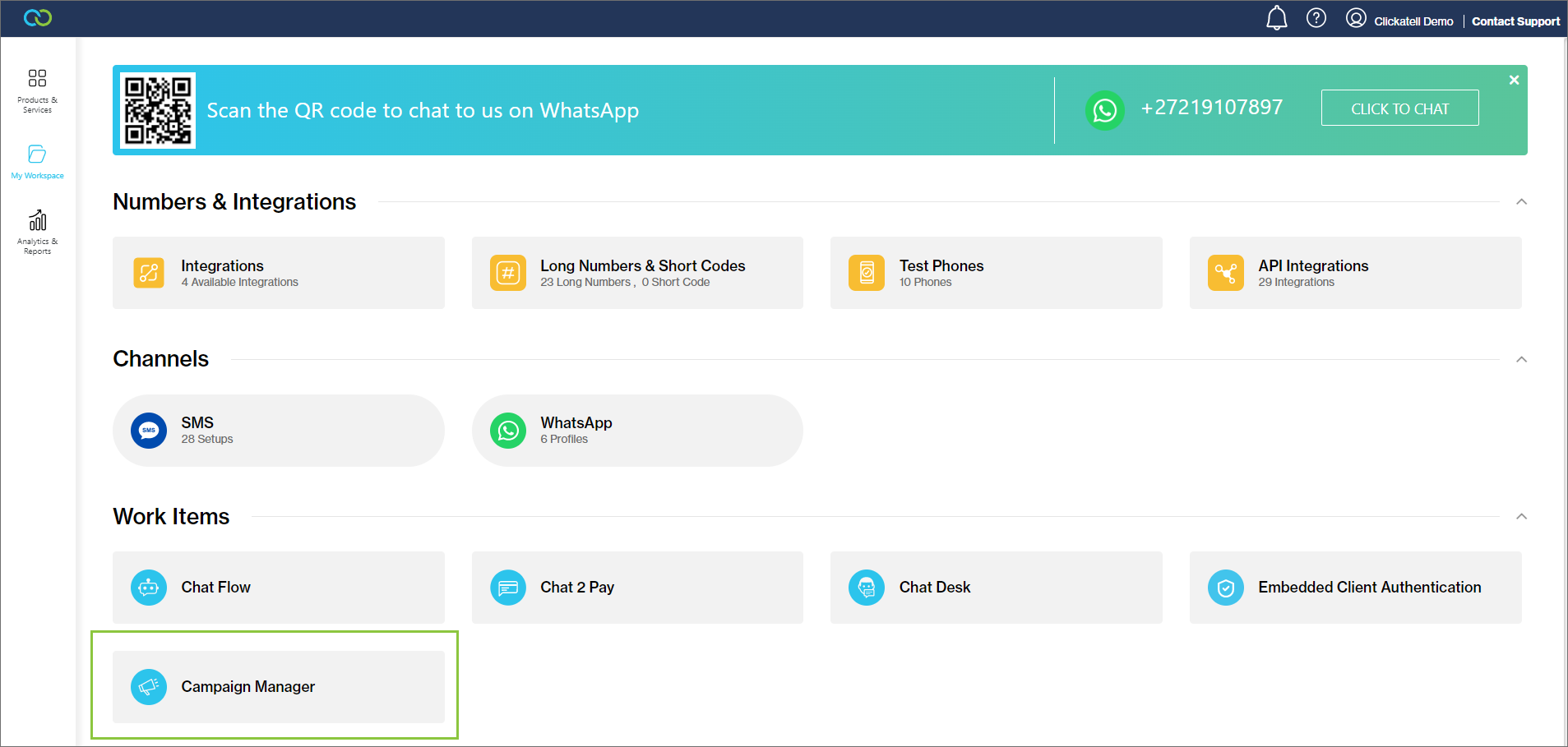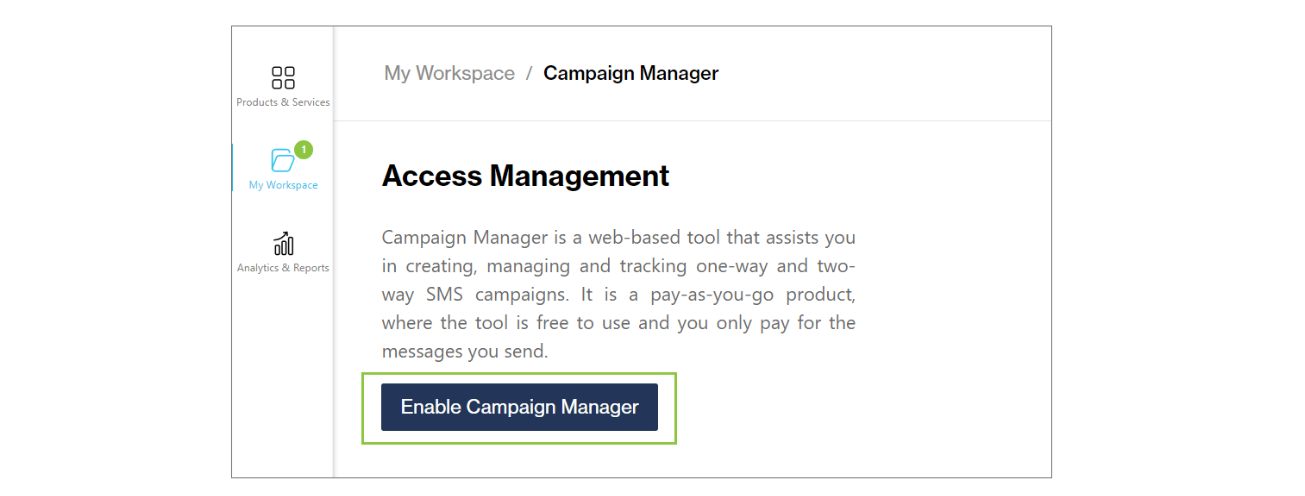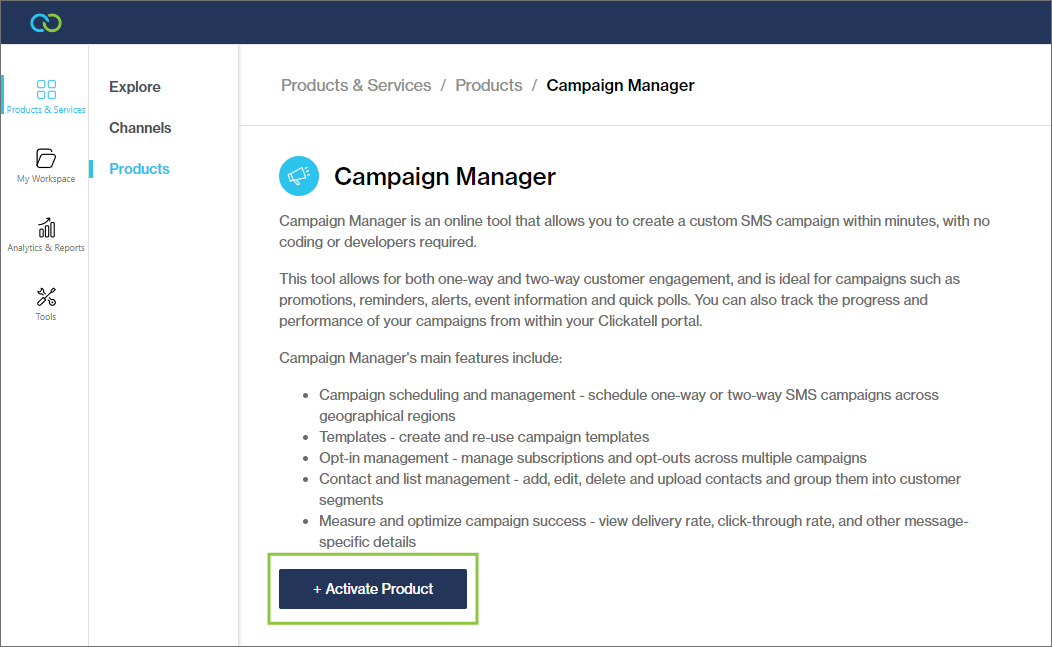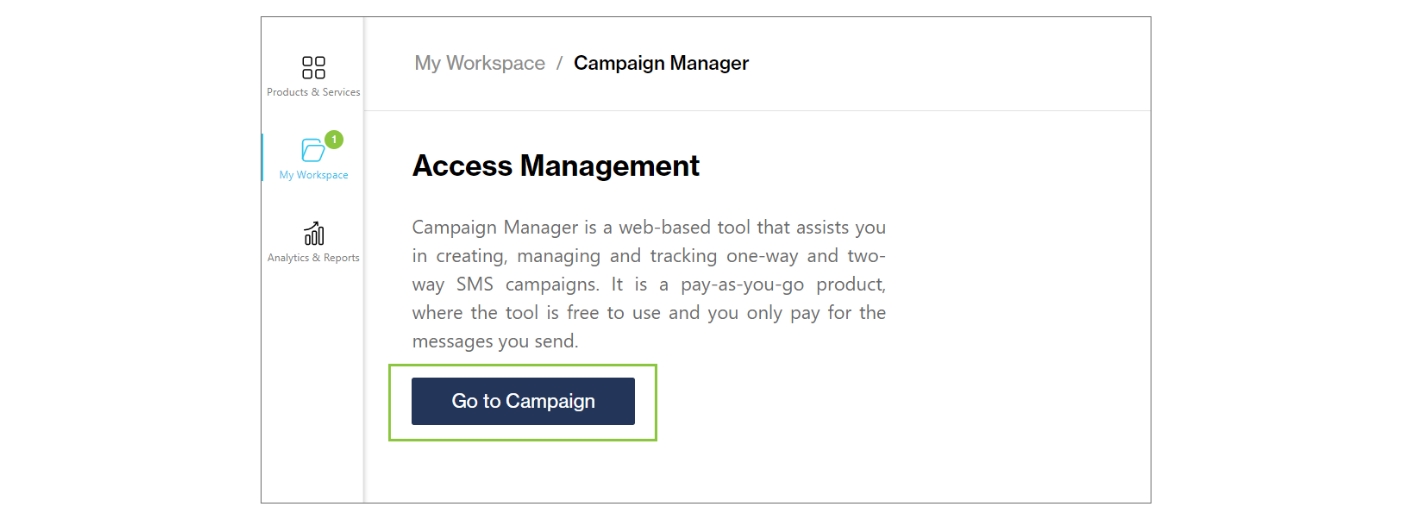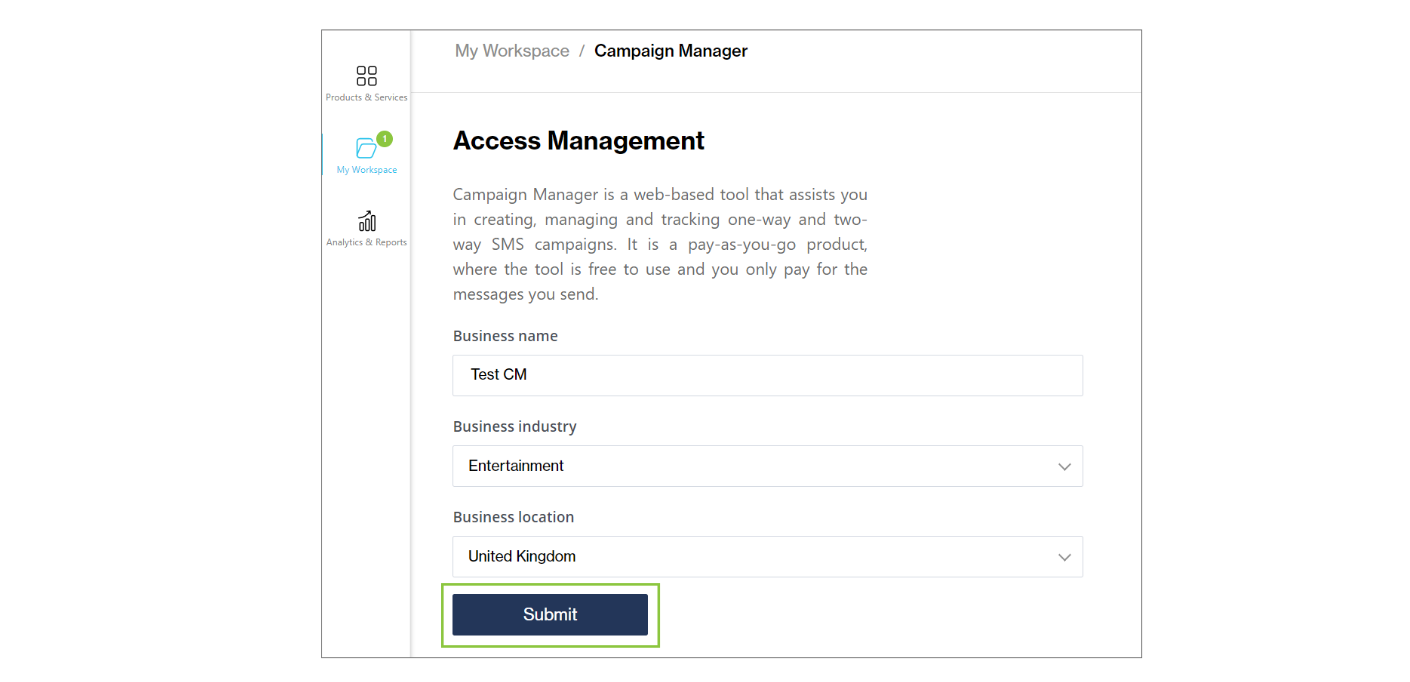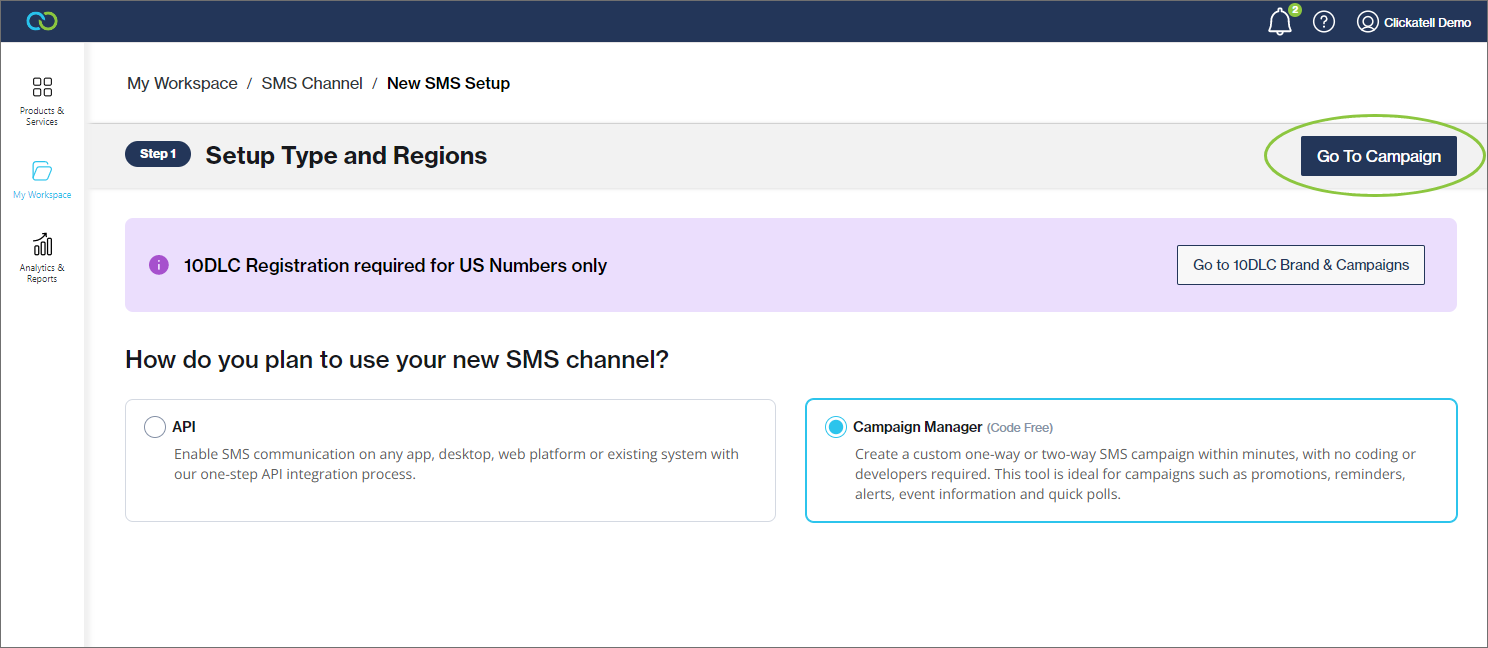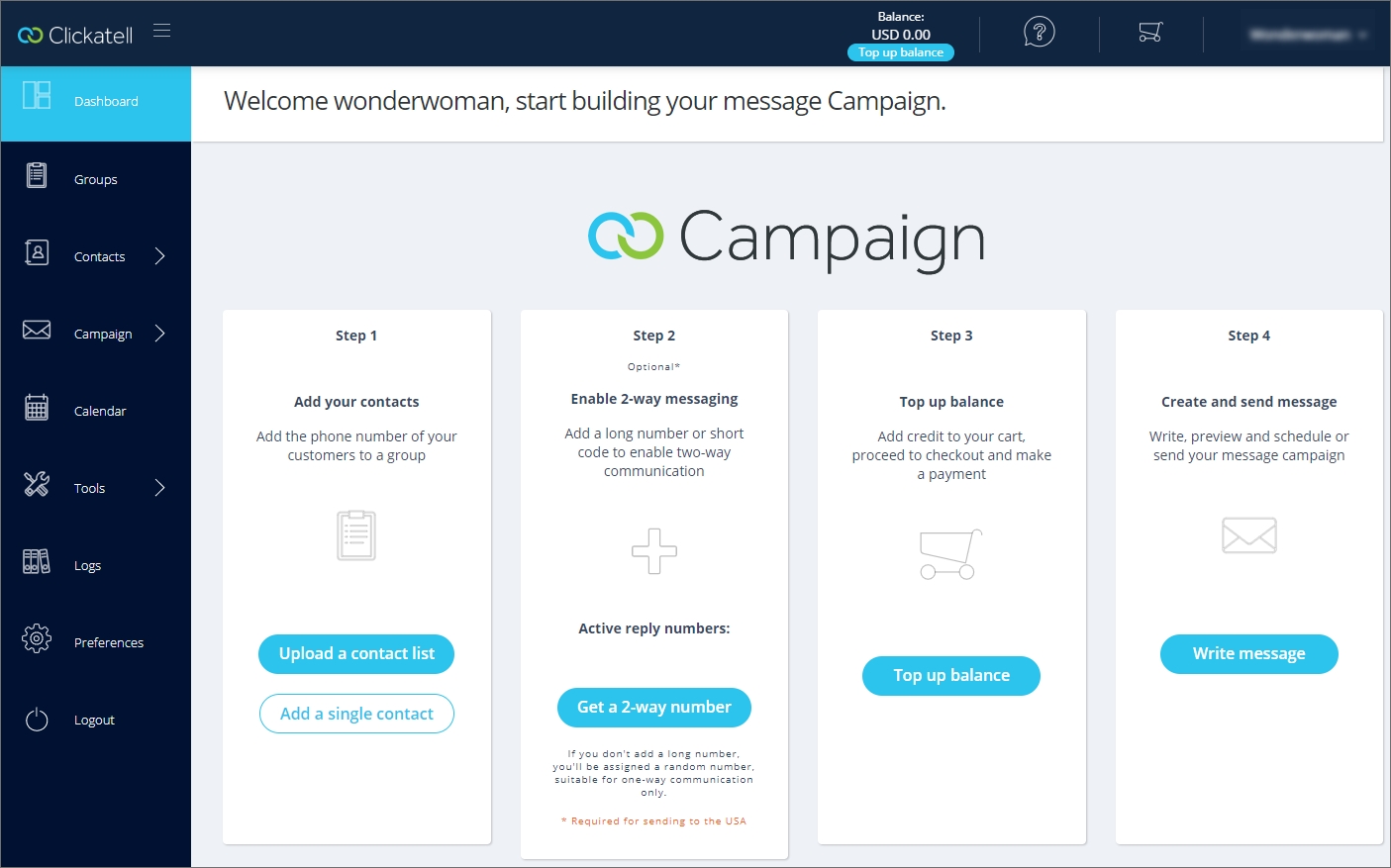Adding Campaign Manager
Campaign Manager is an online tool that allows you to create a custom SMS campaign within minutes, with no coding or developers required.
Your billing details need to be set up before you can enable Campaign Manager on your account.
Navigate to Products & Services -> Products -> Campaign Manager.
Click '+Activate product'.
This adds Campaign Manager as a product on the My Workspace tab.
On the My Workspace tab, select the Campaign Manager card.
Click 'Enable Campaign Manager'.
Enter the required details and click 'Submit'.
Launch the Campaign Tool by navigating to My Workspace --> Campaign Manager and clicking 'Go to Campaign'.
Alternatively, when adding a new SMS setup, select 'Campaign Manager' in Step 1 where you have to select how you are going to use your new SMS channel.
Click the 'Go to Campaign' button.
If you haven't activated Campaign Manager yet, you will be asked to provide a business name, industry, and location.
The Campaign Manager tool launches in a new tab. From here you can create, schedule, and manage your campaigns.
To grant more users access to Campaign Manager, refer to this section of the user guide.
If you are experiencing issues uploading a large CSV file containing your contacts, try breaking it up into smaller batches.