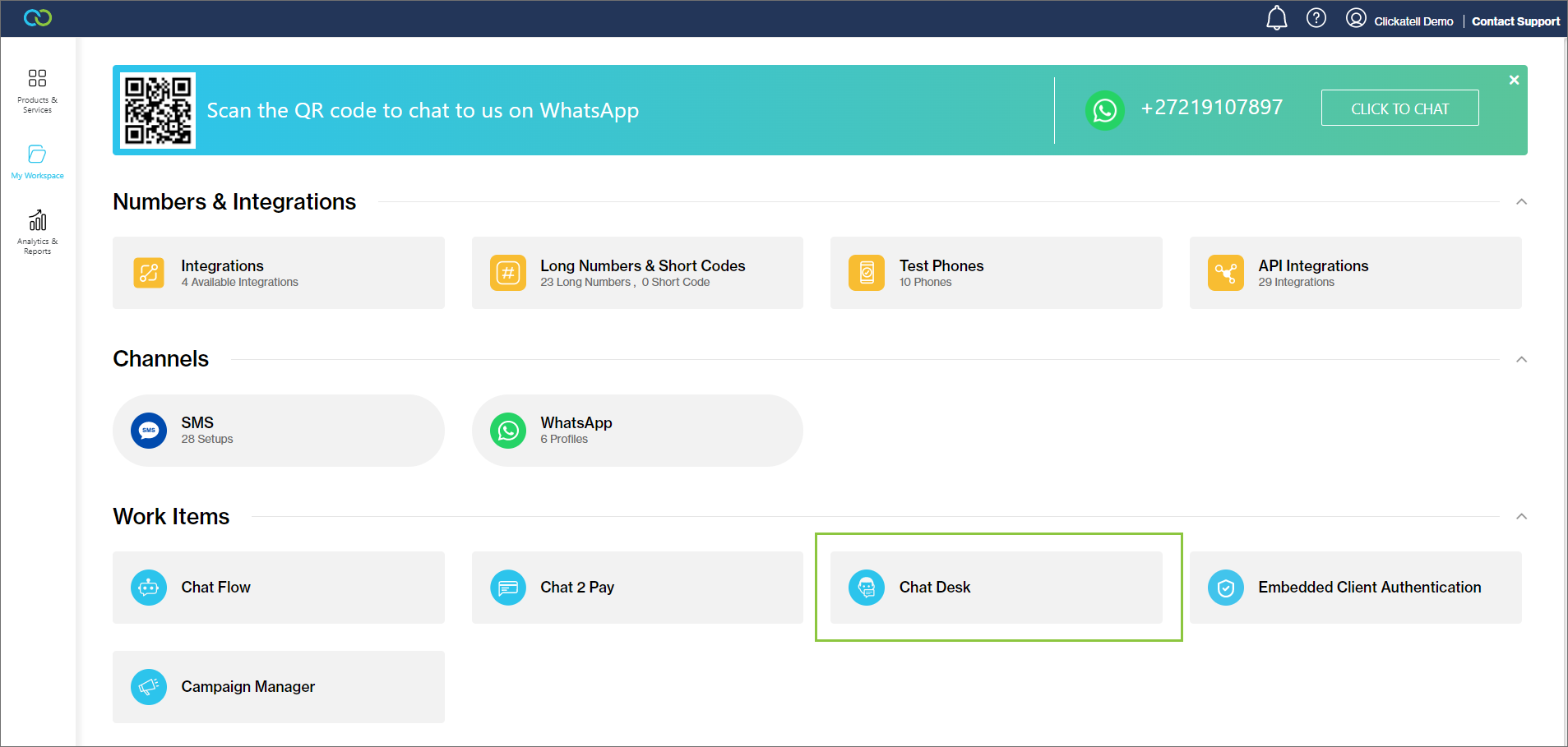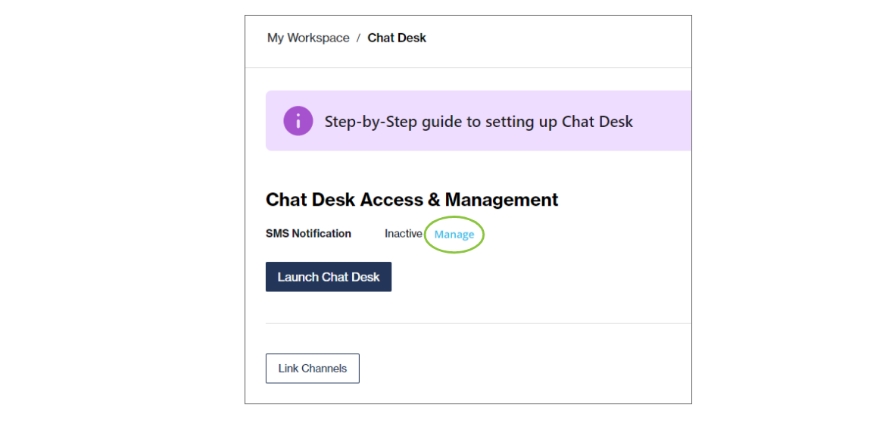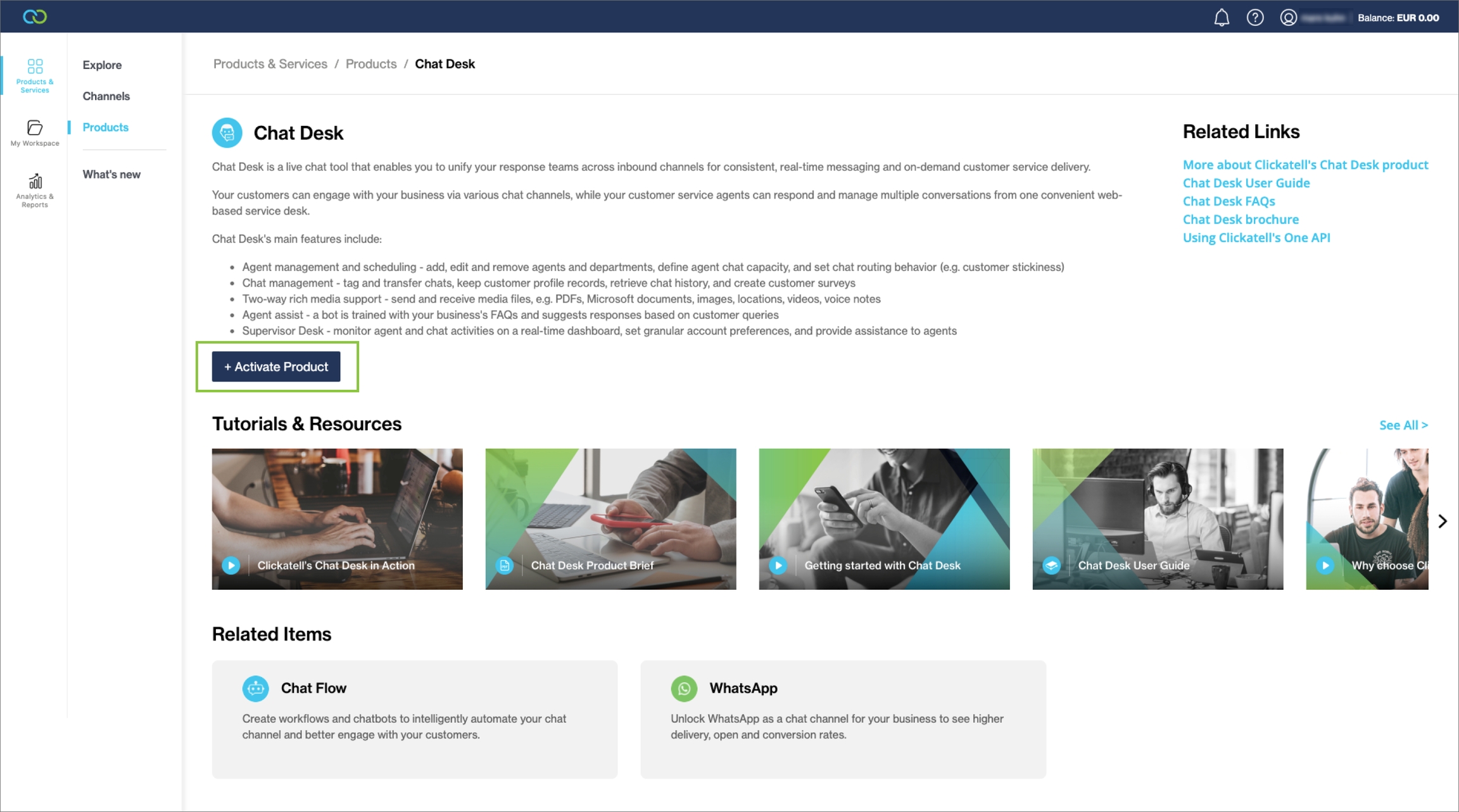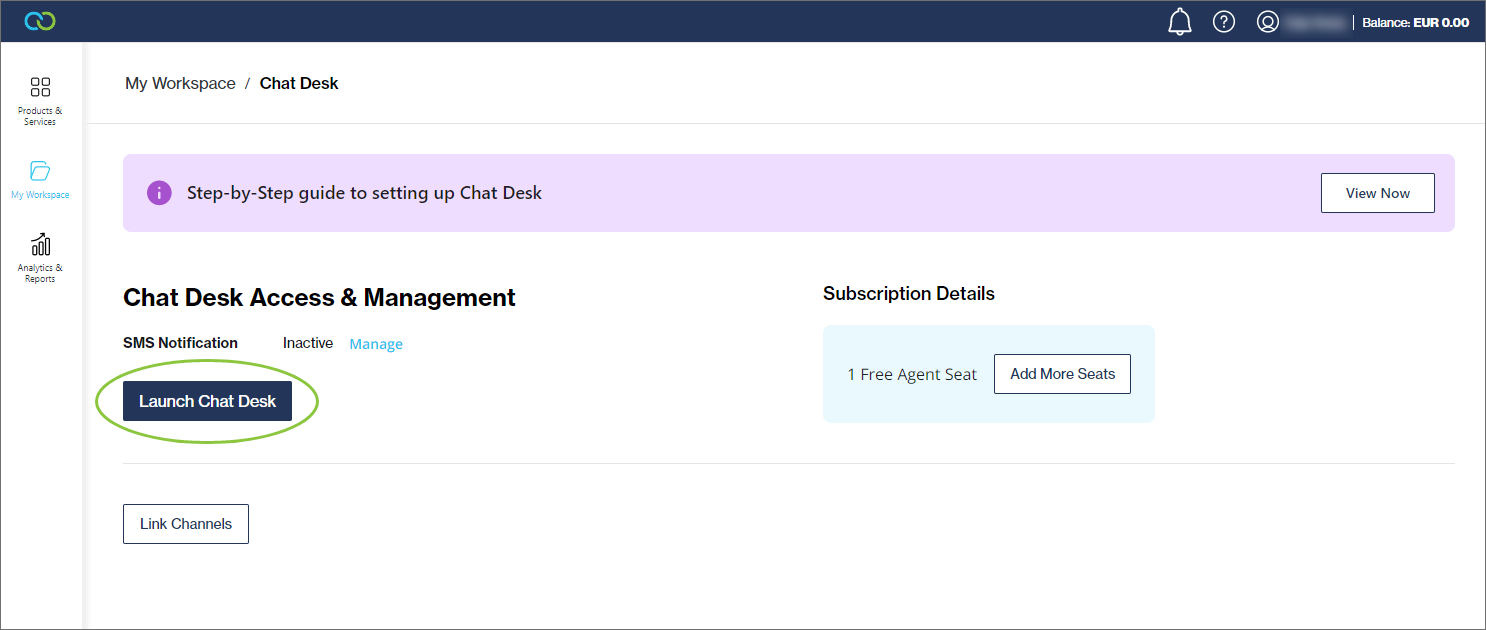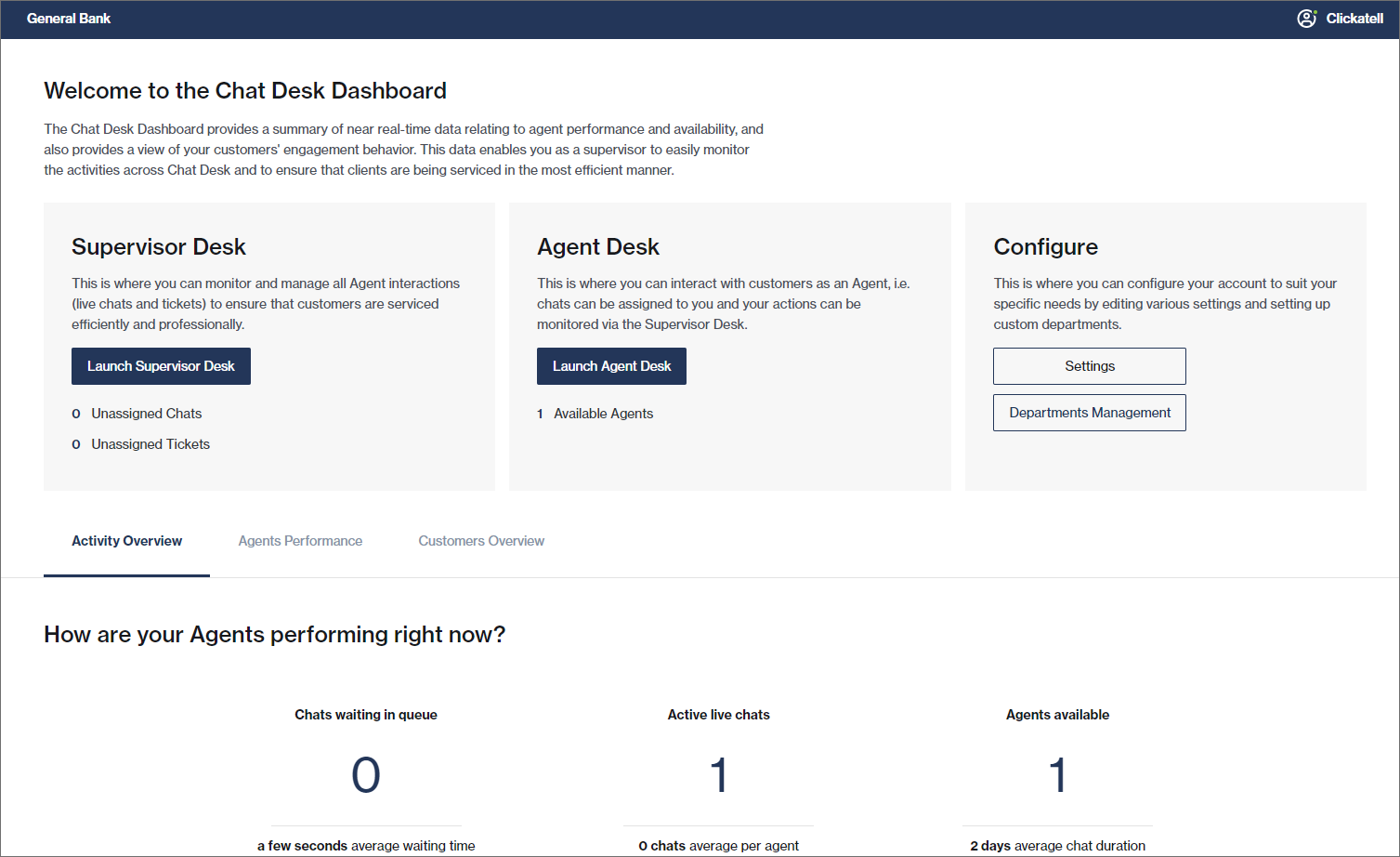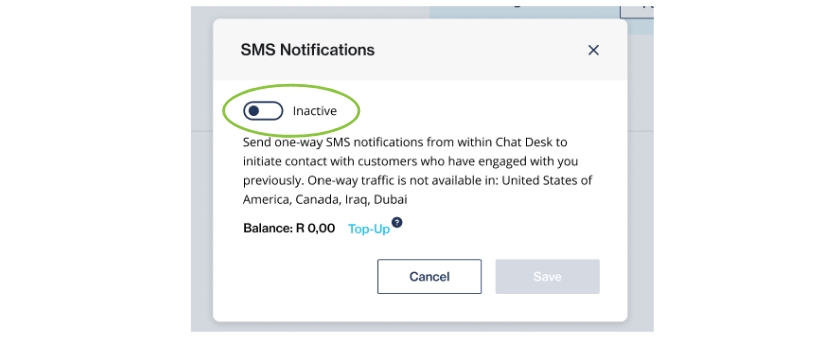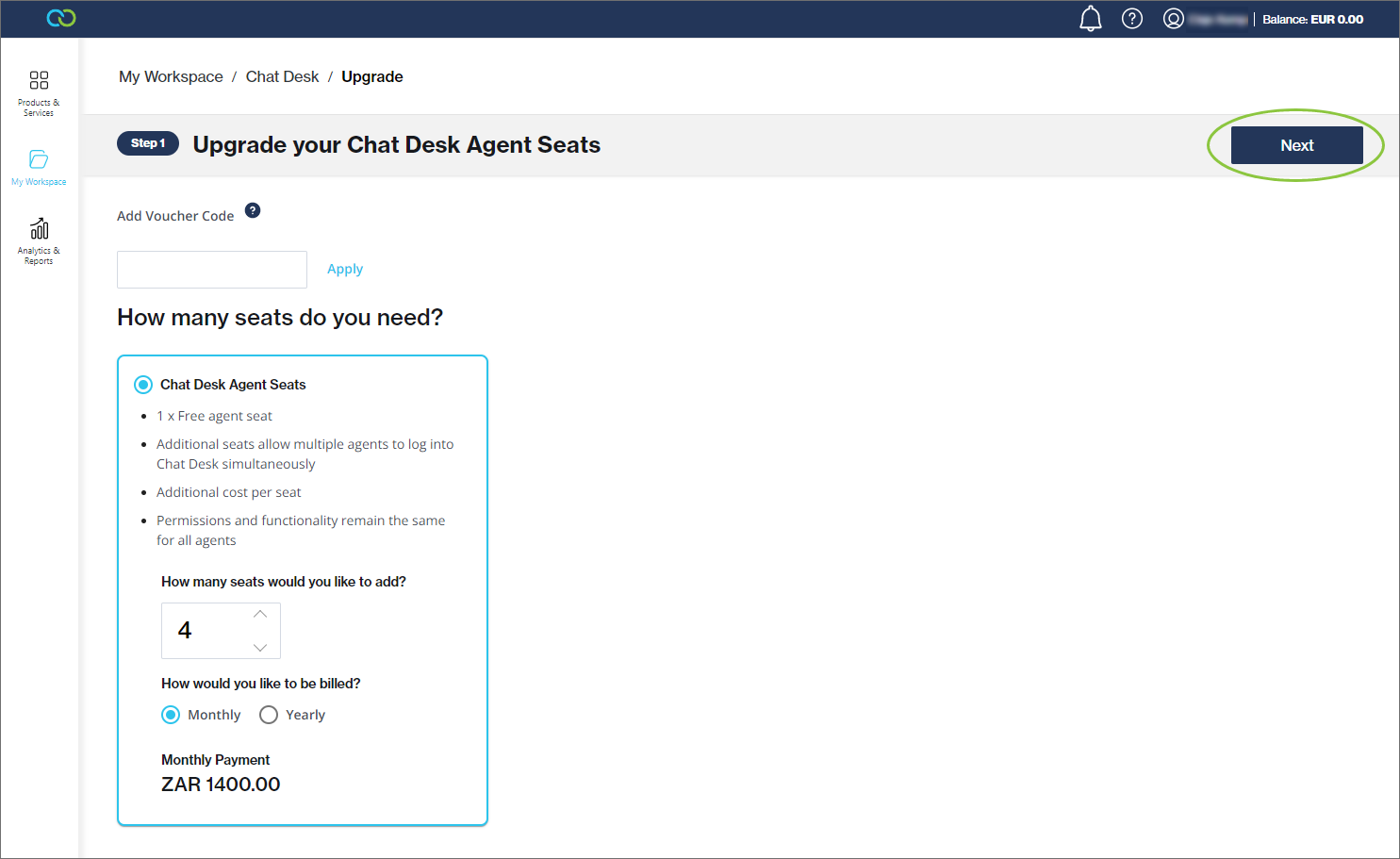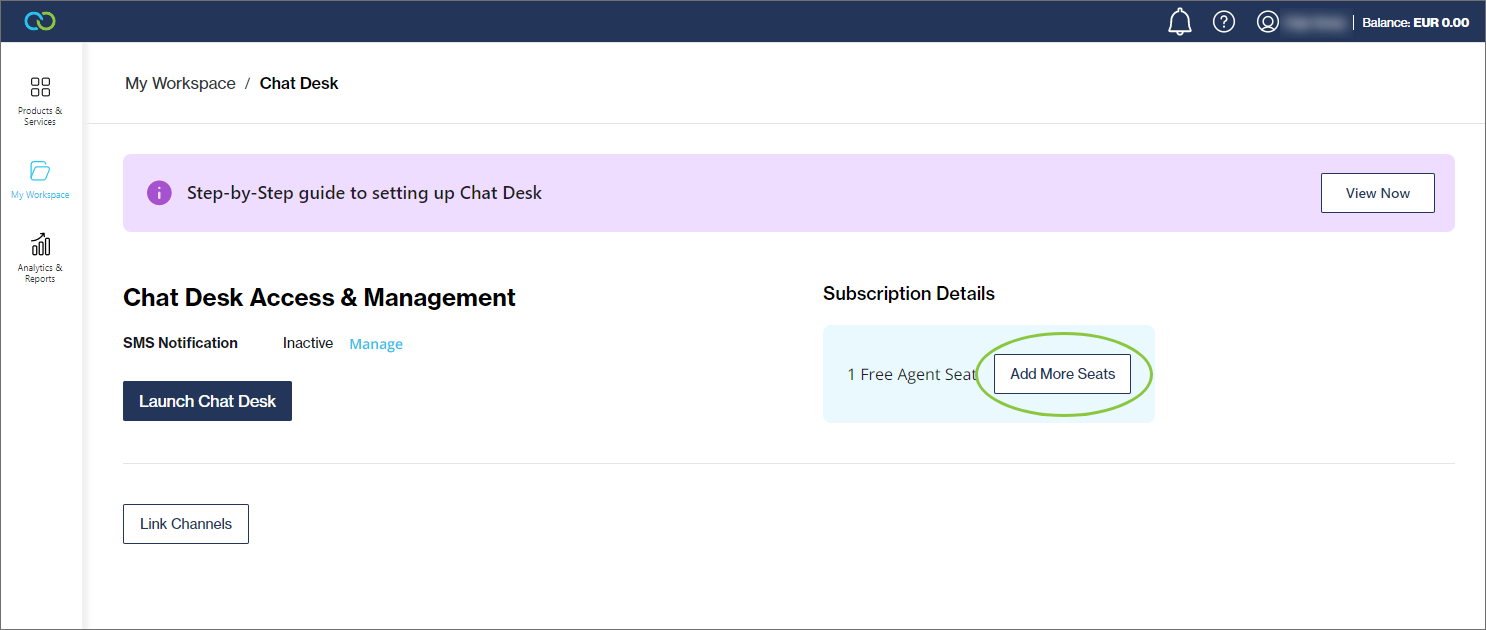Adding Chat Desk
For more detailed information on using the Chat Desk application itself, see the Chat Desk User Guide.
Navigate to Products & Services -> Products -> Chat Desk.
Click '+Activate product'.
This adds Chat Desk as a product on the My Workspace tab.
On the My Workspace tab, select the Chat Desk card.
Click 'Launch Chat Desk Dashboard' to open the Chat Desk Dashboard in a new tab.
From here you can access the Supervisor Desk and the Agent Desk. You can also configure various account settings from here to tailor the product to your needs.
SMS Notifications
When SMS Notifications are enabled, agents can initiate contact with any customer they have previously engaged with by sending a 1-way SMS message from within Chat Desk.
Click on 'Manage'.
Enable/disable the SMS Notifications feature using the toggle in the pop-up.
Adding users
One agent can be logged in at a given time per agent seat. You receive one free agent seat.
To purchase more agent seats, click the 'Add More Seats' button.
Select the number of seats you want to add over and above the one free agent seat.
Click 'Next' and follow the prompts to finalize your purchase.
You must grant access and invite agents to Chat Desk as explained in the User Management section of this user guide. Ensure you give them the correct permissions.
For more information, see:
Using Chat Desk with Channels