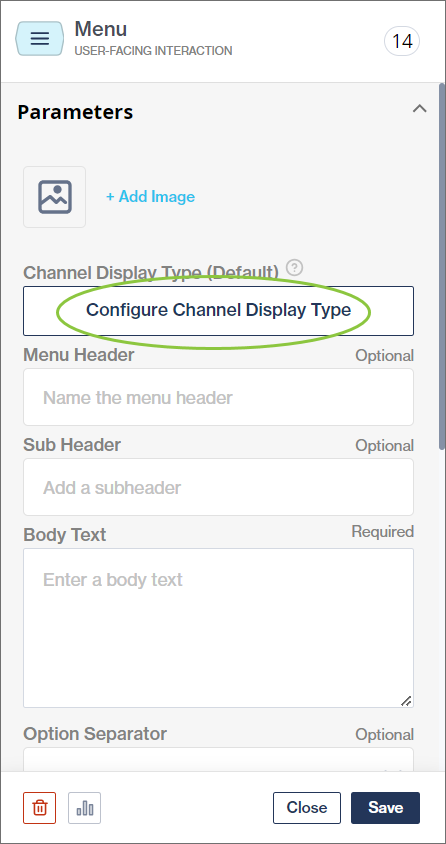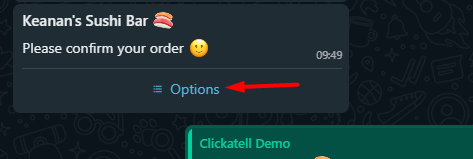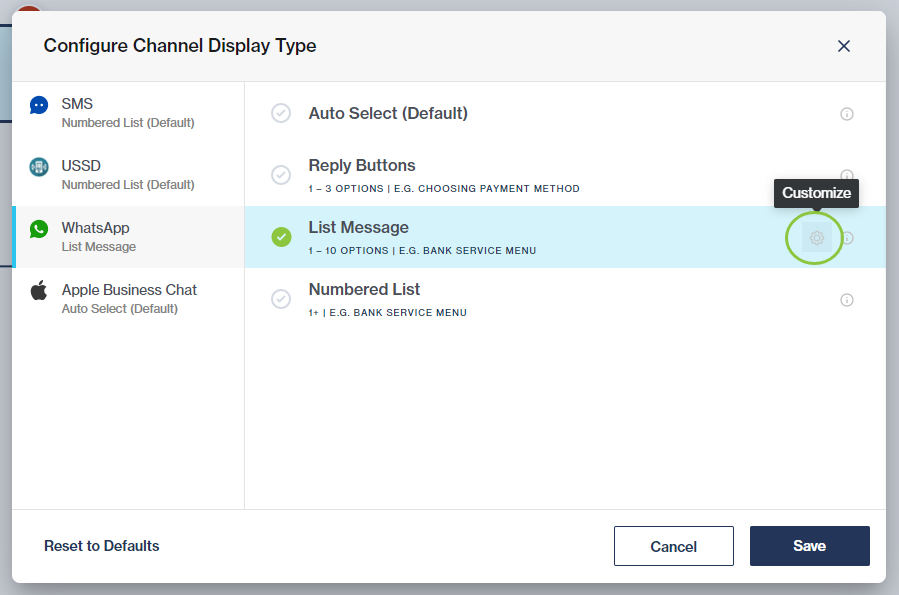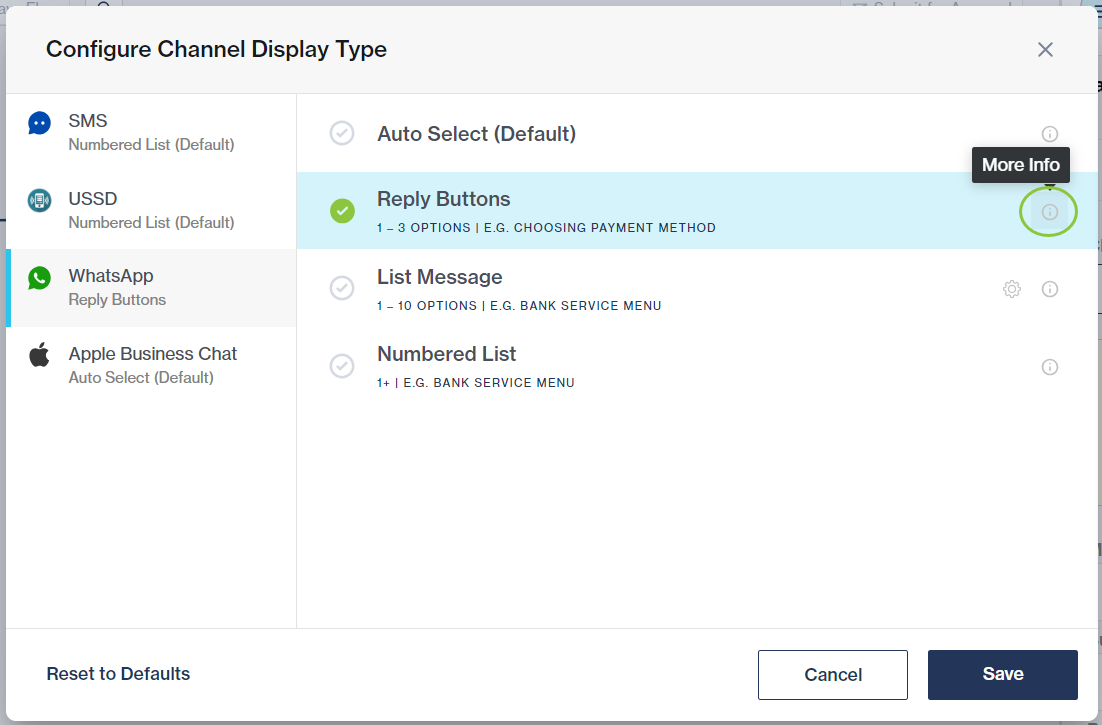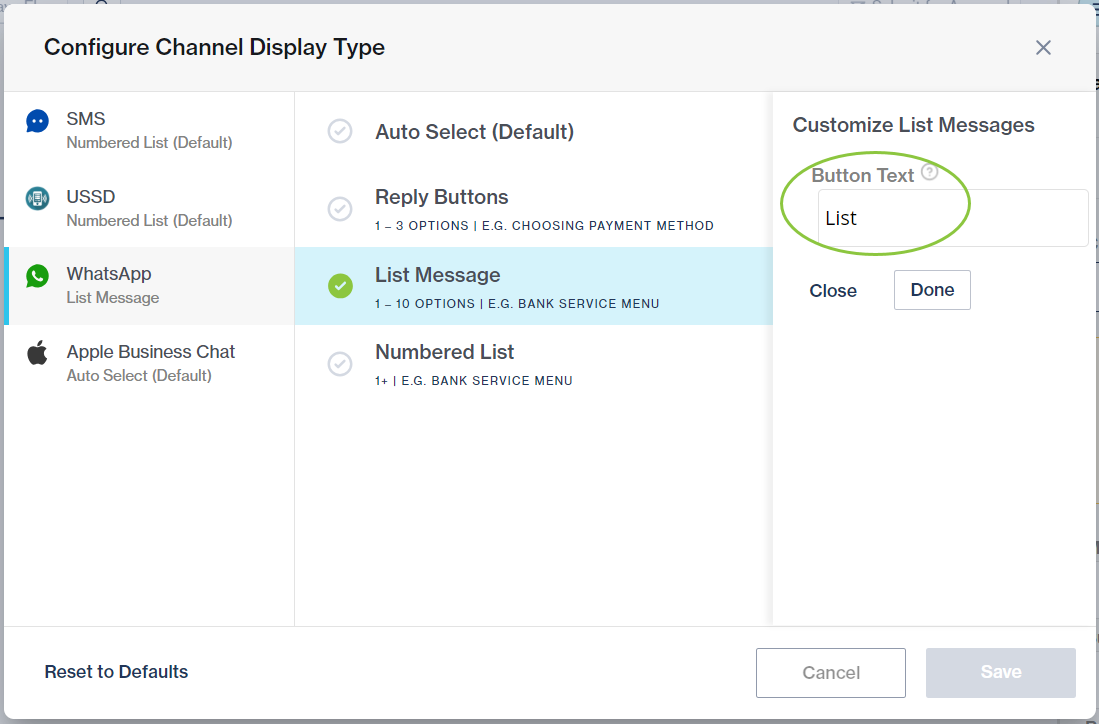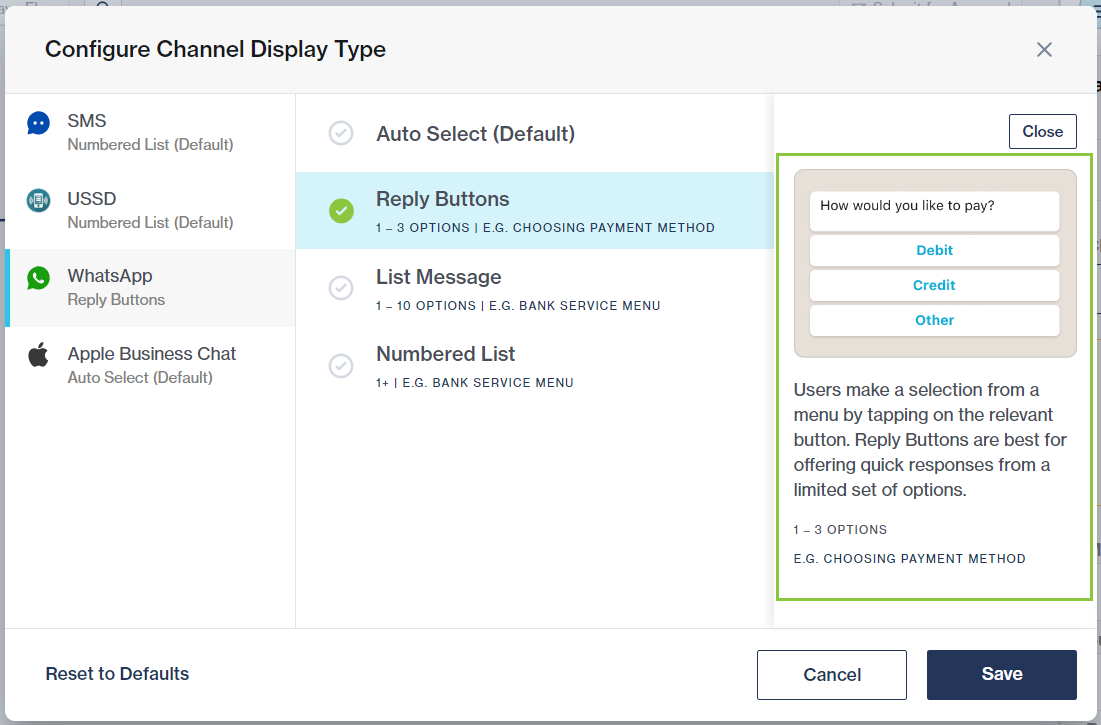Configure channel display type
On the Menu, Multiple Choice Input, and Dynamic List nodes, the Configure Display Type modal enables the flow-builder to configure the way the list of options should be displayed to customers on each channel. Each rich (interactive) channel has different rules and options when displaying messages to the customer.
Set up your channel display types
Select a channel.
Select from the available display types. Depending on the channel, you'll have different options to select from:
WhatsApp - Reply Buttons, List Message, Numbered List, or Auto Select (Default)
SMS - Numbered List (Default)
USSD - Numbered List (Default)
Apple Messages for Business - Quick Replies, List Picker, Auto Select (Default)
The Dynamic List node does not support the Apple Messages for Business (AMB) display types.
More Info gives a description of the display type, including an example of how this will be presented to the customer.
For the WhatsApp List Message option, you can enter your own custom text for this button:
Click the Customize icon next to List Message.
Edit the button text. It can be up to 20 characters long and defaults to "Options".