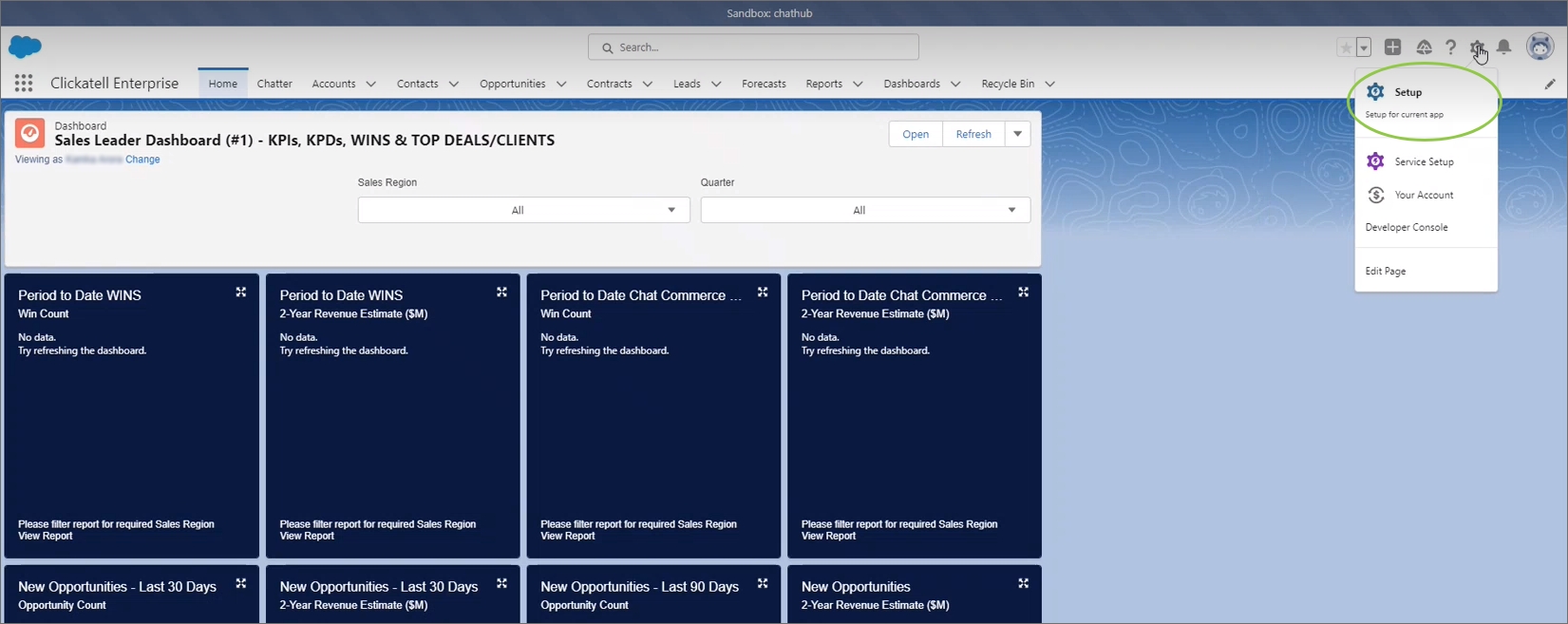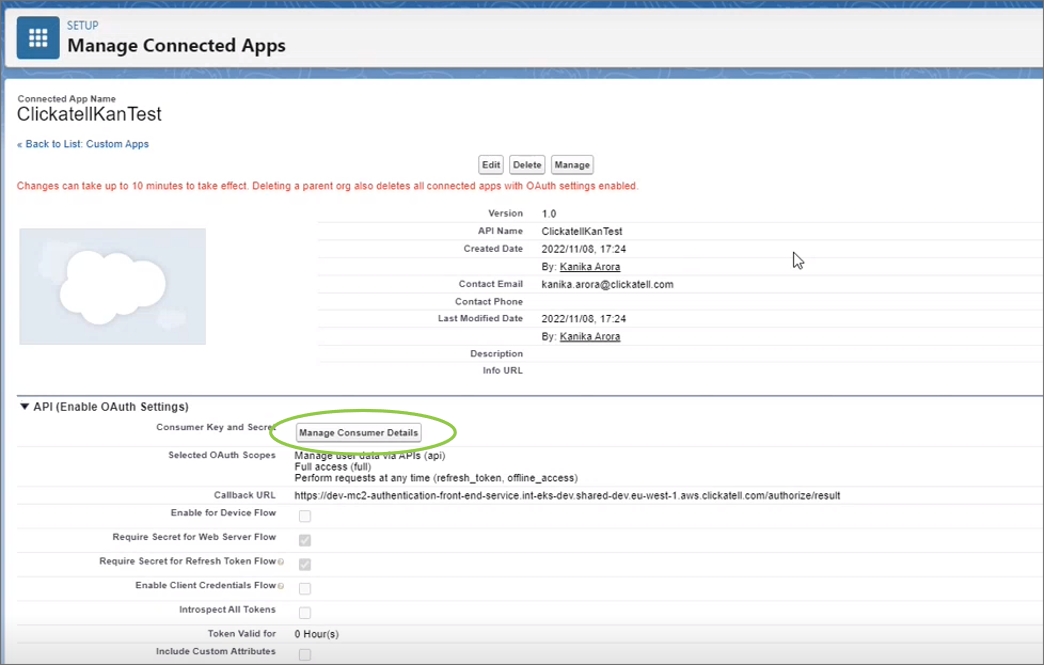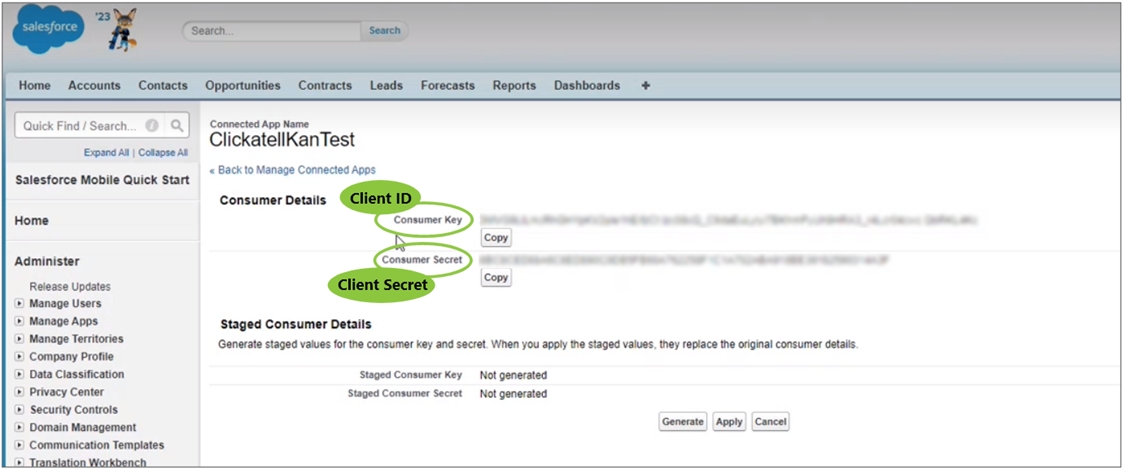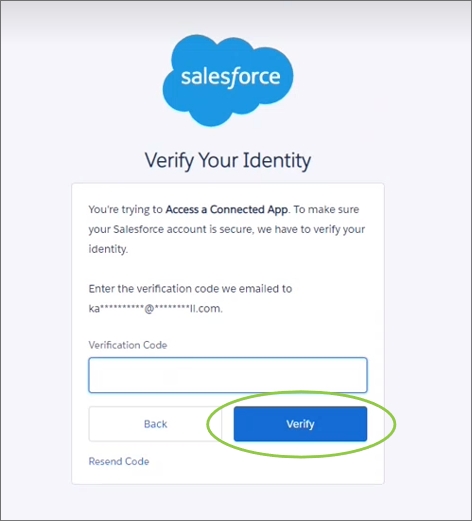Find configuration details - Salesforce
If you haven't added a Connected App for this integration in Salesforce yet, please refer to this page first.
When you add a new Salesforce configuration, there are four required fields you have to complete in the Clickatell Portal:
1. Configuration Name
Give a name to your integration so you can easily identify it.
This can be anything (max. 30 characters).
2. Host Name
Your Host Name is unique and is the first part of your URL when logged into Salesforce, up until the .com/.
Copy this part of the URL over to the Clickatell Portal as the Host Name.
Example: https://clickatell--chathub.sandbox.my.salesforce.com/
3. & 4. Client ID and Client Secret
To find the Client Secret and ID:
Log in to your Salesforce account.
Click the Settings icon, and then Setup.
Using the search bar, find Manage Connected App.
Select the connected Clickatell app that you want to integrate.
Click Manage Consumer Details.
Enter the verification code that is emailed to you and click “Verify”.
Copy the “Consumer Key” over to the Clickatell Portal as the Client ID.
Copy the “Consumer Secret” over to the Clickatell Portal as the Client Secret.
Last updated