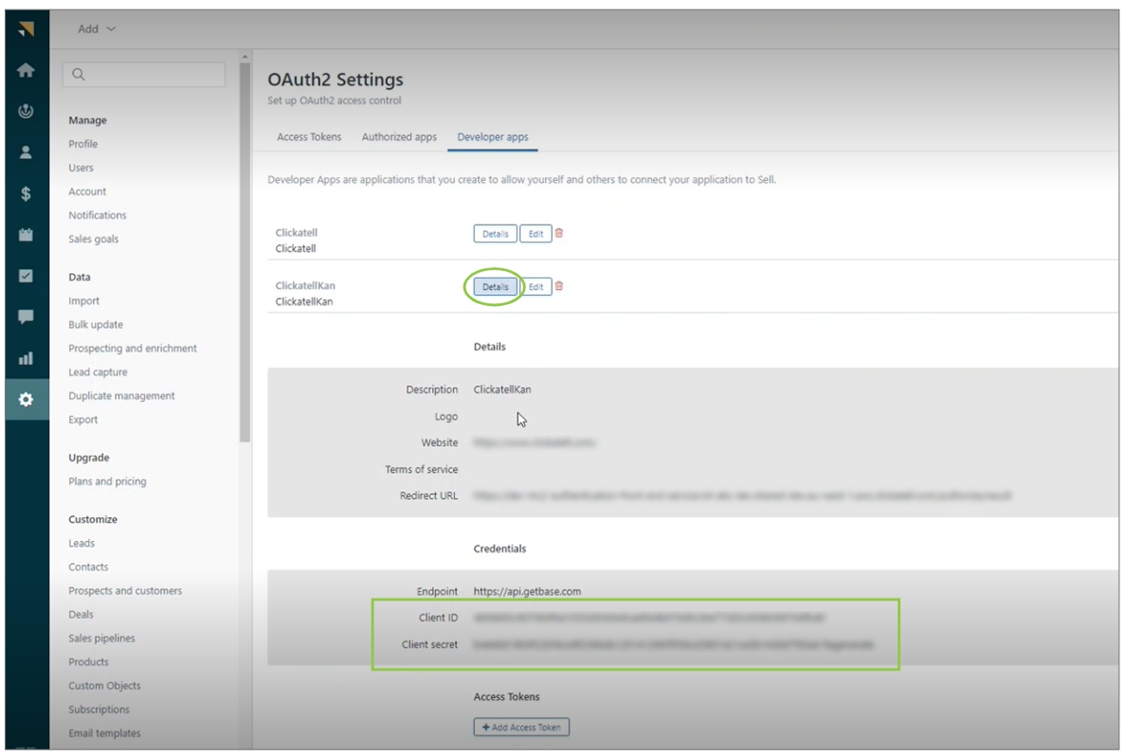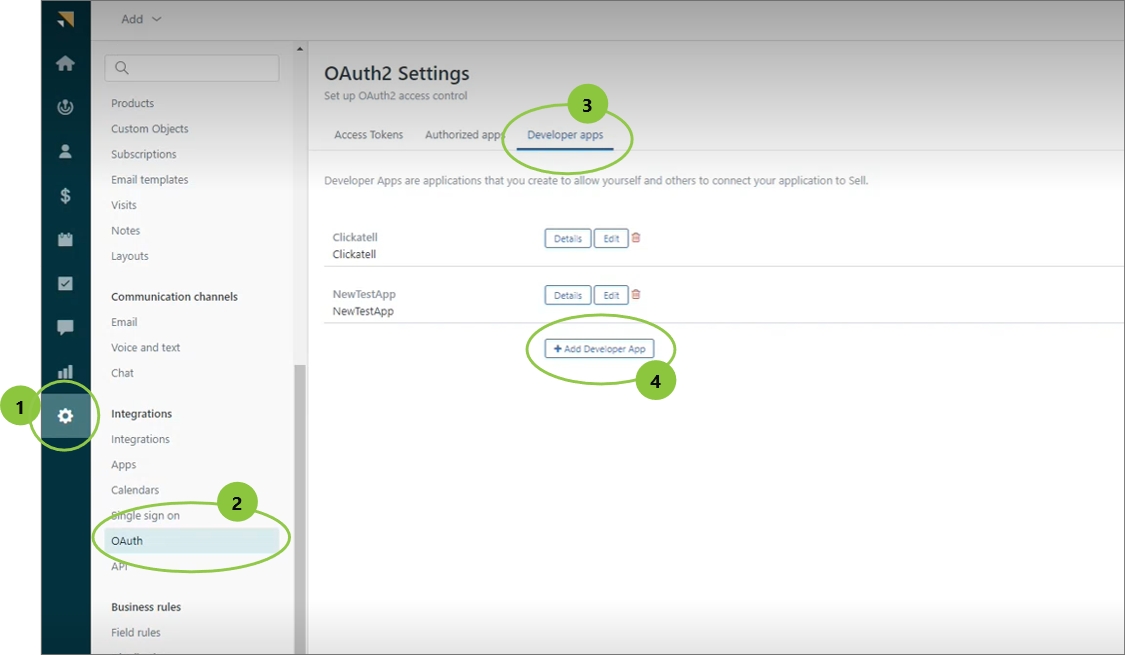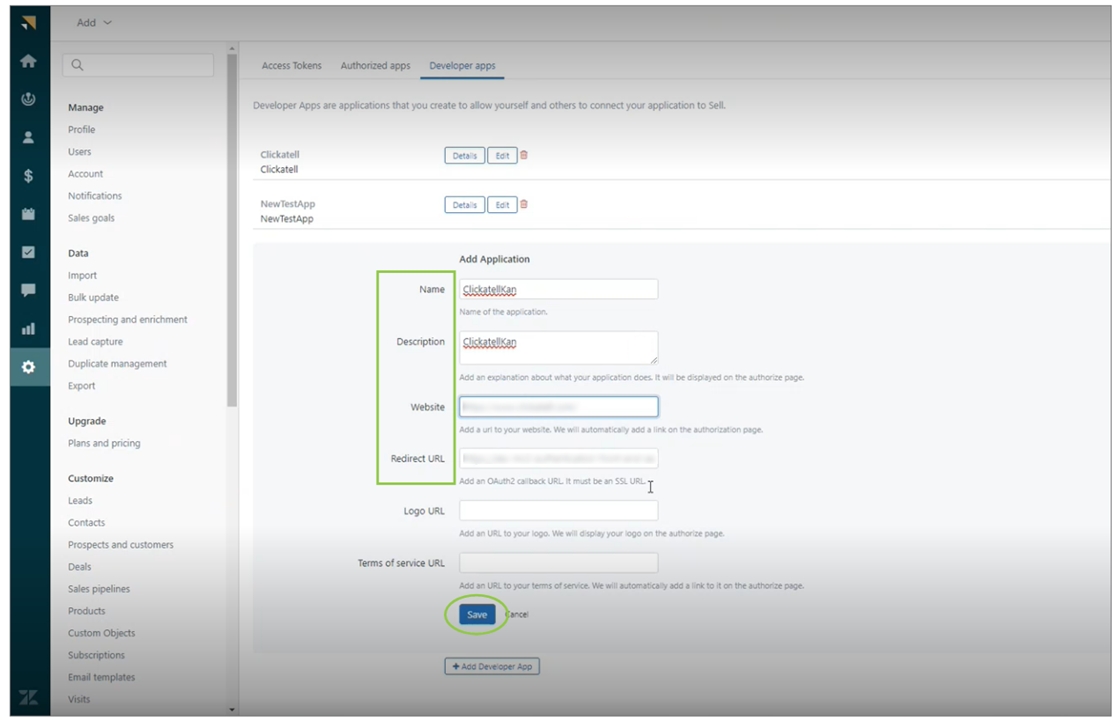Add new Developer App - Zendesk Sell
If you’ve already set up a Developer App for your integration with Clickatell, follow these steps to find the required integration details.
To integrate with Zendesk Sell, you need to copy over the Client ID and Client Secret from Zendesk Sell into the Clickatell Portal. These are unique and get generated when you add a new Connected App in Zendesk Sell.
Create a new Connected App in Zendesk Sell
An admin user must log in to your Zendesk Sell account.
Click the Settings icon -> OAuth -> Developer apps.
Click Add Developer App.
Complete the required fields:
Name: Give a name to your new Developer App in Zendesk Sell.
Description: Describe your new Developer App.
Website: Add the link to your company website (must start with https://).
Redirect URL: https://authentication-service.clickatell.com/authorize/result
Click Save.
Open the details of the Developer App you’ve just created to find the configuration details required in the Clickatell Portal.
Last updated