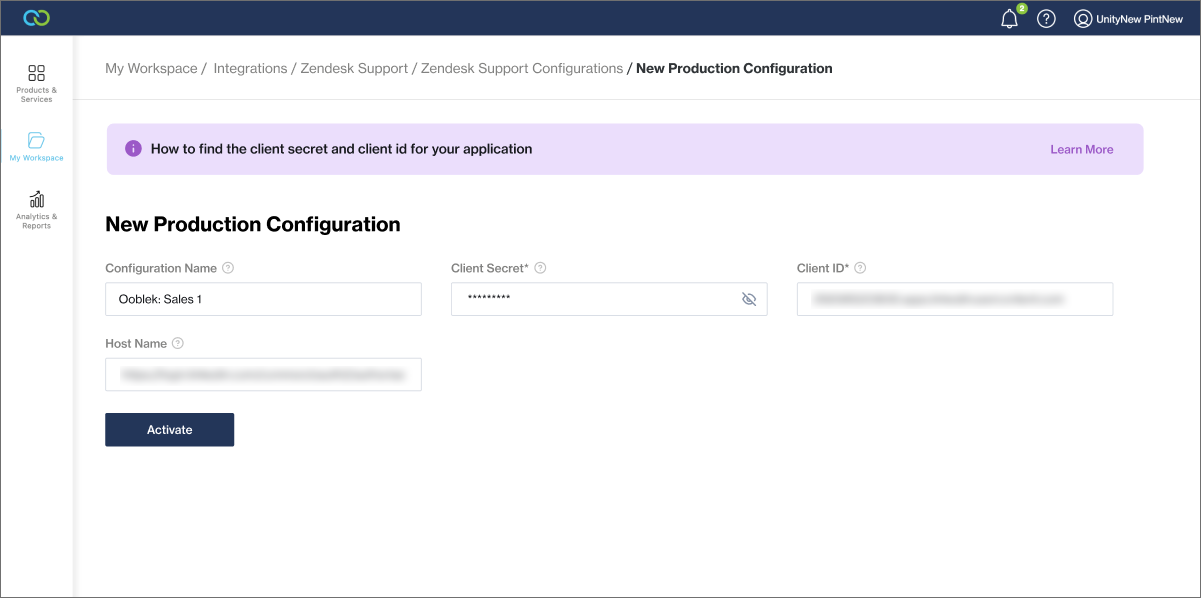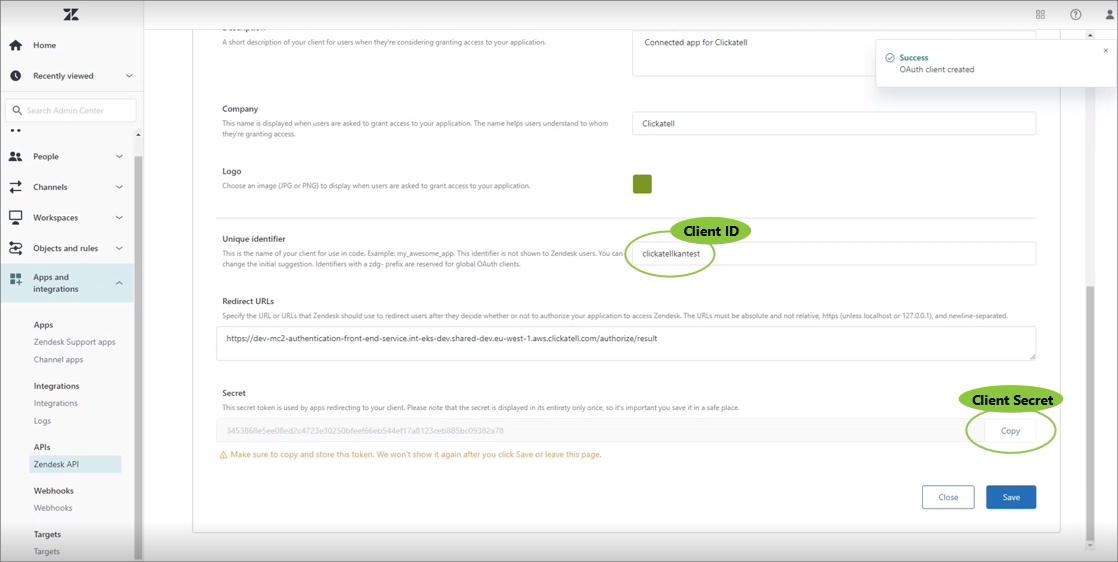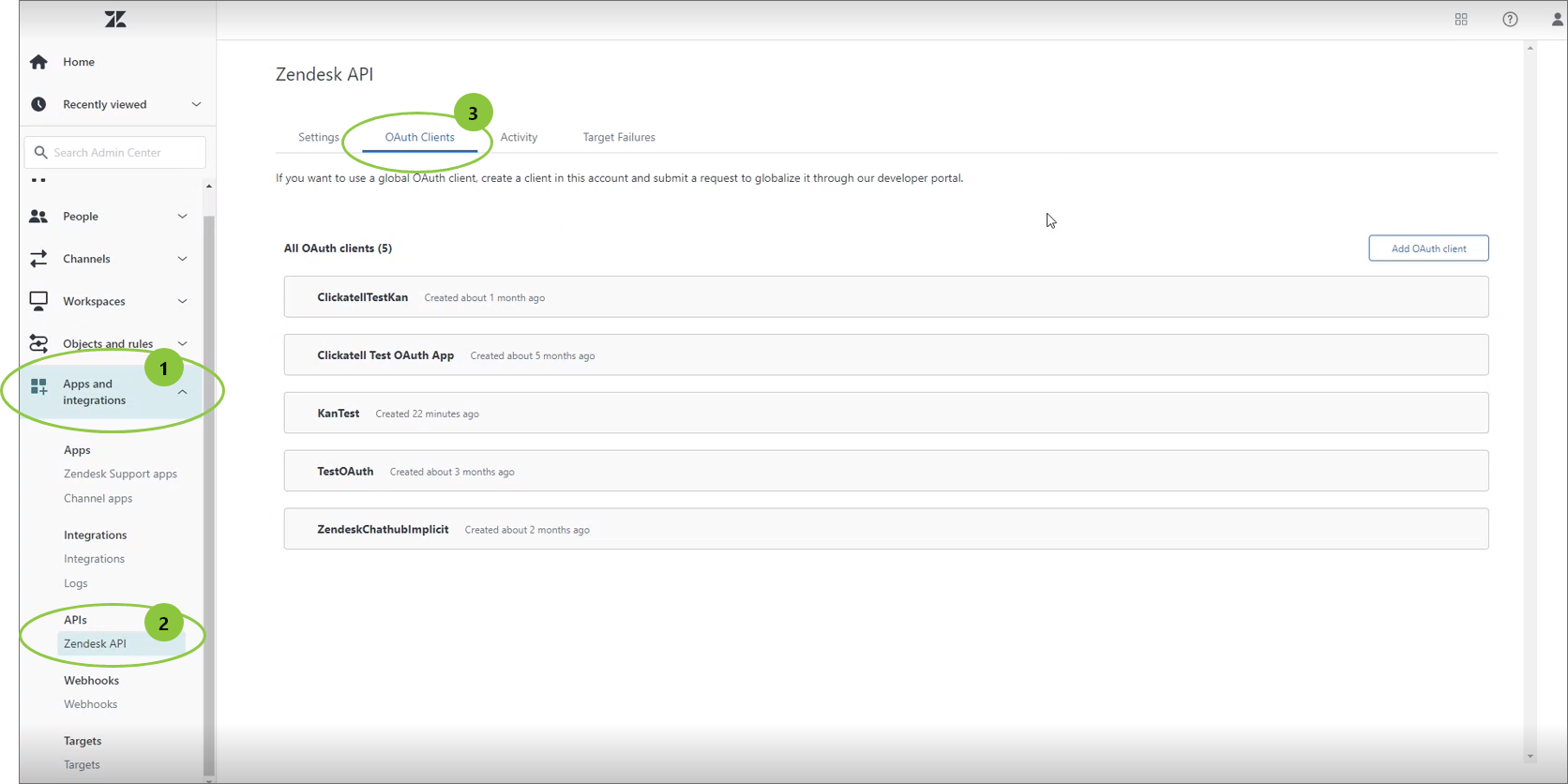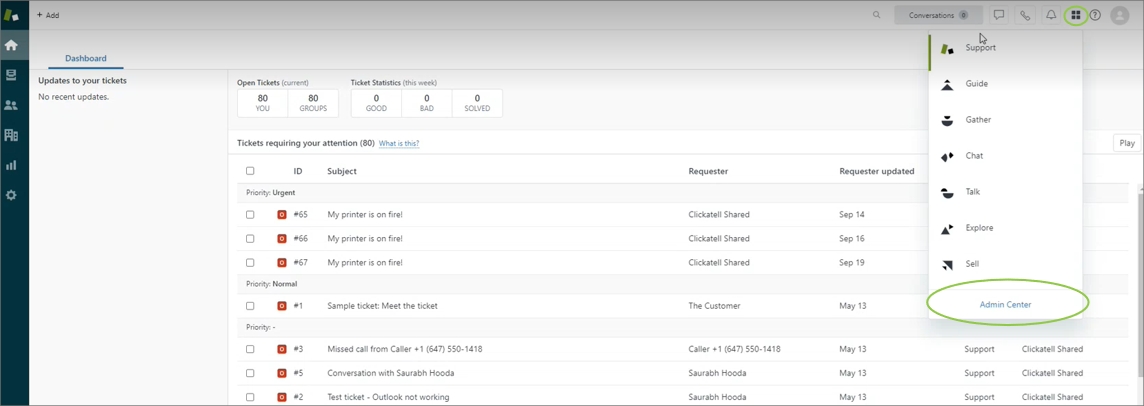Find configuration details - Zendesk Support
If you haven't added an OAuth Client in Zendesk Support for this integration yet, please refer to this page first.
When you add a new Zendesk Support configuration, there are four required fields you have to complete in the Clickatell Portal:
1. Configuration Name
Give a name to your integration so you can easily identify it.
This can be anything (max. 30 characters).
2. Host Name
Your Host Name is unique and is the first part of your URL when logged into Zendesk Support up until the .com/.
Copy this part of the URL over to the Clickatell Portal as the Host Name.
Example: https://clickatell.zendesk.com/
3. & 4. Client ID and Client Secret
To find the Client Secret and ID:
Log in to your Zendesk Support account.
Go to the Admin Center.
Go to Apps and Integrations -> Zendesk API -> OAuth Clients.
Select the OAuth client you want to integrate with from the list.
Scroll down to find the Unique Identifier and Secret.
Copy and paste it to the Client ID and Client Secret fields in the Clickatell Portal.
Last updated