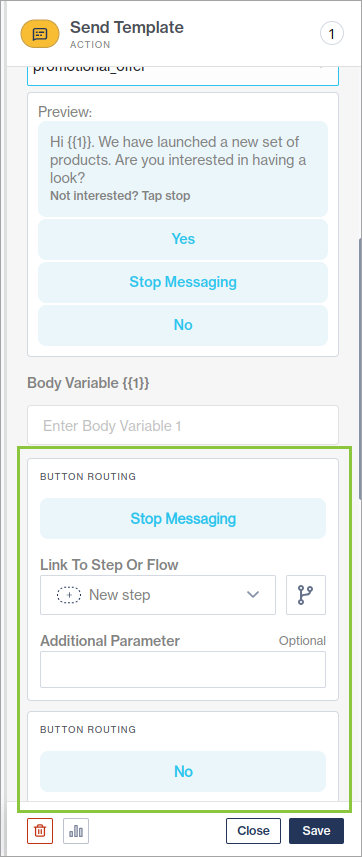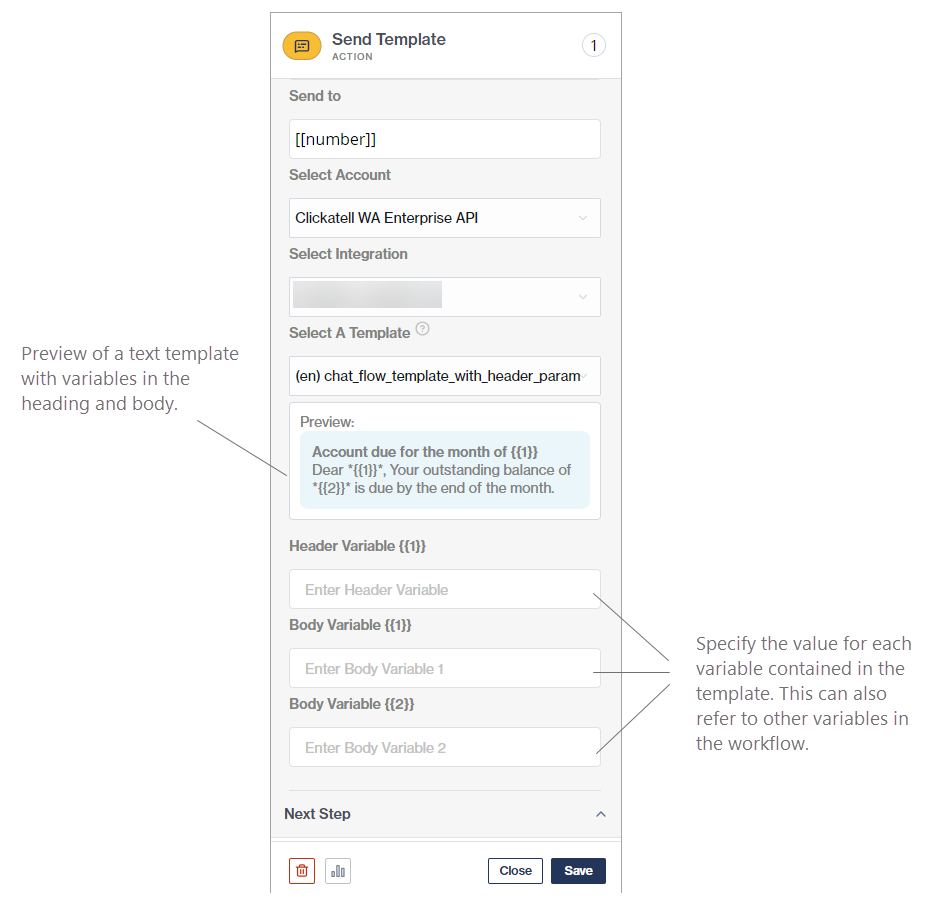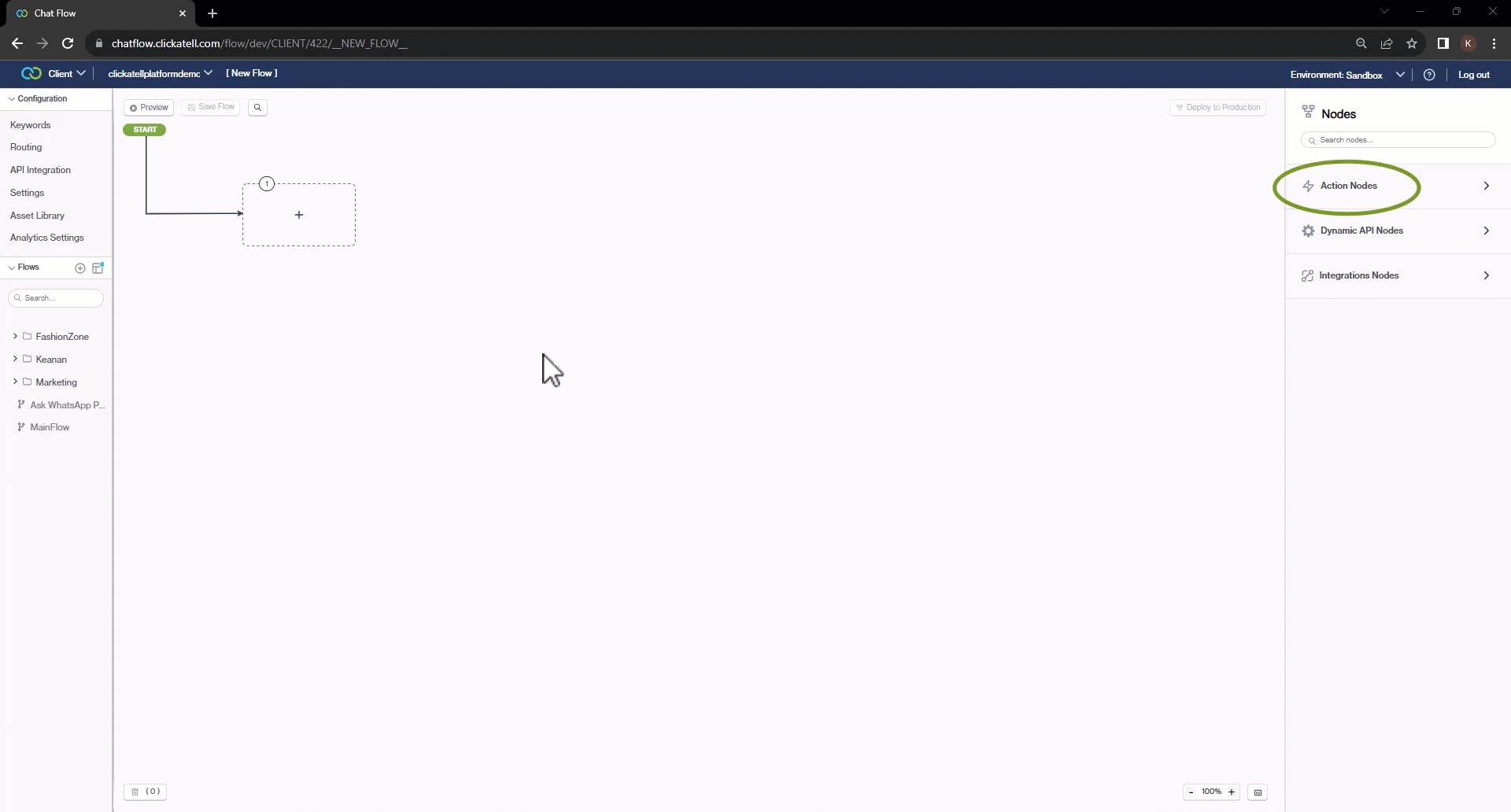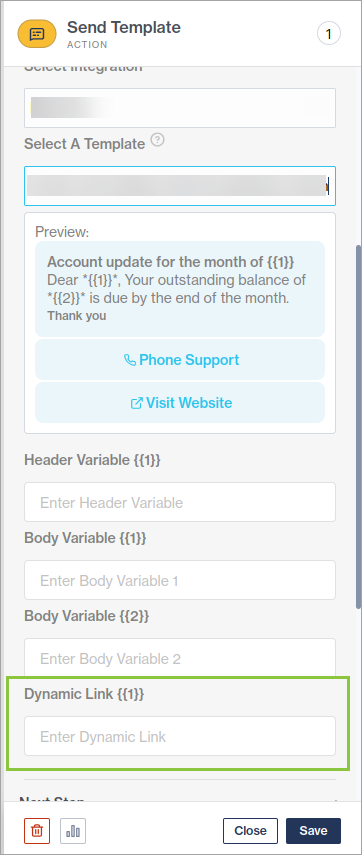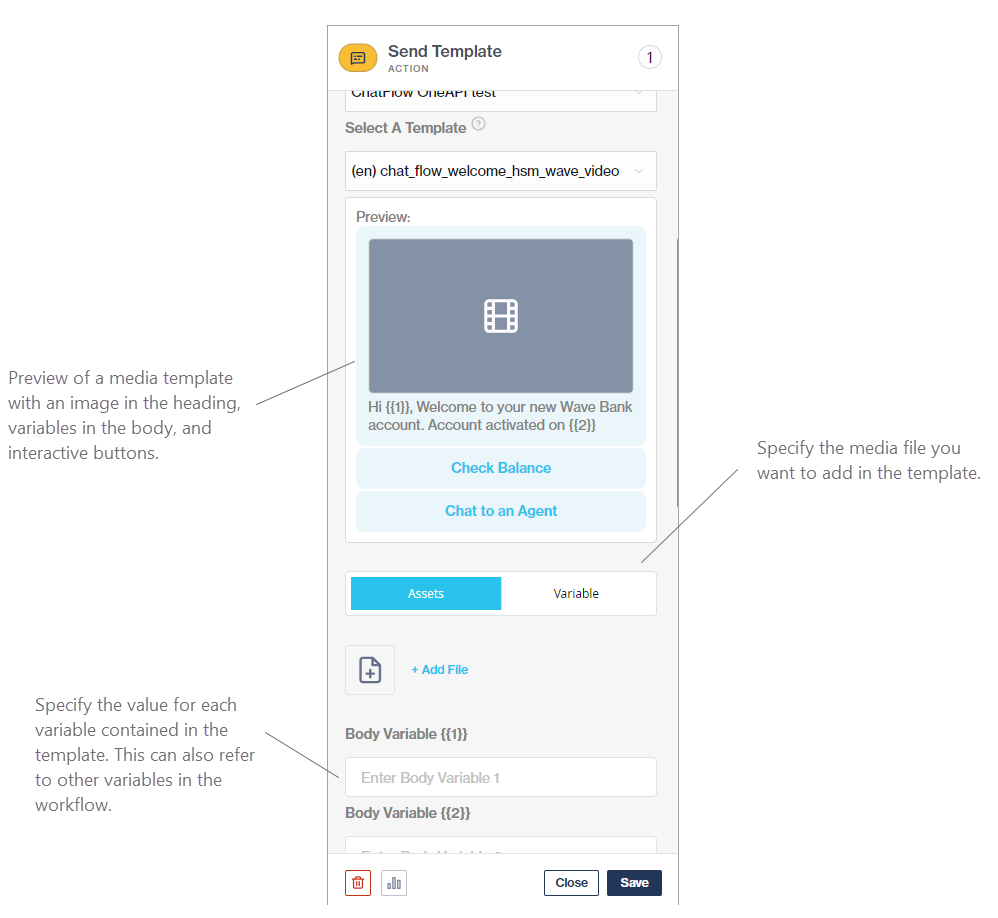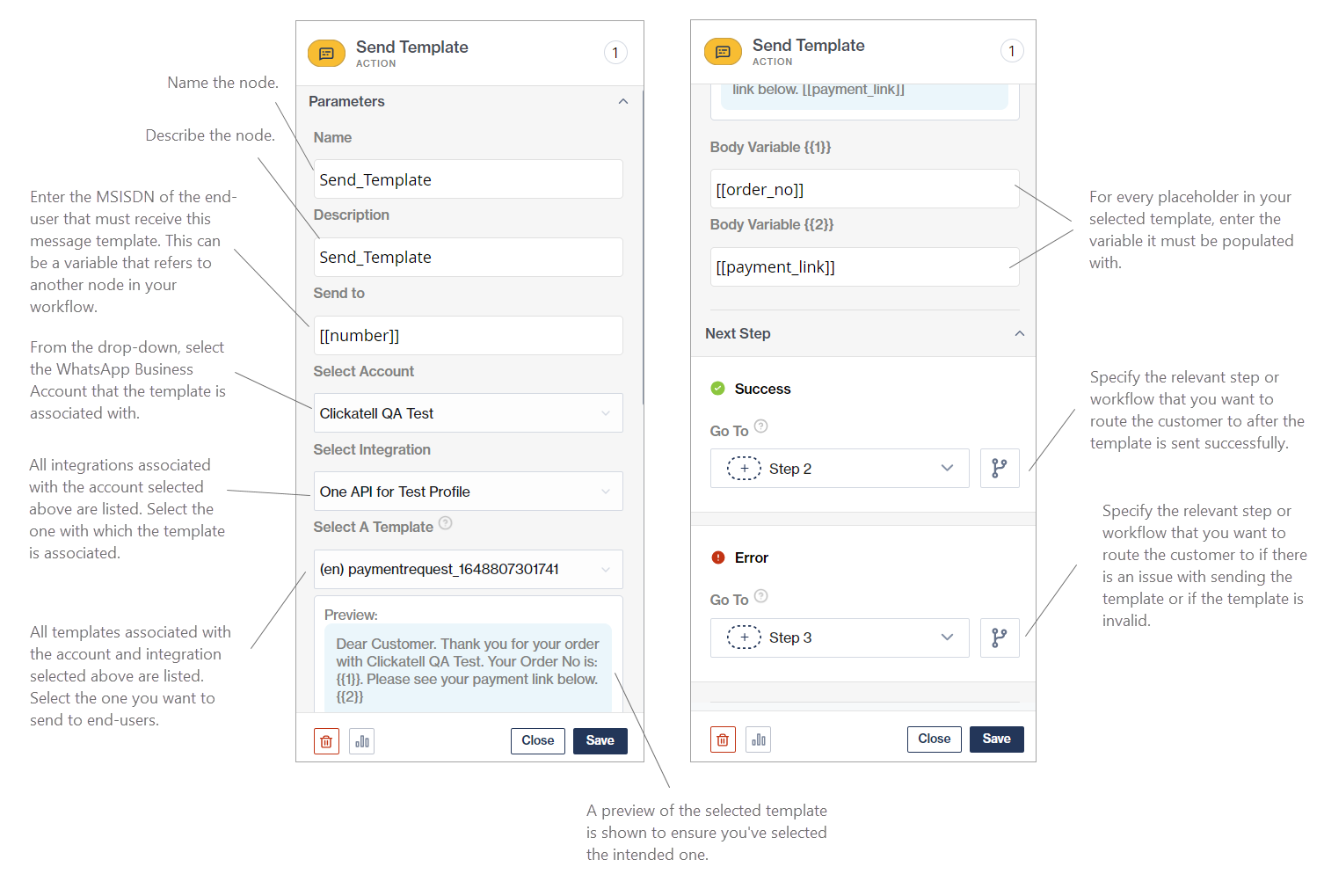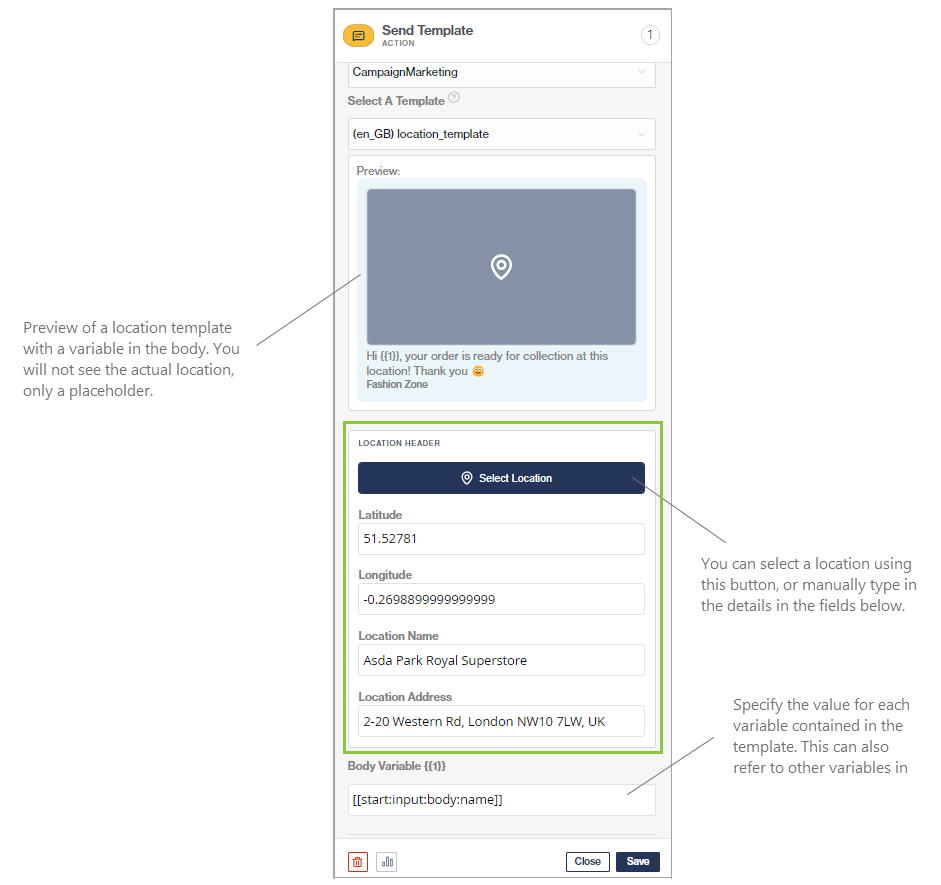Send Template
The Send Template action node enables you to send pre-approved WhatsApp message templates to your customers from within Chat Flow.
You can use this node in any of your workflows, but it is typically used in dynamic API flows to initiate WhatsApp conversations with customers.
You can use the Send Template node to send any type of template. Depending on the type of template you select, the fields to configure adapt accordingly.
Text templates
Below is an example of how to configure the node if a text template is selected.
Templates with interactive buttons
Below is an example of how to configure the node if a template with interactive buttons is selected.
The flow-builder can configure the next flow/step to execute when the customer selects each button. Additional data that needs to be sent for postback data can be added if required.
Maximum of 10 buttons allowed.
If the template contains a dynamic URL, the flow-builder must capture the variable's value in the field as shown below.
Templates with media headers
Below is an example of how to configure the node if a media template is selected. You can add images, videos, and documents in the header of your template.
The flow-builder must specify the media file to add to this template.
The preview will not show the media file, it will only be added upon sending.
Templates with location headers
Below is an example of how to configure the node if a location template is selected.
Only supported on Meta's Cloud environment.
Last updated