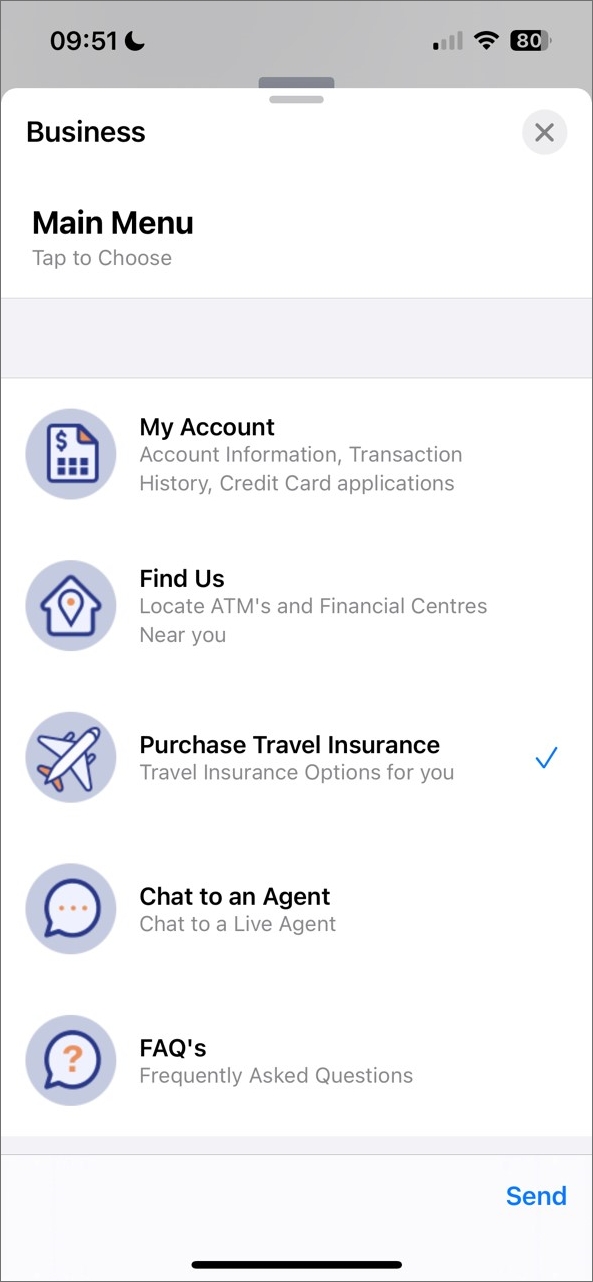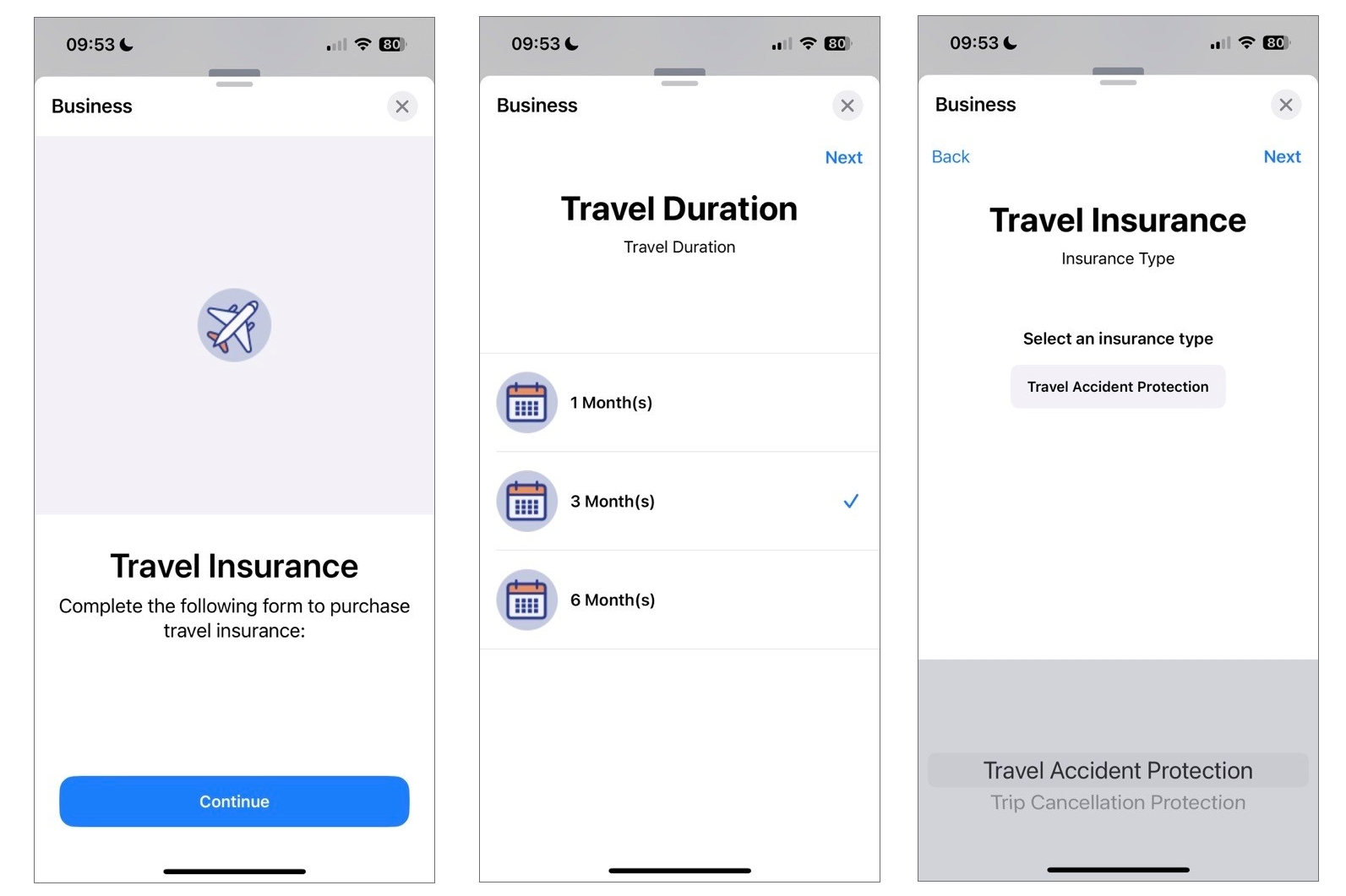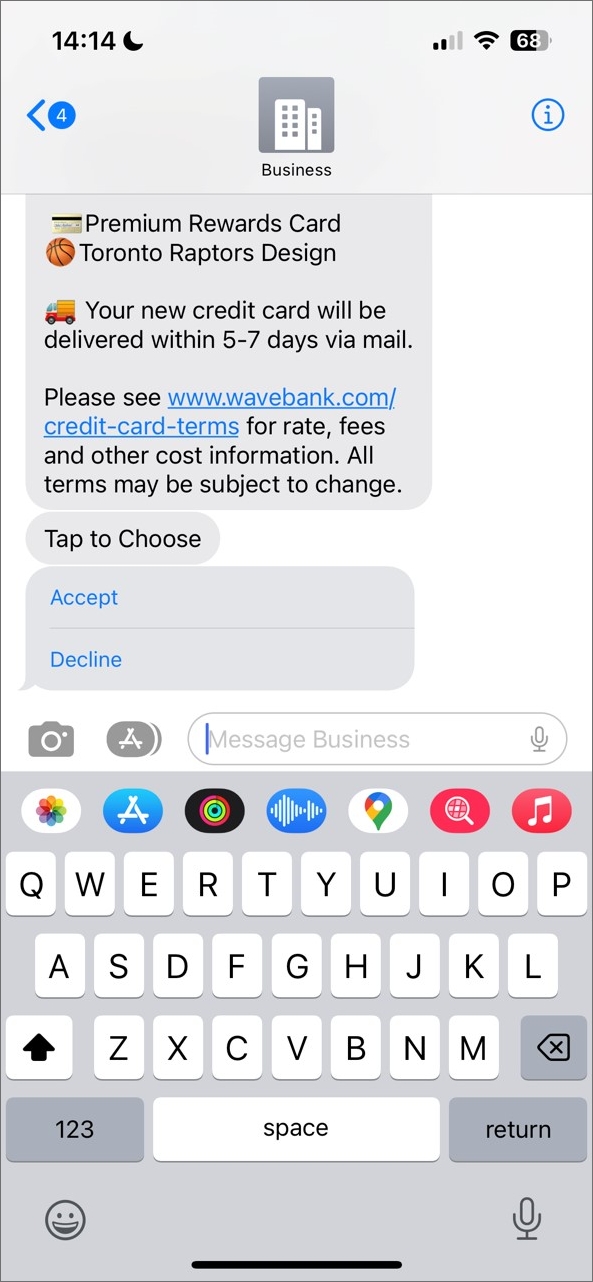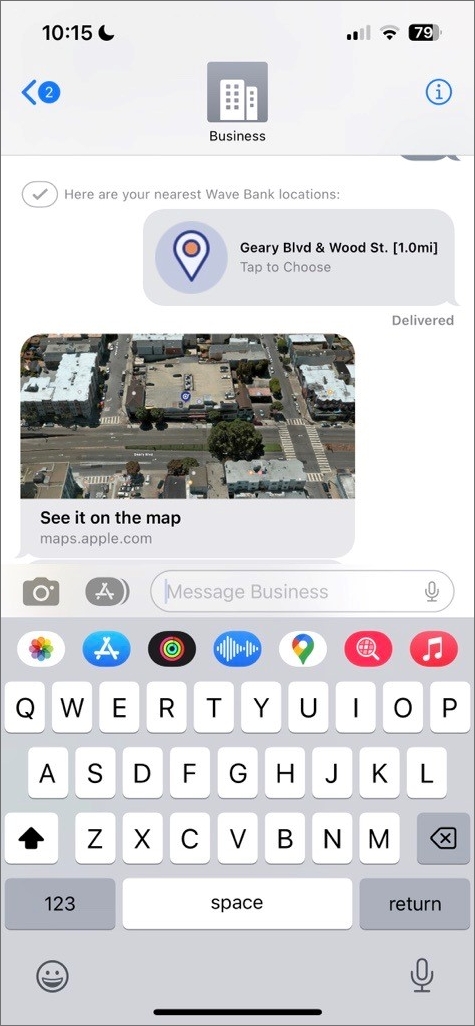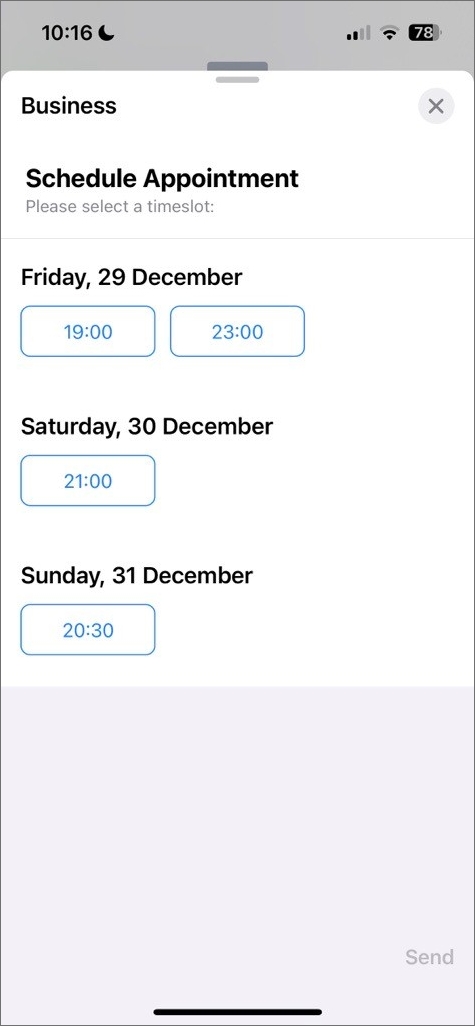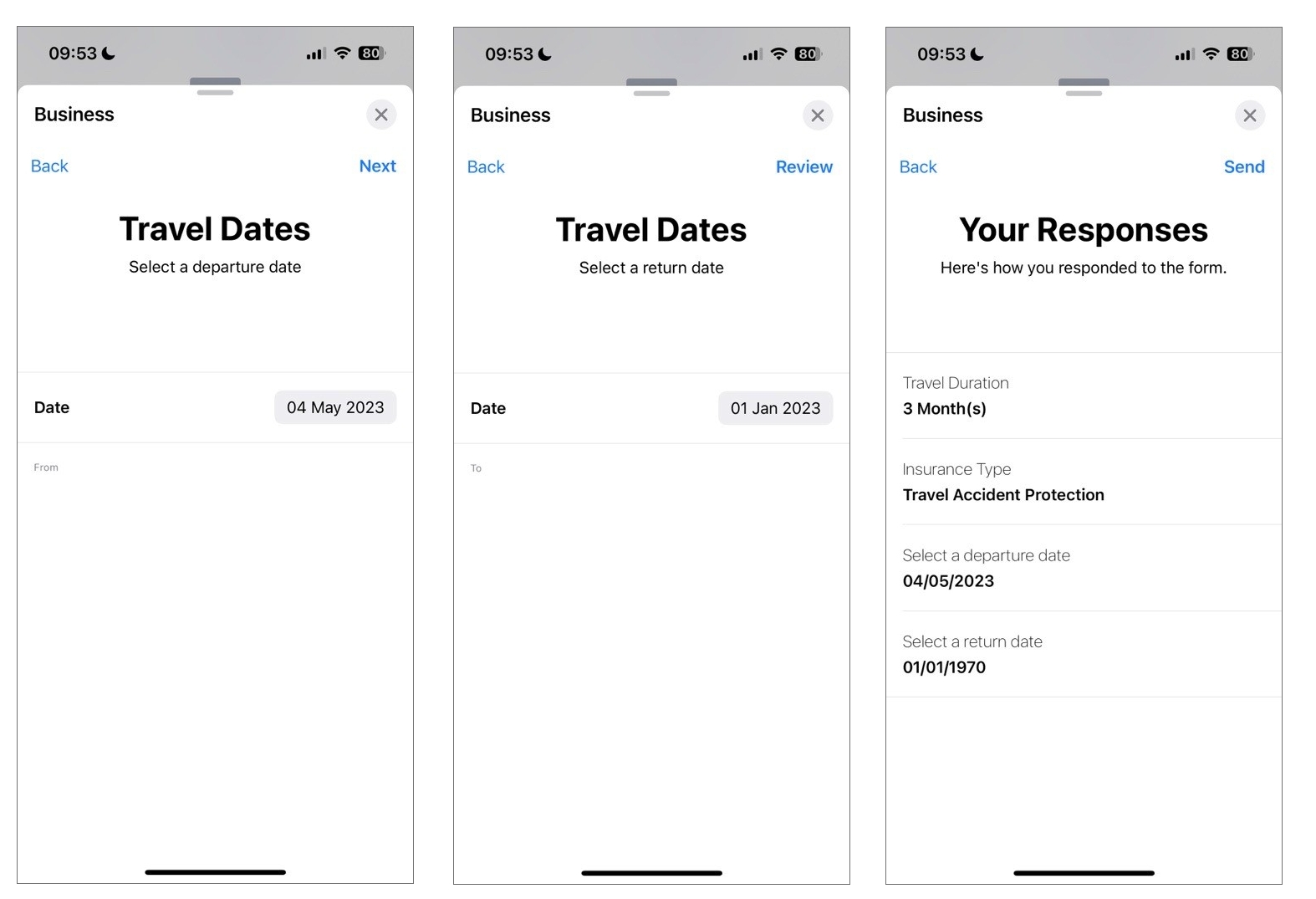Apple Interactive Messages
Below is an overview of all these interactive messages available on Apple Messages for Business and how you can use them to enrich your customer journeys.
Some are configured as display types, while others are configured as stand-alone workflow nodes.
Display Types
When configuring the Menu node or Multiple Choice Input node, you can select how you want to display the menu options to the customer using the Configure Display Type modal.
For the Apple Messages for Business (AMB) channel, there are two types of interactive display types to select from:
List Picker
Display a longer list of options to your customers from which they can select one or more items to send with a reply. A list picker can also display information about each item such as product name, description, and image.
You can add as many options to your list as you wish, but always keep your customer's experience in mind - a long list means lots of scrolling!
Configure this on the Menu and Multiple Choice Input nodes as explained here.
Quick Reply
Provide a simple way for your customers to respond with a single tap during an ongoing conversation. You can have between 2 - 5 options from which the customer can select one.
Configure this on the Menu, Multiple Choice Input, and Dynamic List nodes as explained here.
User-facing nodes
There are also several interactive message types that are configured as stand-alone user-facing nodes that you add to your workflow:
Time Picker
Allow your customers to schedule an appointment. Display available slots to your customers and allow them to pick the one that suits them best. This interactive message also displays conflicts found on the customer’s local calendar to help the customer make a better decision.
Learn how to configure the Time Picker node.
Rich Link
When a business sends a URL with an inline image or video to a customer, they receive a "Tap to Load Preview" message that they need to tap to load the content. With the Rich Link interactive message type, customers can preview content inline without having to load the preview first.
Learn how to configure the Rich Link node.
Form Message
Create rich, multipage interactive forms for customers to complete on their mobile devices. Some use cases include triage flows, CSAT surveys, and account creation or service sign-up.
Learn how to configure the Send Form node.