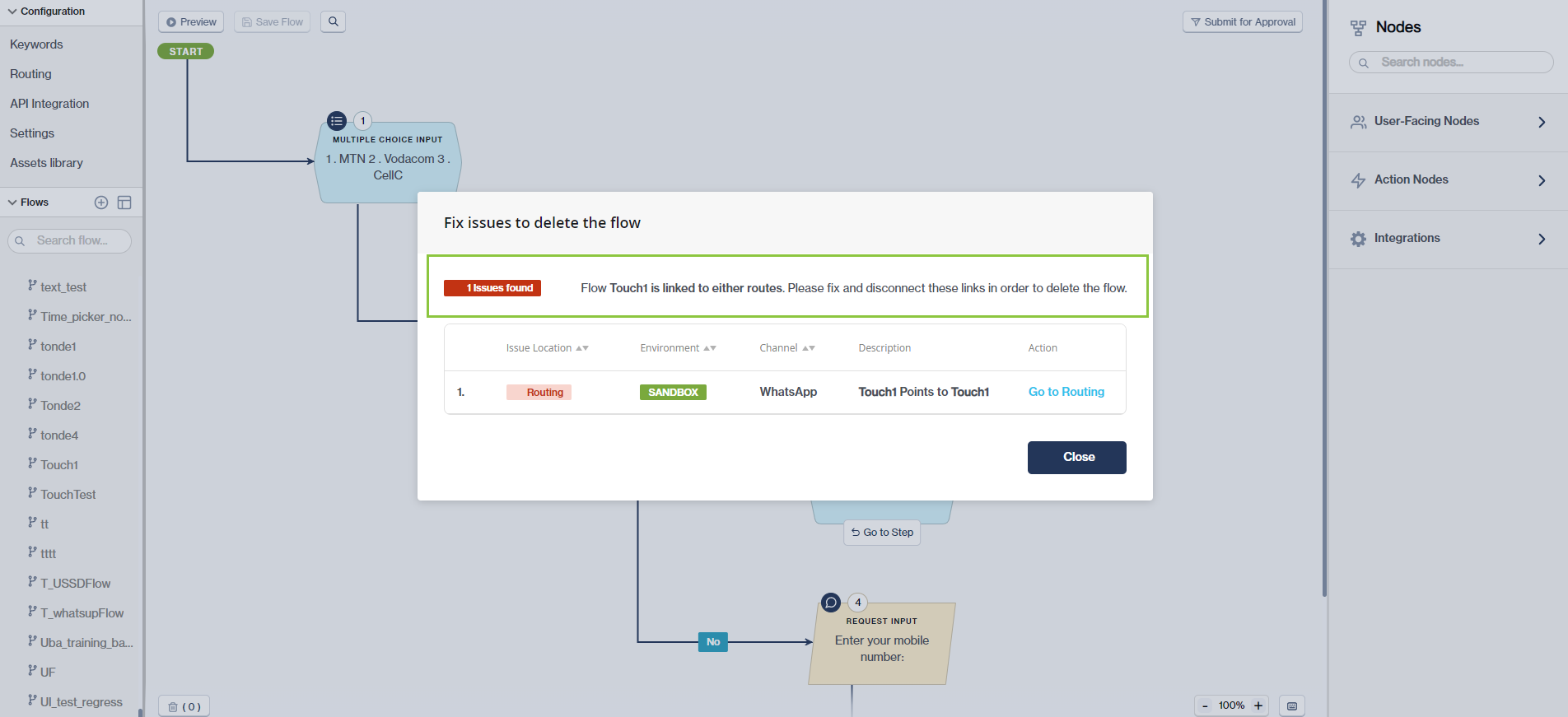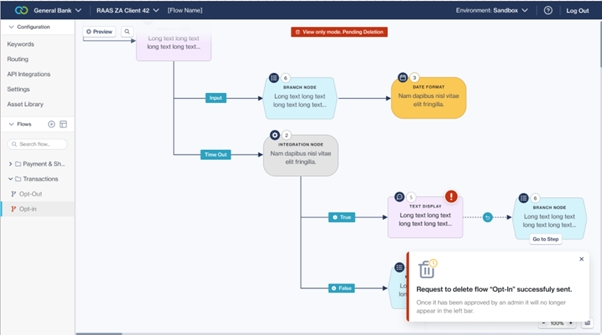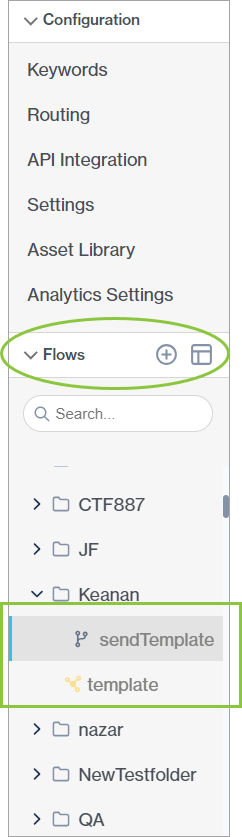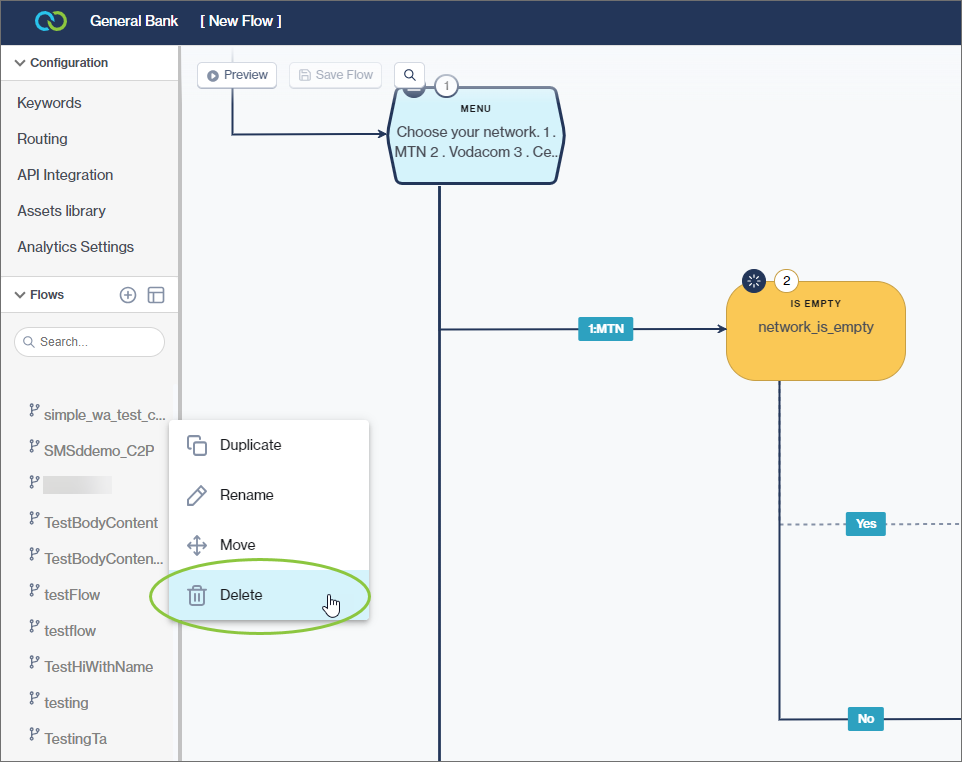Edit/delete a workflow
Edit a workflow
Workflows are listed either individually or grouped into folders in the panel on the left. Standard flows have a grey icon and dynamic API flows have a different yellow icon.
Search and select the flow you want to edit from the list.
Click on the node to edit the information in the panel on the right.
Save your node and your workflow after making any changes.
Workflows can only be created and edited in the Sandbox environment. The Production environment is completely non-editable, and serves as a read-only view of all your flows currently in Production (i.e., flows that are live to customers).
Dynamic API workflows (indicated by the yellow icon) are created by Clickatell on your behalf and are not editable.
Currently, the only way to create a folder is to add a new 'blank' flow and saving it using the name of the folder you want to create. In your flow list on the left, right-click on the flow you want to move to the folder. Select 'Move' and then select the 'blank' flow you've added before. This 'blank' flow will now convert into a folder containing your flow.
Delete a workflow
Note that currently, it is not possible to restore a deleted flow, so only delete a flow if you are sure you want to permanently remove it.
Click the three dots icon next to the flow you want to delete to access a drop-down menu.
Select "Delete".
If the flow is linked to other flows, routes, or keywords, you have to disconnect the linked flow/route/keyword before you can delete the flow.
Any user can delete flows from the Sandbox environment, however, a deletion request is needed when deleting a flow from the Production environment.
A Chat Flow administrator must first approve a deletion request from the Manage and approve flows section before the flow will be removed.
The image below shows the screen when a request to delete a flow from production has been submitted for approval.