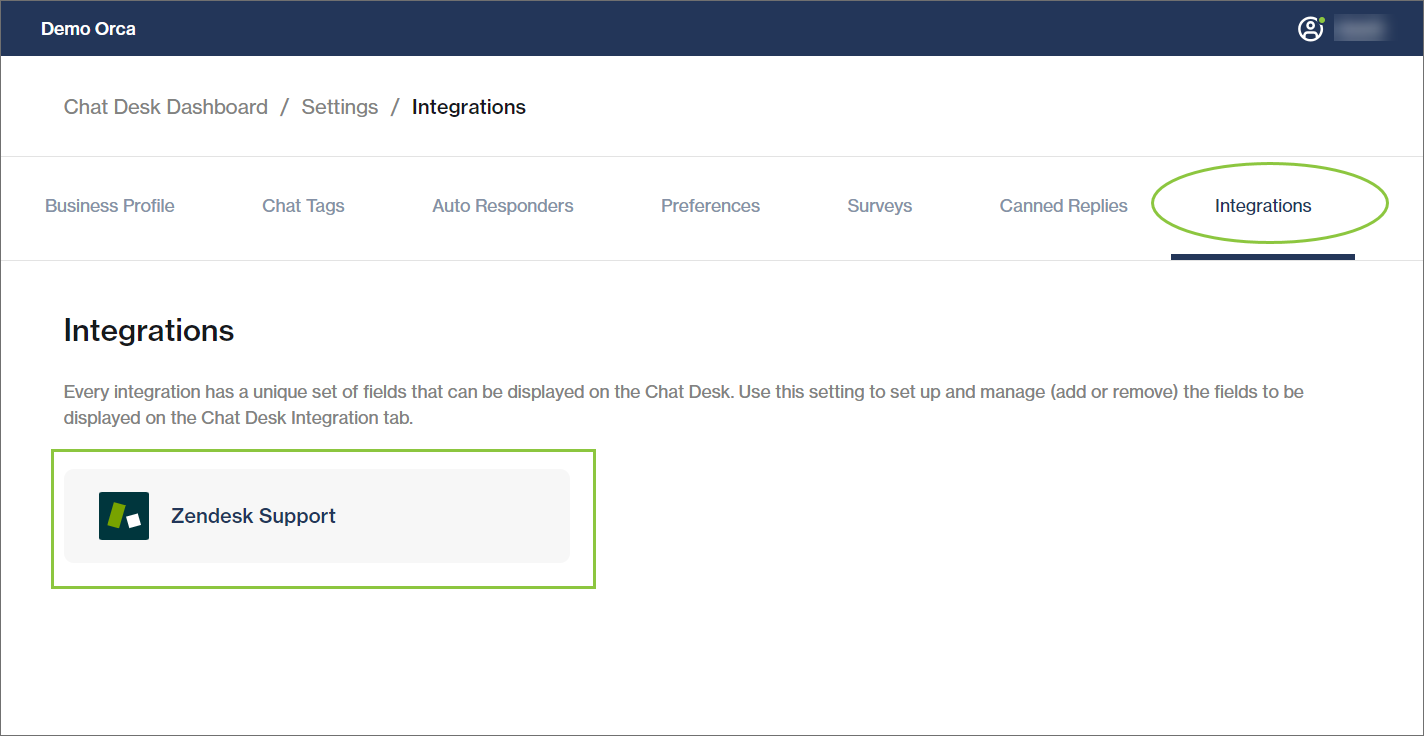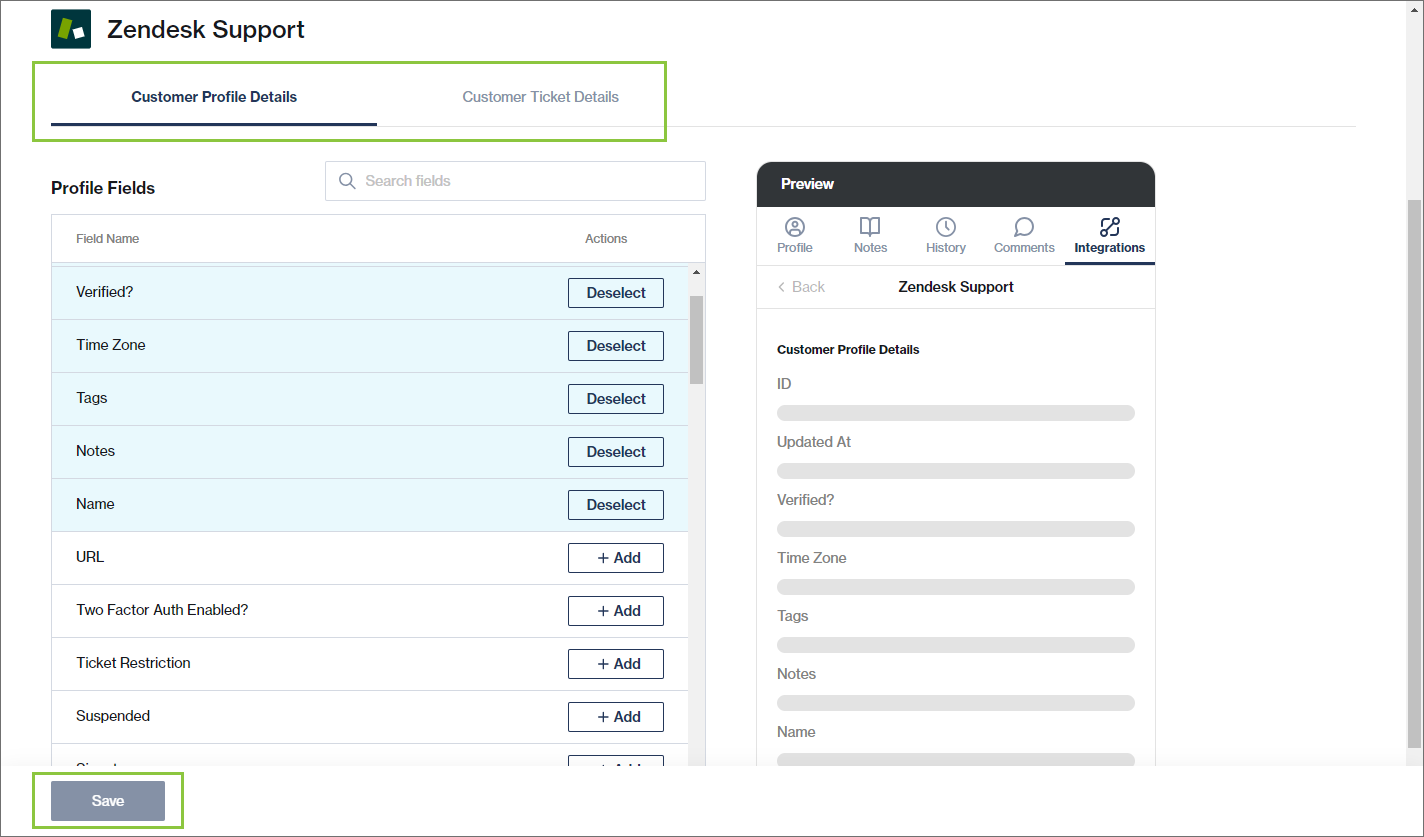Integrations
You can integrate your Chat Desk application with any of the 3rd party applications supported by Clickatell.
Currently, Clickatell supports integration with Salesforce, Zendesk Sell, Zendesk Support, and Salesforce.
Every integration has a unique set of fields that can be displayed on Chat Desk for agents and supervisors to see (read-only).
As an admin user, you can add or remove the fields to be displayed on the Chat Desk Integration tab.
Add or remove fields visible in Chat Desk
Navigate to Settings -> Integrations.
All the providers that are active in your Clickatell account are shown.
Select the provider you want to view.
You can search and select from the fields listed on the left.
All added fields appear at the top in blue. Some fields have been selected by default.
You can select up to a maximum of 10 fields.
You can deselect fields that are no longer needed.
A preview of what will be seen in Chat Desk is shown on the right.
This can be done for the Customer Profile Detail section as well as the Customer Ticket/Order/Case Detail section using the tabs at the top.
Agent Desk: Customer details are only visible for ongoing chats (i.e., Live, Pending, Tagged) and not for tickets or closed chats.
Supervisor Desk: Customer details are only visible for ongoing chats and not for tickets or closed chats.
This is only available for the 3rd party integrations that have been configured in the Clickatell Portal.
In Agent Desk, the Integrations tab only appears if the customer is also present on one of your active providers.
Last updated