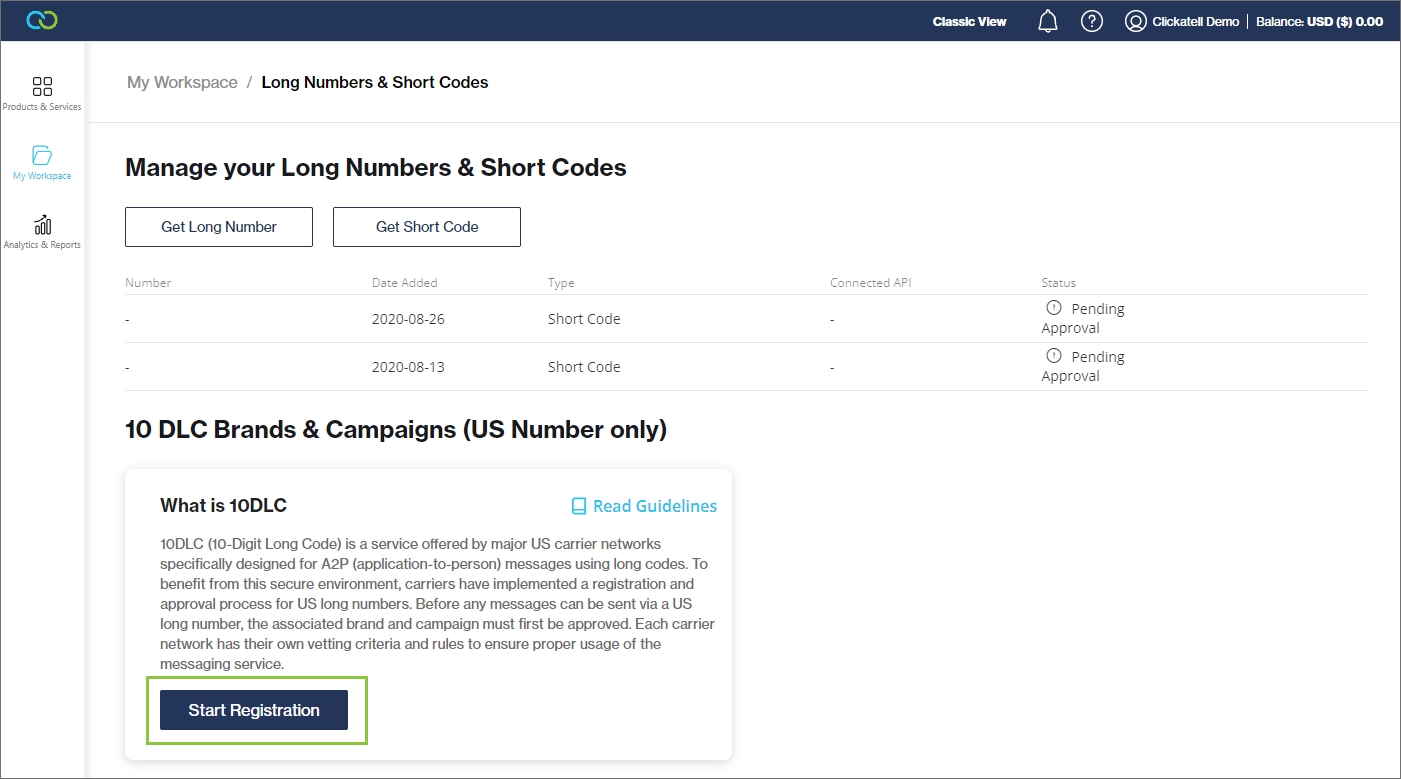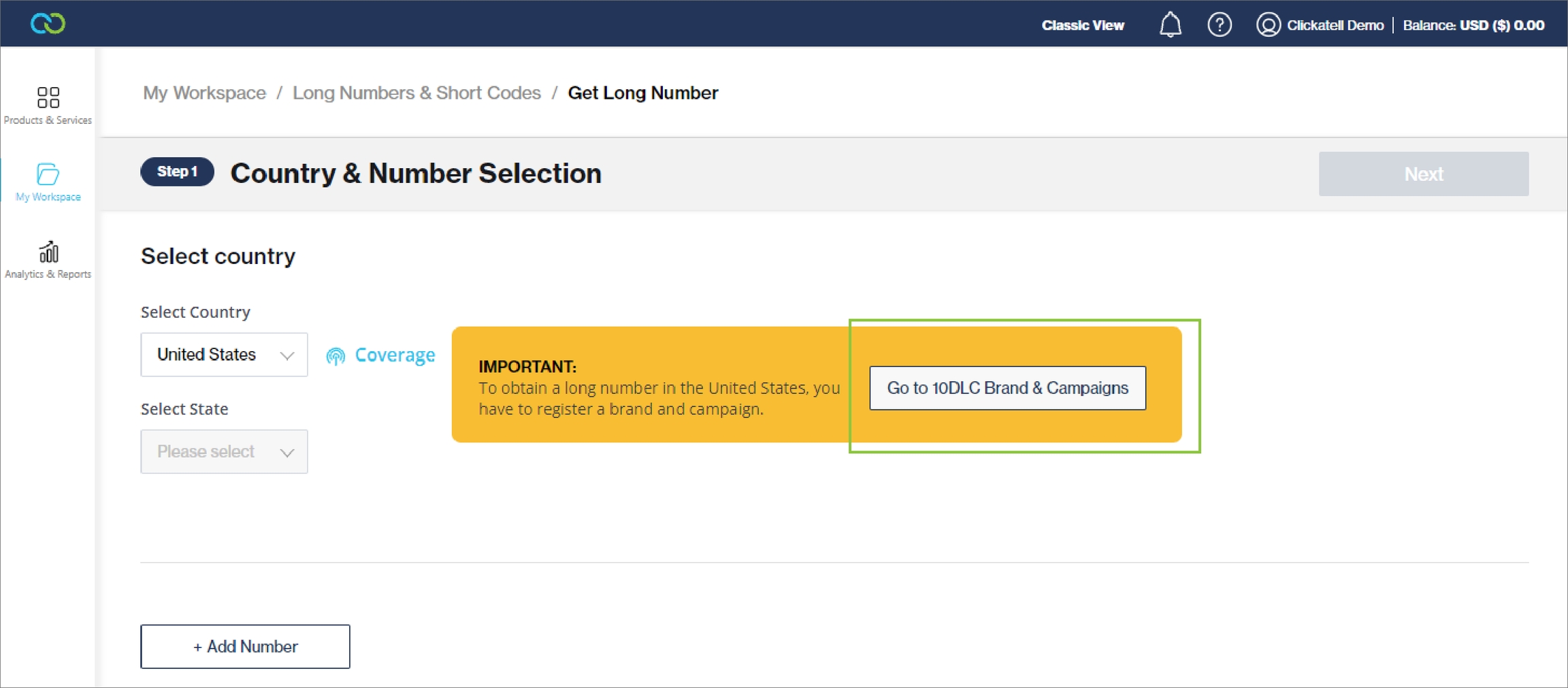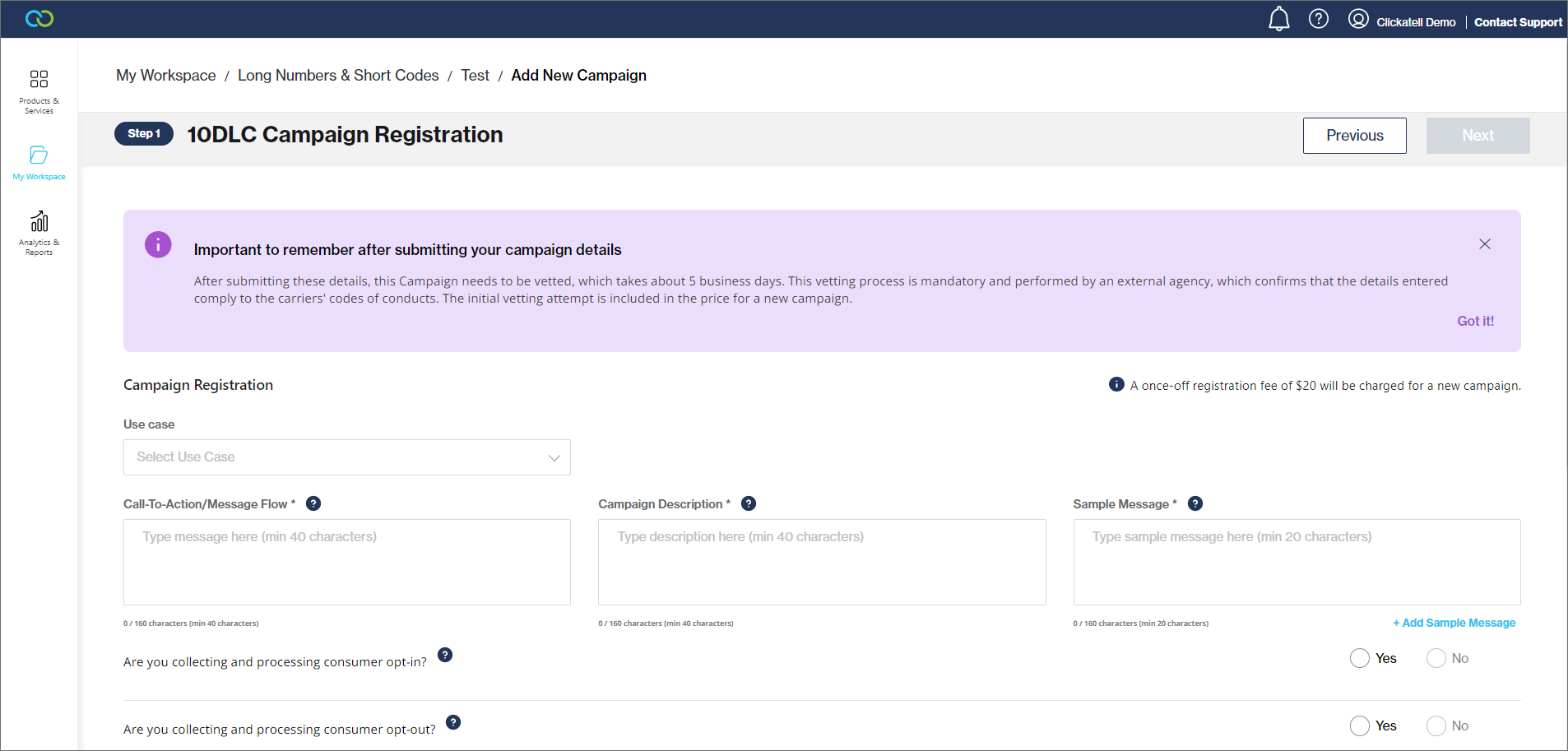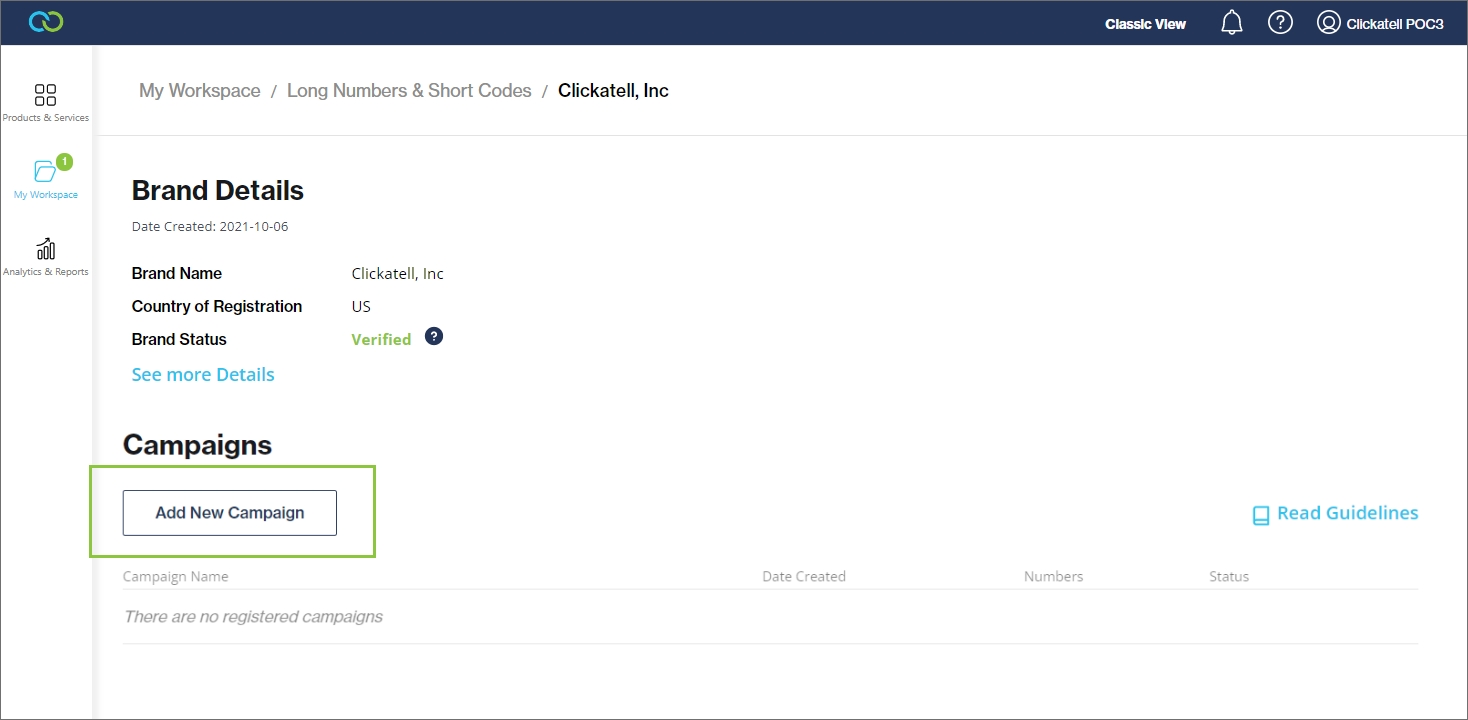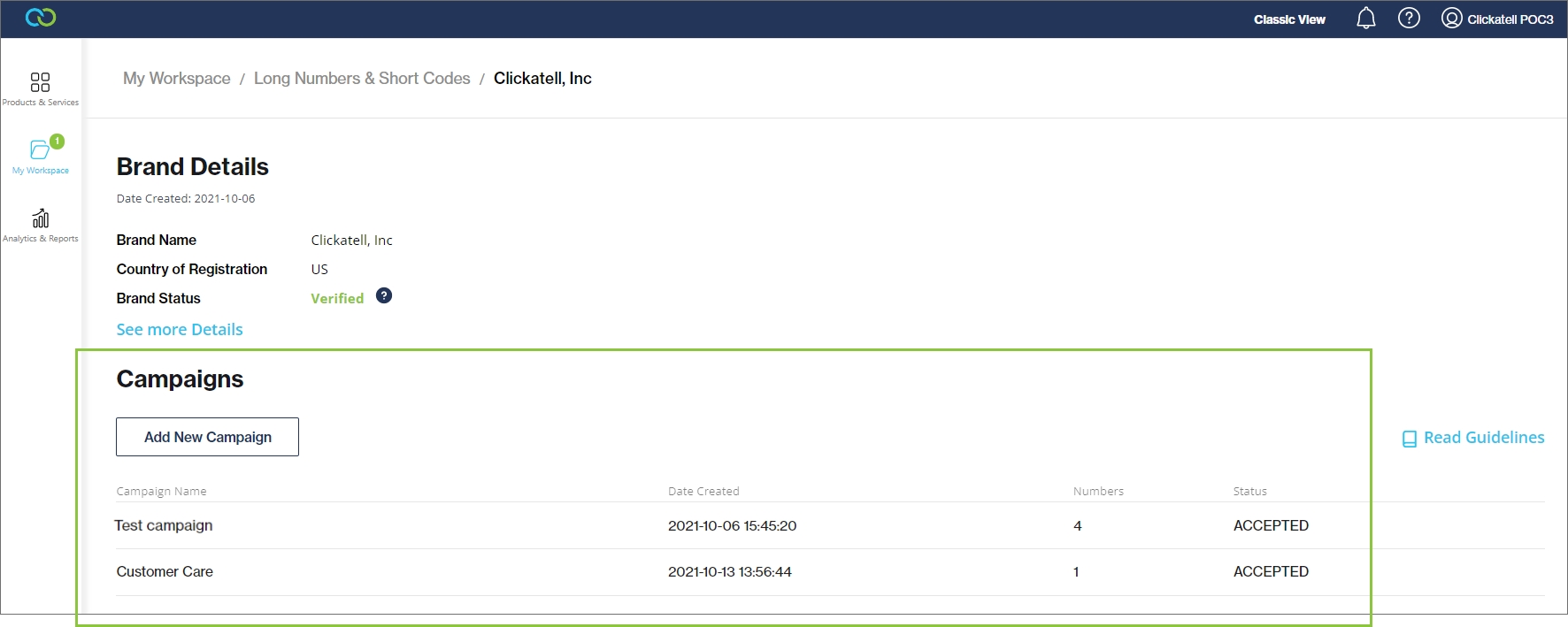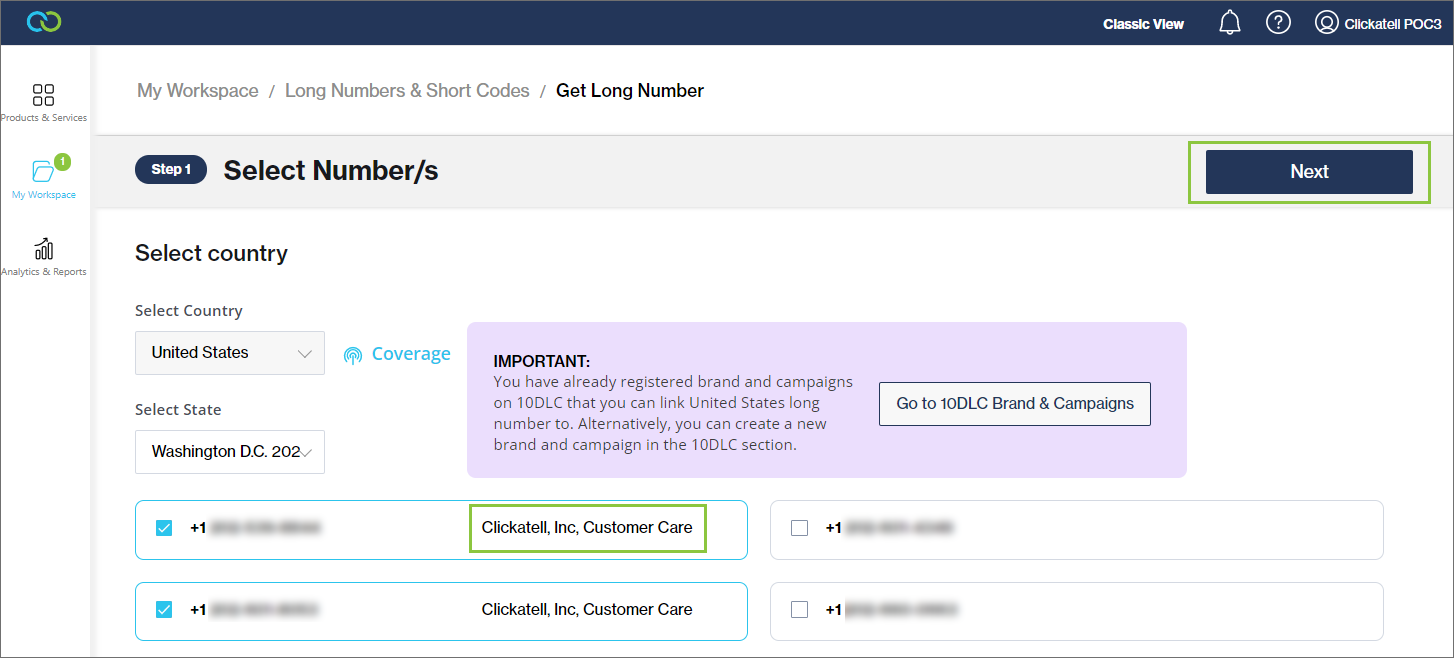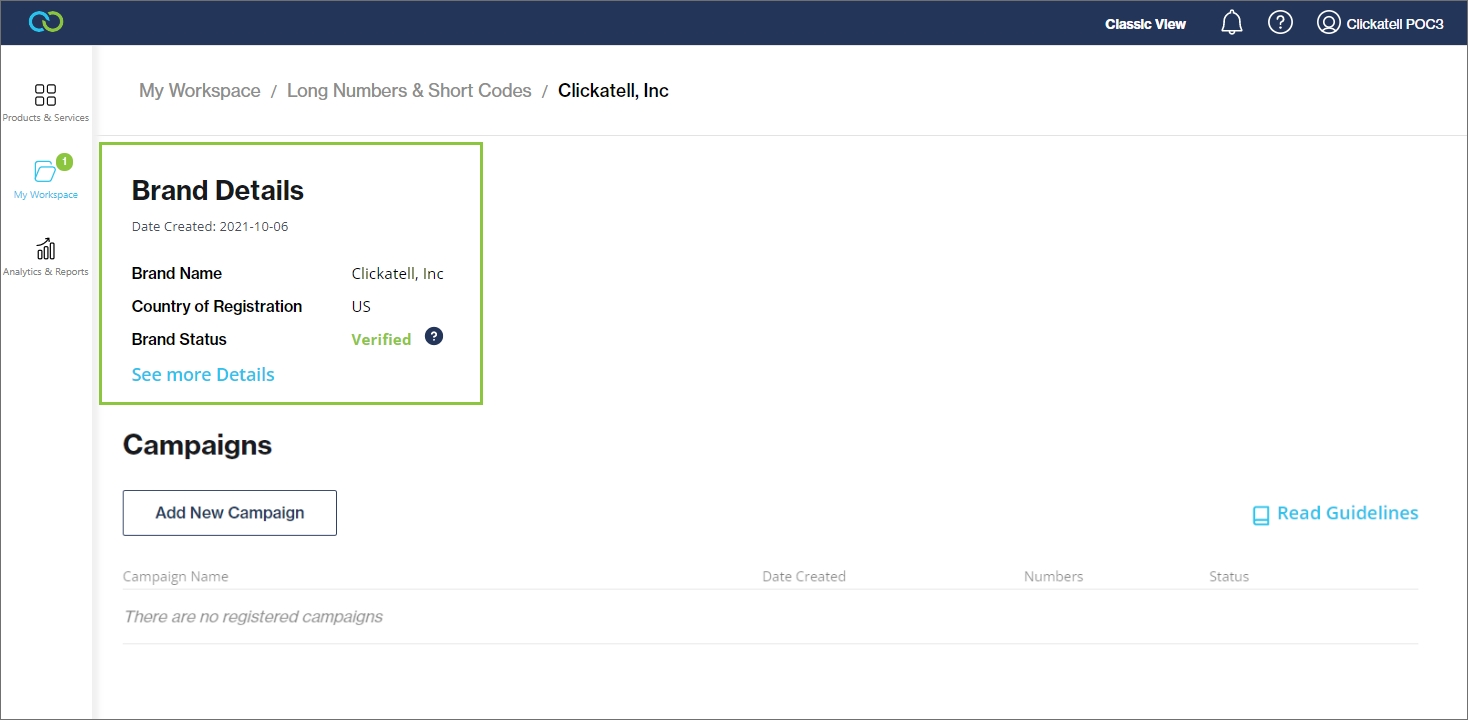Application process - No registered 10DLC brands or campaigns yet
When you purchase a new long number and select "United States" as country, you are required to register a 10DLC brand and campaign first.
Click the 'Go to 10DLC Brand & Campaigns' button.
Select 'Start Registration' and follow the prompts.
Step 1: Register a brand
First, you have to submit an application for the registration of your brand.
Only one brand can be created per Employer Identification Number (EIN). Any additional brands would require their own unique EIN.
Your brand must be successfully verified first before you can continue with registering campaigns and linking a long number.
Complete all the required fields and click 'Next'.
A once-off fee is charged for registering a new brand. This fee is non-refundable and is paid whether your brand is successfully verified or not. Select your payment method and click 'Pay'.
Upon successful payment, you are returned to the brand dashboard, where you can view your brand details and add campaigns.
Note your brand status - this must be "Verified" before you can add campaigns to your brand. If "Unverified", you will have to register a new brand and ensure you enter the correct business details.
Step 2: Register a campaign
Once you have successfully verified a brand, you can register one or more campaigns. A campaign is the use case you want to register for your brand to send related messages to end-users.
Every campaign is associated with a verified brand. You can have multiple campaigns per brand. However, a specific long number can be associated with one campaign only and cannot be shared across multiple campaigns within the brand.
Click 'Add New Campaign'.
Complete all the required fields and click 'Next'.
A once-off registration fee is charged per campaign. This fee is non-refundable. Select your payment method and payment plan.
Upon successful payment, you are returned to the brand dashboard where you can view details about your brand details and the associated campaigns.
You can add more campaigns to your verified brand at any time by navigating to My Workspace --> Long Numbers & Short Codes, selecting a brand from the table, and clicking "Add New Campaign".
Step 3: Linking a US long number to a brand and campaign
Navigate to Workspace --> Long Numbers & Short Codes, select a brand, and then select a campaign.
From the drop-down, select the existing US long number you want to link to this campaign. Alternatively, you can purchase a new US long number.
A long number can only be linked to one campaign at a time. You can link multiple numbers to one campaign.
When you choose to purchase a new US long number, this number will automatically be linked to the brand and campaign in context once payment is successfully completed.