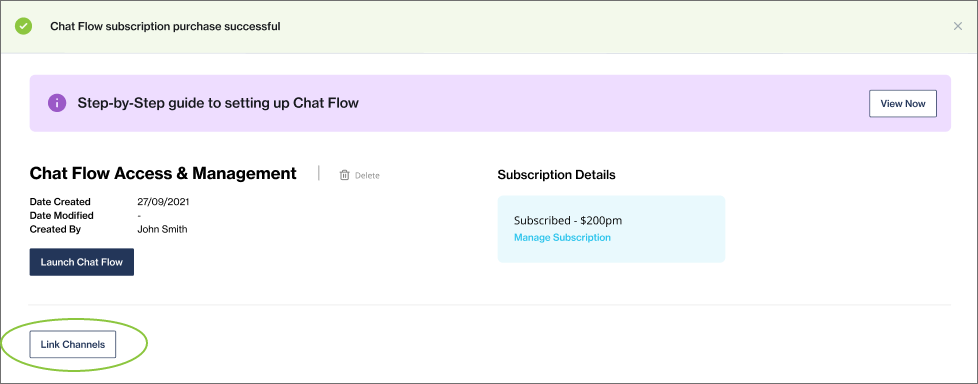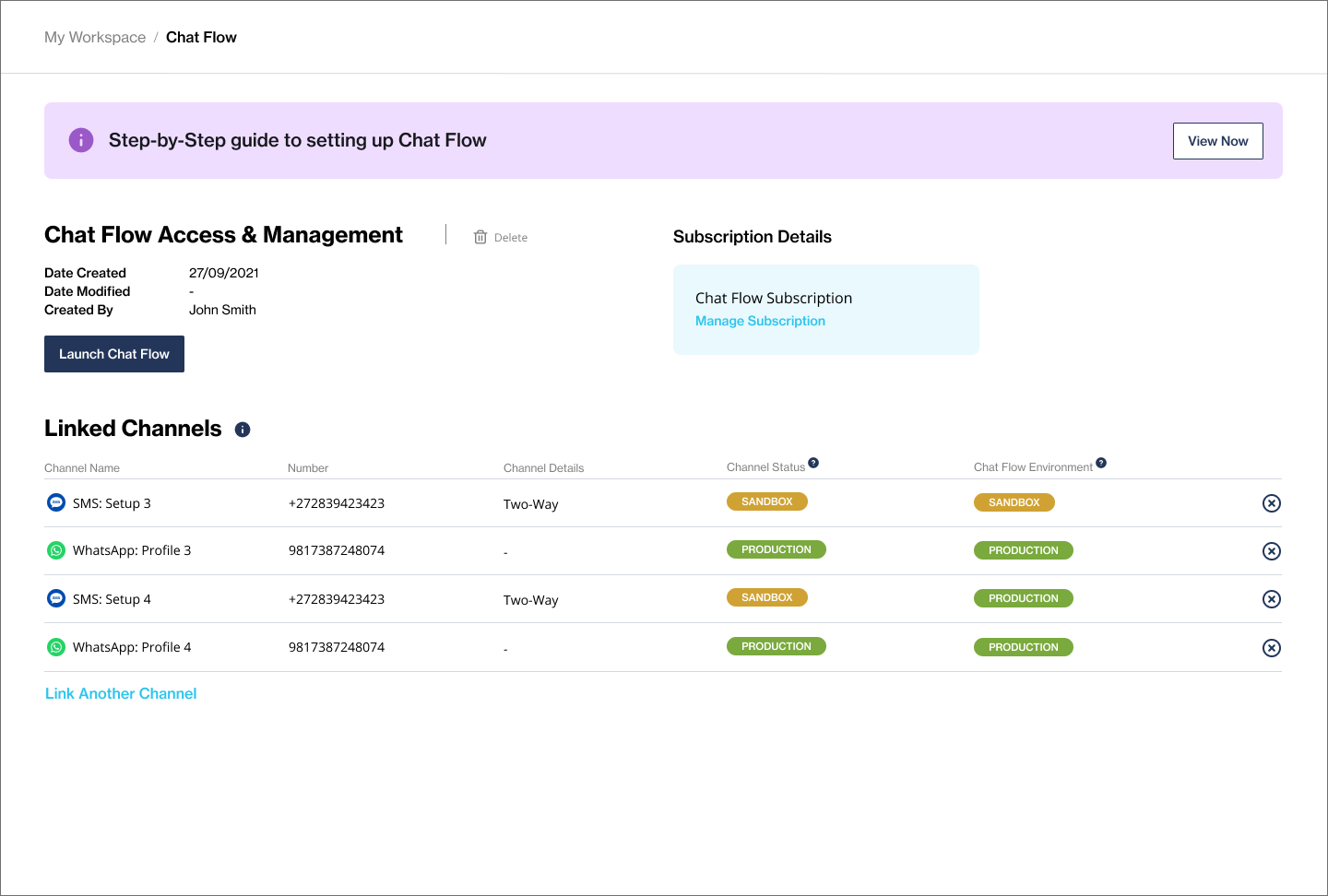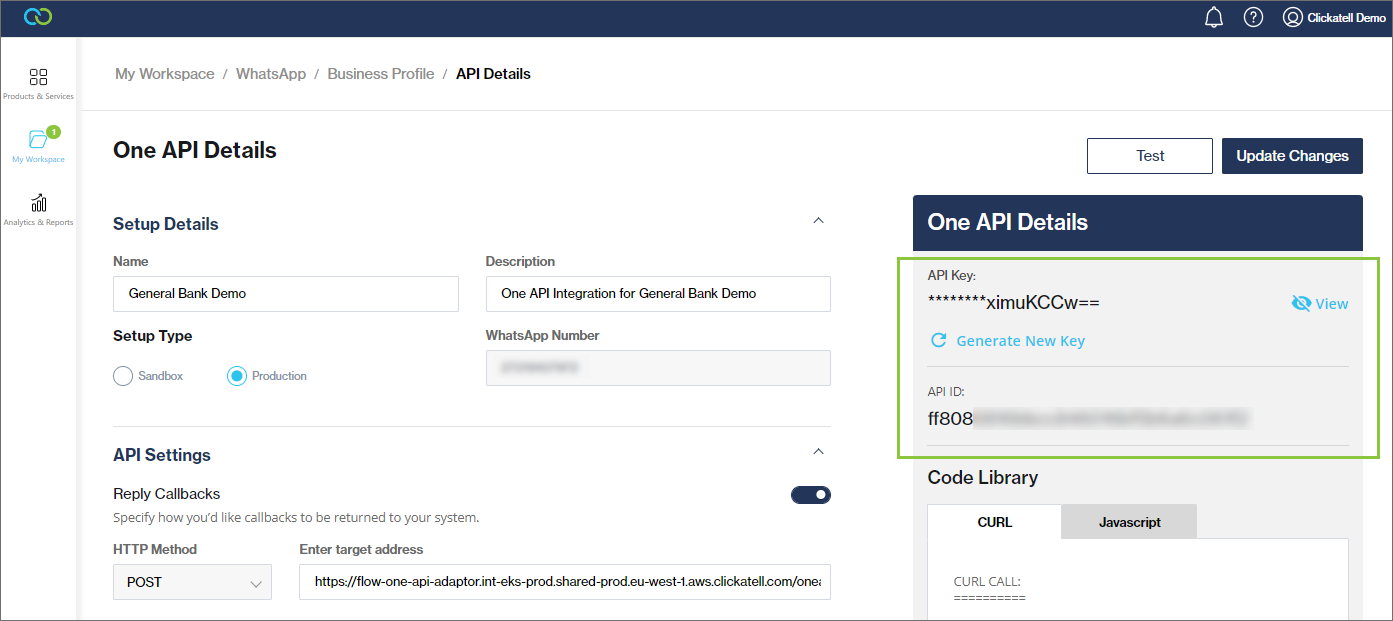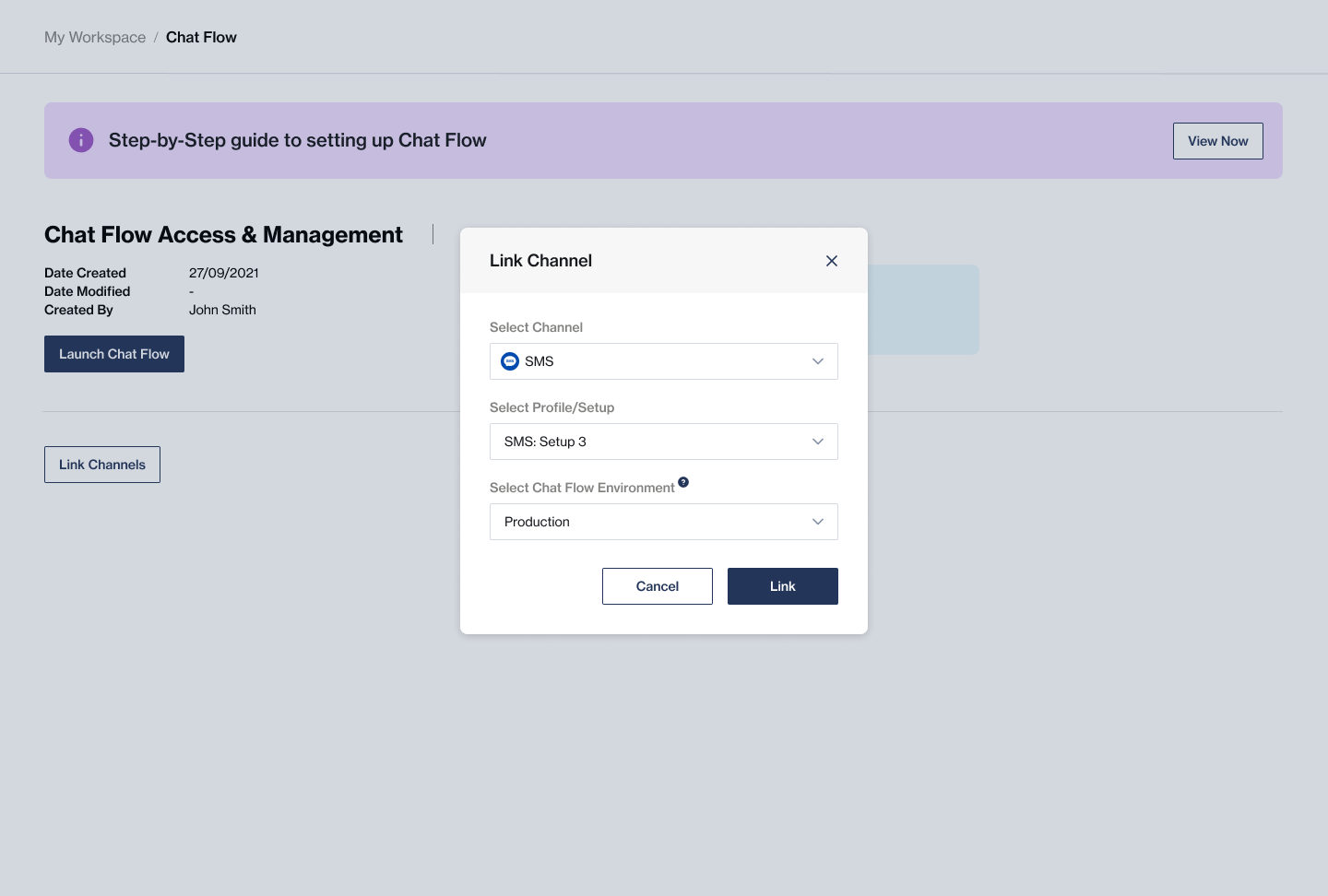Chat Flow + Channels
You can use Chat Flow to communicate with your end-users over WhatsApp and/or SMS. You can link more than one WhatsApp profile and more than one SMS setup to Chat Flow.
You'll need to:
Add Chat Flow to your account.
Link WhatsApp and/or SMS to Chat Flow (see below).
Set up the WhatsApp and/or SMS routes in Chat Flow.
Linking channels
From My Workspace -> Chat Flow, click 'Link Channels'.
Select the channel and profile/setup you want to link.
If you haven't set this channel up yet, you will be prompted to do that first.
Click Link.
You'll see all your linked channels, profiles/setups and their status.
From here you can:
Link another channel
Delink a channel by clicking the 'x'
To use your channel with a specific flow, you have to specify the flow
Link your channel to a specific flow in Chat Flow
Once your channel is linked to Chat Flow, you must go to the Chat Flow application and set up your channel routing for each channel. For this step, you will require the API Key and API ID presented to you in the Clickatell Portal (My Workspace -> API Integrations -> API).