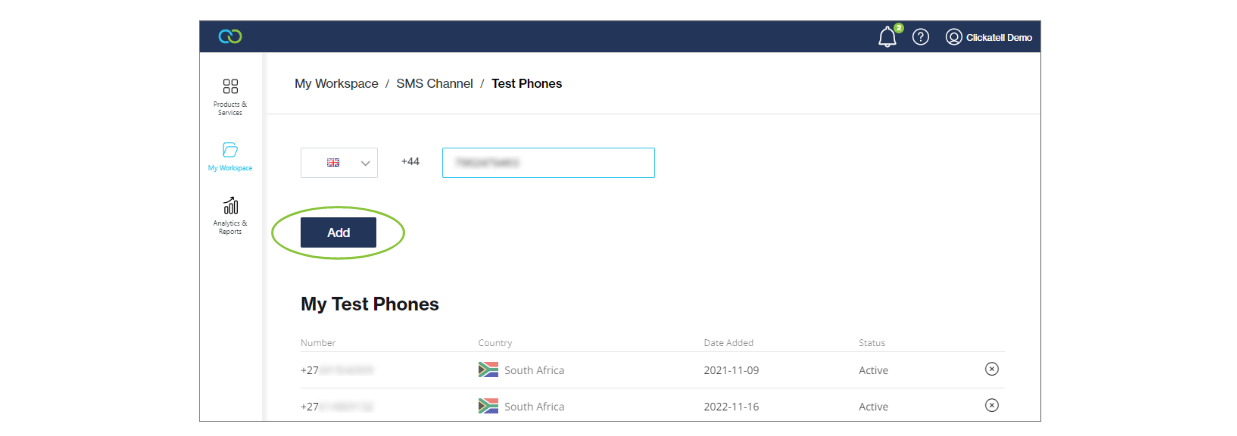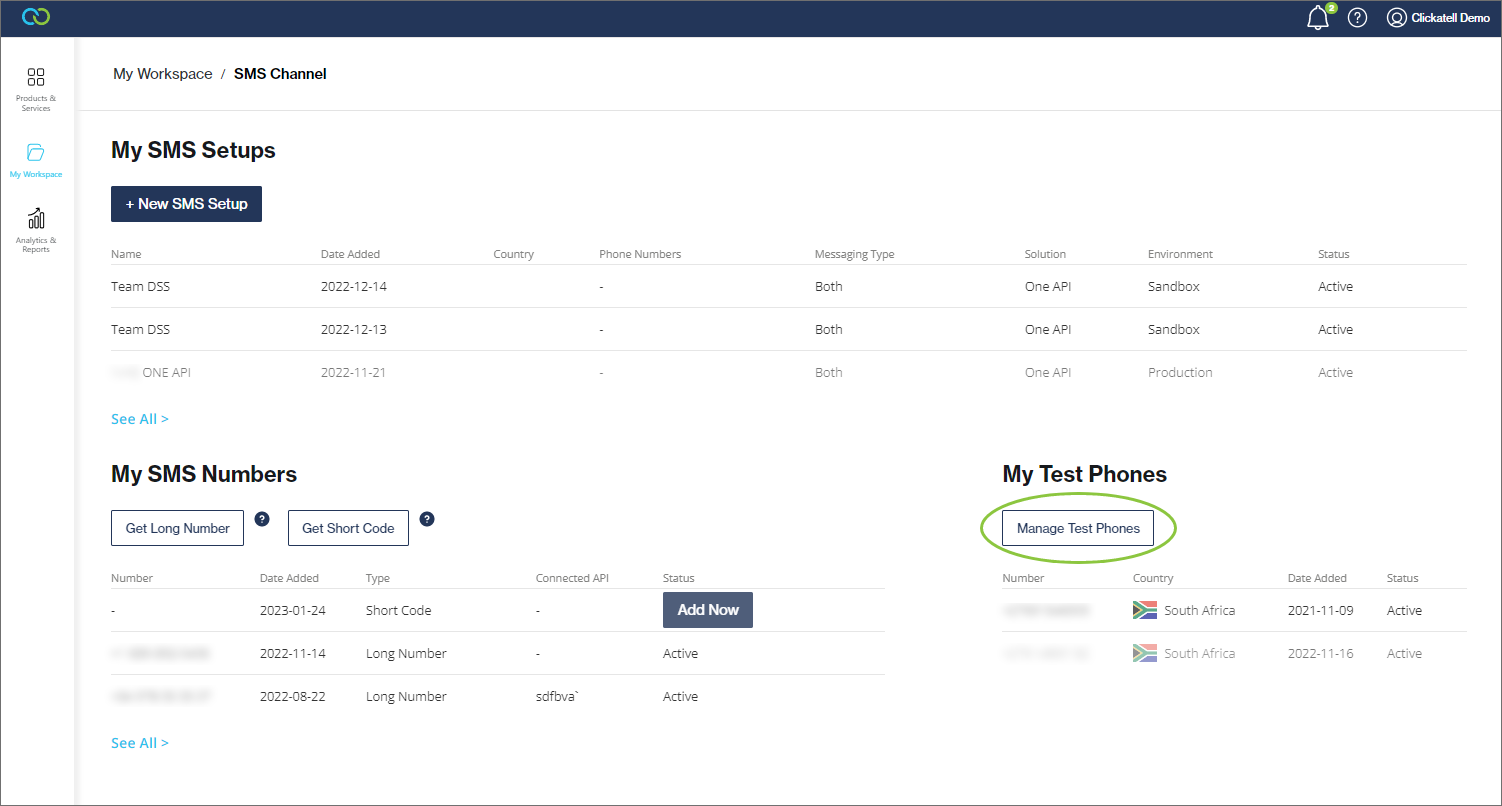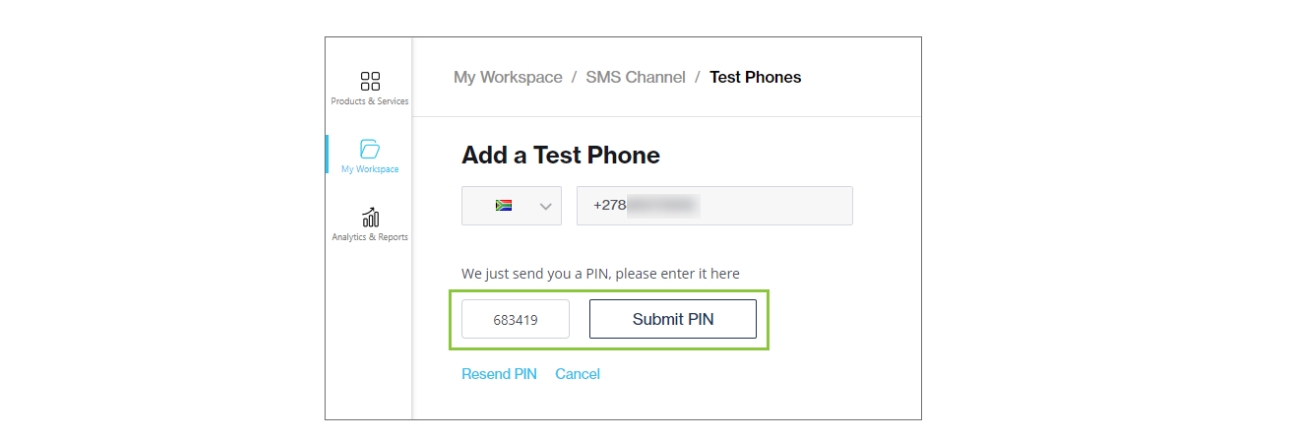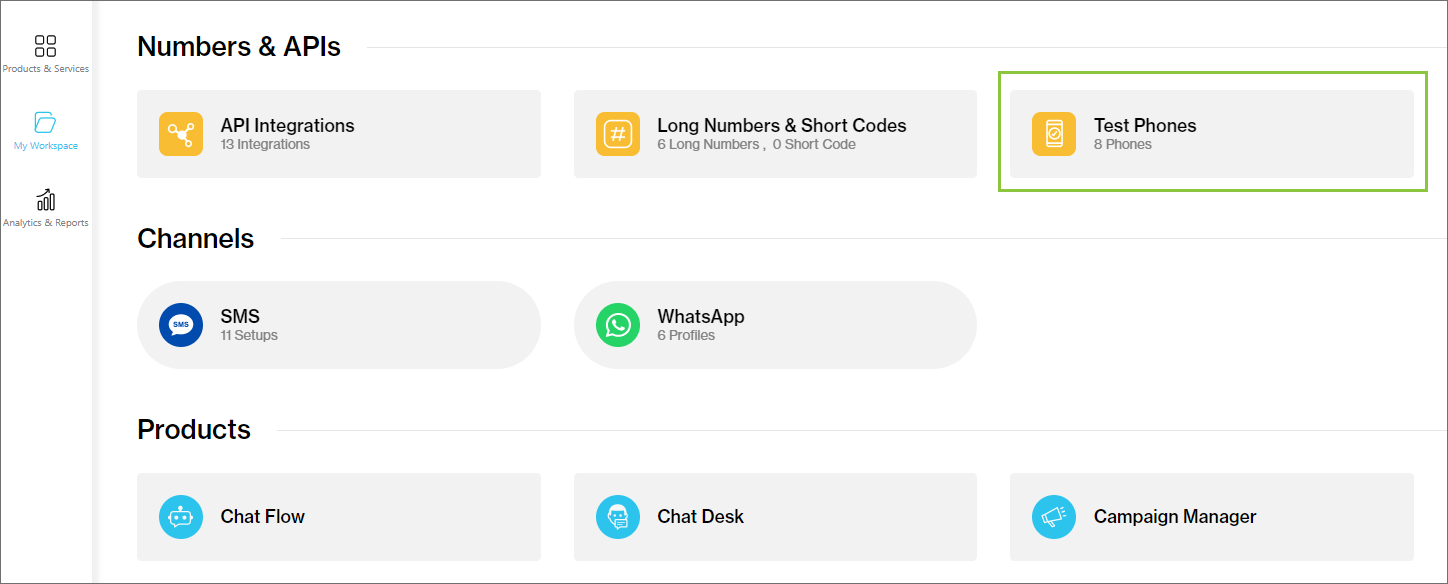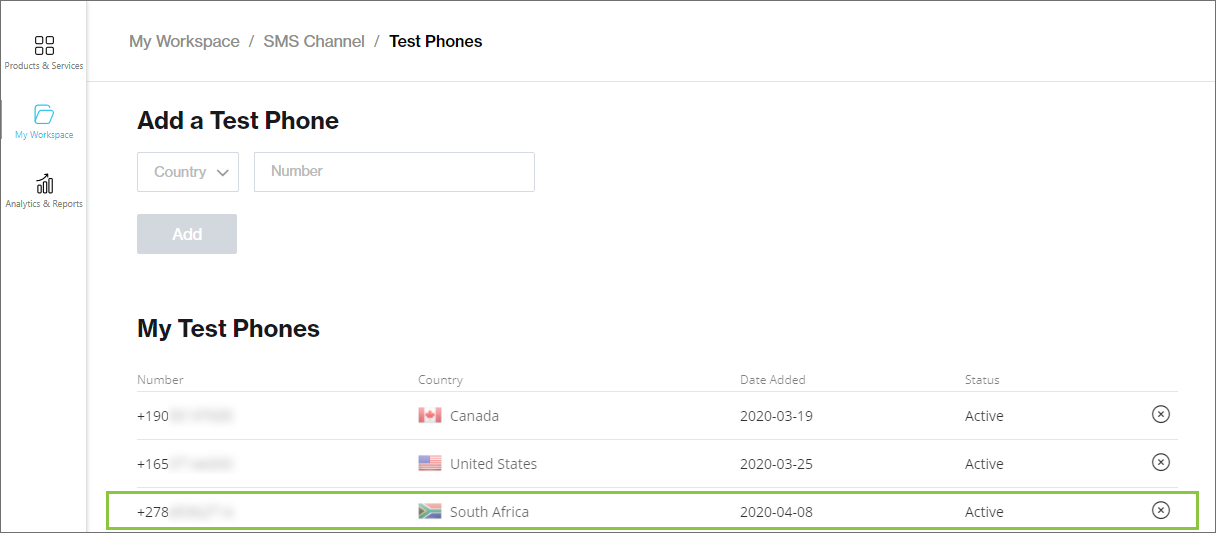View, edit & add test phones
Add Test Phone
To test your setups in the Sandbox environment, you need to add test phones to your account.
You can send as many messages to these registered test phones as you want, free of charge.
You can add a maximum of three test phones to your account.
Navigate to My Workspace --> SMS and select 'Manage Test Phones'.
Select the country this phone number is registered in and add the number of the test phone (in international format).
Click 'Add'.
To verify that the number you've entered is valid, an OTP will be sent to the number that you've entered.
Enter the OTP and click 'Submit PIN'.
If the PIN was entered correctly, the phone is added as a test phone to your account. To remove a test phone, simply click the 'X' icon next to it.
If the test phone number has not been verified successfully, it will have a status of 'Unverified'. You cannot use this number and have to remove it before trying to add it again.
Test phones can also be set up as part of the SMS setup wizard.
View & Edit Test Phones
To view your test phones, navigate to My Workspace --> SMS.
Under My SMS Numbers, a table lists all your long numbers and short codes.
Select a number from this table to view its details, manage the API connected to it, and update the subscription linked to this number.