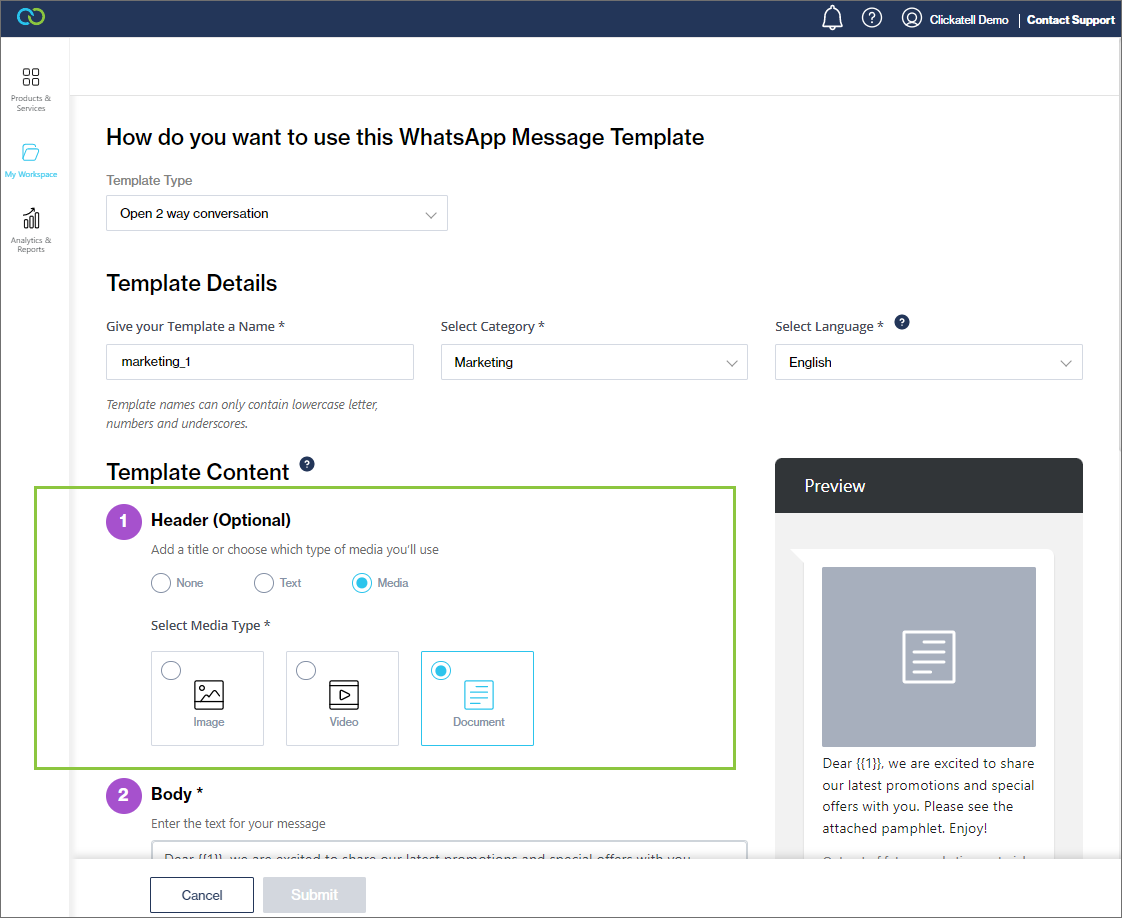Using media in templates
Step 1: Select media type
When creating a new open 2-way conversation template, select ‘Media’ as header and select the type of media you want to add to your template.
Enter the rest of the required information.
Click ‘Submit’.
All variables (e.g., {{1}}) are set when sending the message via One API, where you can specify the parameters in the payload.
Step 2: Upload media
Once your template has been approved, upload the media file that needs to form part of your template onto the Clickatell server by using the 'Upload media file’ and ‘Get media file metadata’ as described in the One API Reference document.
Although the template is not limited to a single media file, it is registered for a specific media type only.
Note: The uploading of the media file is required before you will be able to send the template.
The successful upload of your media will return a fileID which is the unique reference to the media file you’ve uploaded. You'll use this in Step 3 below.
Step 3: Send message via One API
Once you have successfully uploaded your media file, you can send the message template to end-users via our One API using the "Sends one or more messages" endpoint as described in the One API Reference document.
As part of the One API call, you need to include the template name and the fileID as returned in Step 2 above.