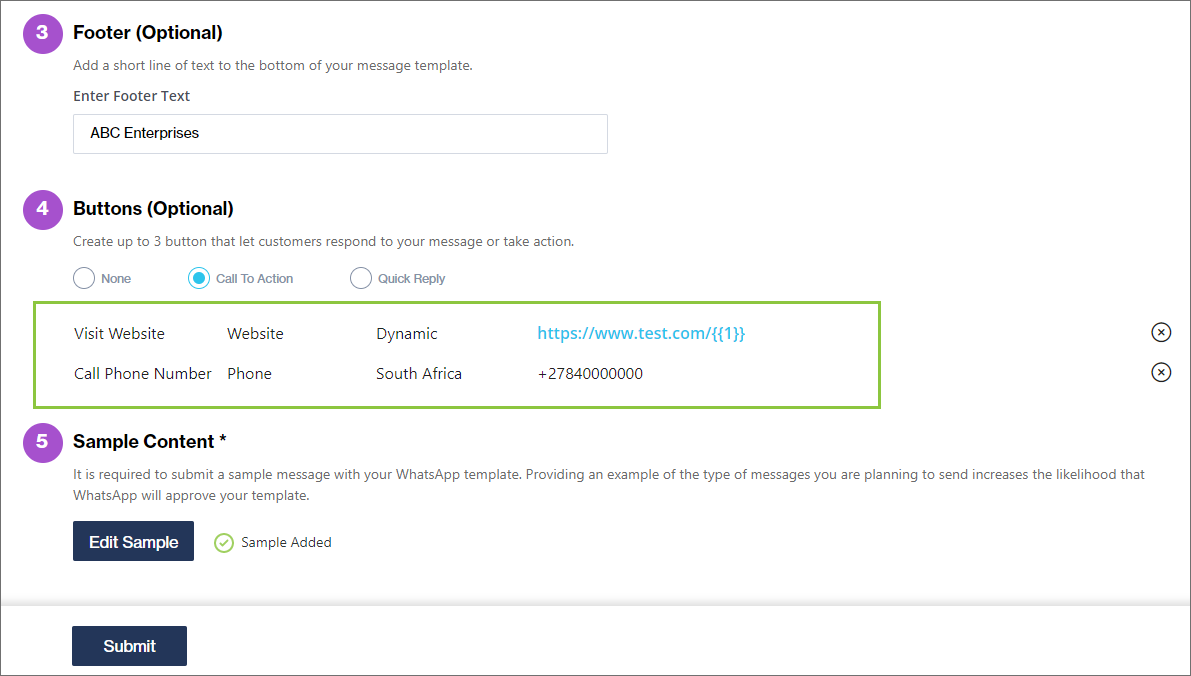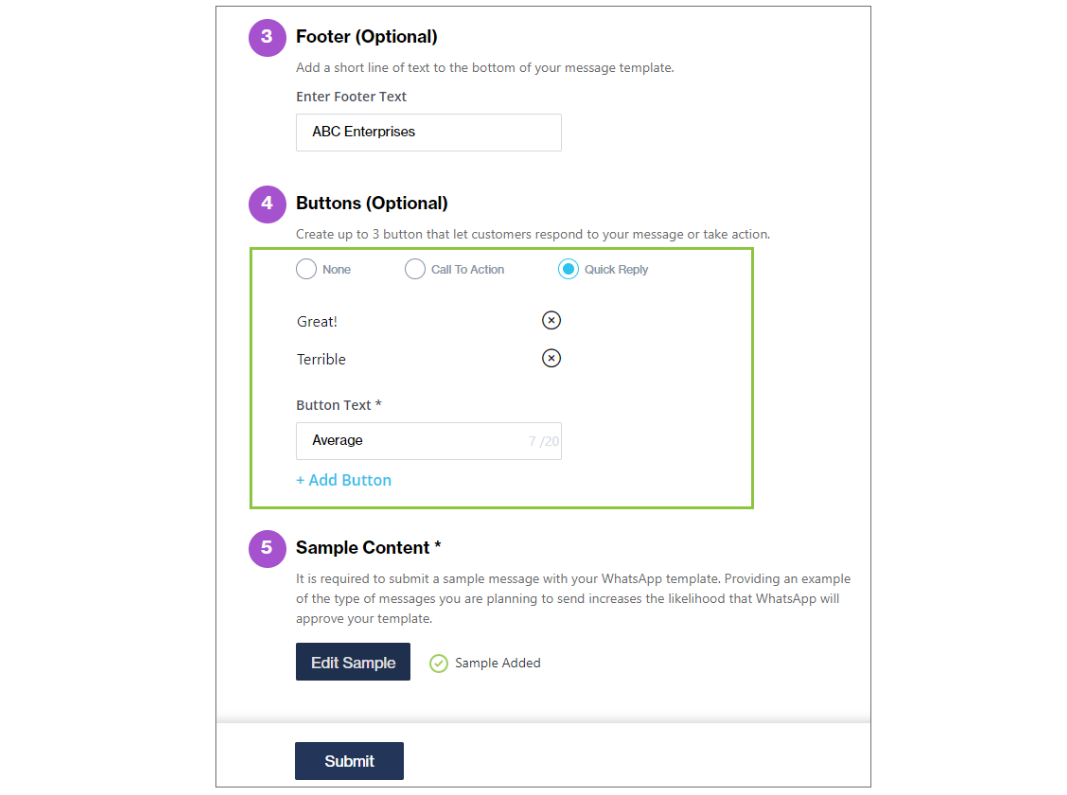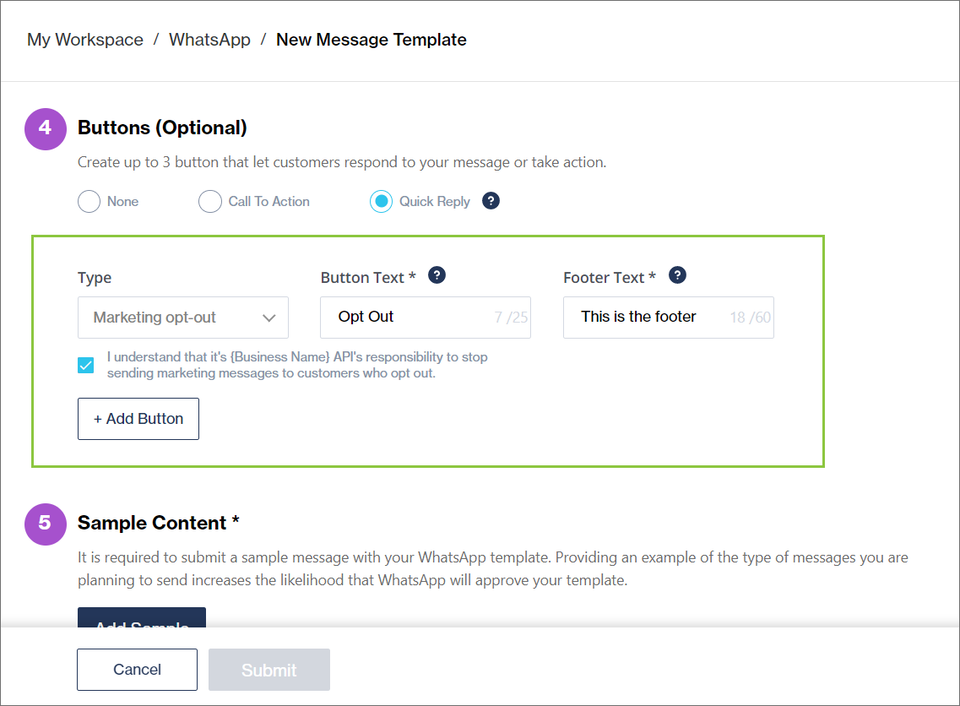Using interactive buttons in templates
When creating a new open 2-way conversation template, you can choose between two types of interactive buttons to include in your template:
Call to Action buttons, or
Quick Reply buttons
Only one type of button can be included per template.
Once your template is approved, you can send the message template via One API by using the endpoint as described in the One API Reference doc.
Call to action button
This allows your end-user to call a phone number or visit a website with the tap of a button.
From the drop-down select the type of action button you want to add.
Specify the text that should appear on the button.
Click '+ Add button'.
You can add a maximum of two buttons per template
A template can only contain one phone number and one website button
The button text can be a maximum of 20 characters long
"Visit Website":
The website URL is expected in the format:
Static URL: http(s)://www.google.com
Dynamic URL: http(s)://www.google.com/{{1}}
The specified URL can be up to 2000 characters long
When clicking this button, the user is directed to the specified website on their device
All variables (e.g., {{1}}) are set when sending the message via One API, where you can specify the parameters in the payload.
"Call Phone Number":
Specify the country the phone number is in
Enter the phone number in the international format, e.g. “+14154246231”
When clicking this button, a call to the specified number is initiated on the user's device
Quick reply button
This allows your customer to respond with a simple pre-defined text message. When clicking this button, the user sends the response to the business as part of the conversation.
To add the button, enter the text response and click '+ Add button'.
You can add a maximum of three buttons per template
The button text can be a maximum of 20 characters long
The text on every button used in a template must be unique
If you selected "Marketing" as your template category, you also have the option to add an "Opt-Out" quick-reply button to give your end-users an easy way to opt out of all marketing messages. This can help reduce blocks from customers and increase the template's quality rating. Note that it is still your responsibility to actually remove these end-users from your contact list.