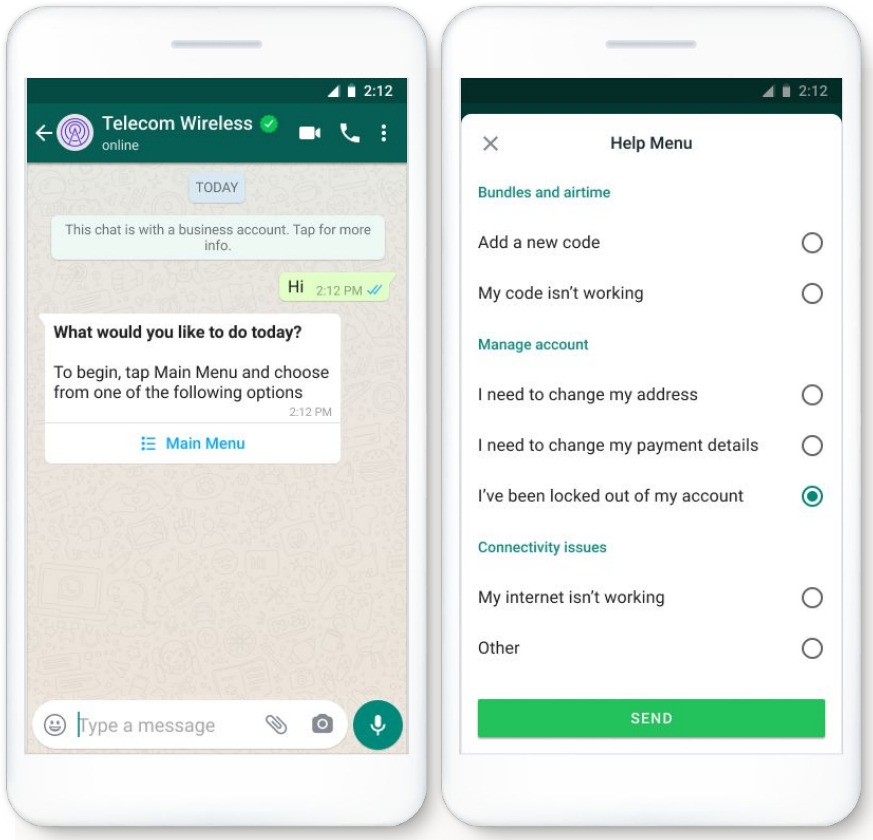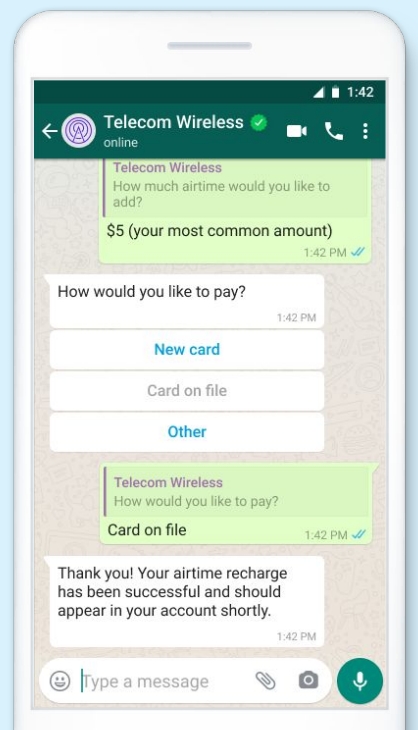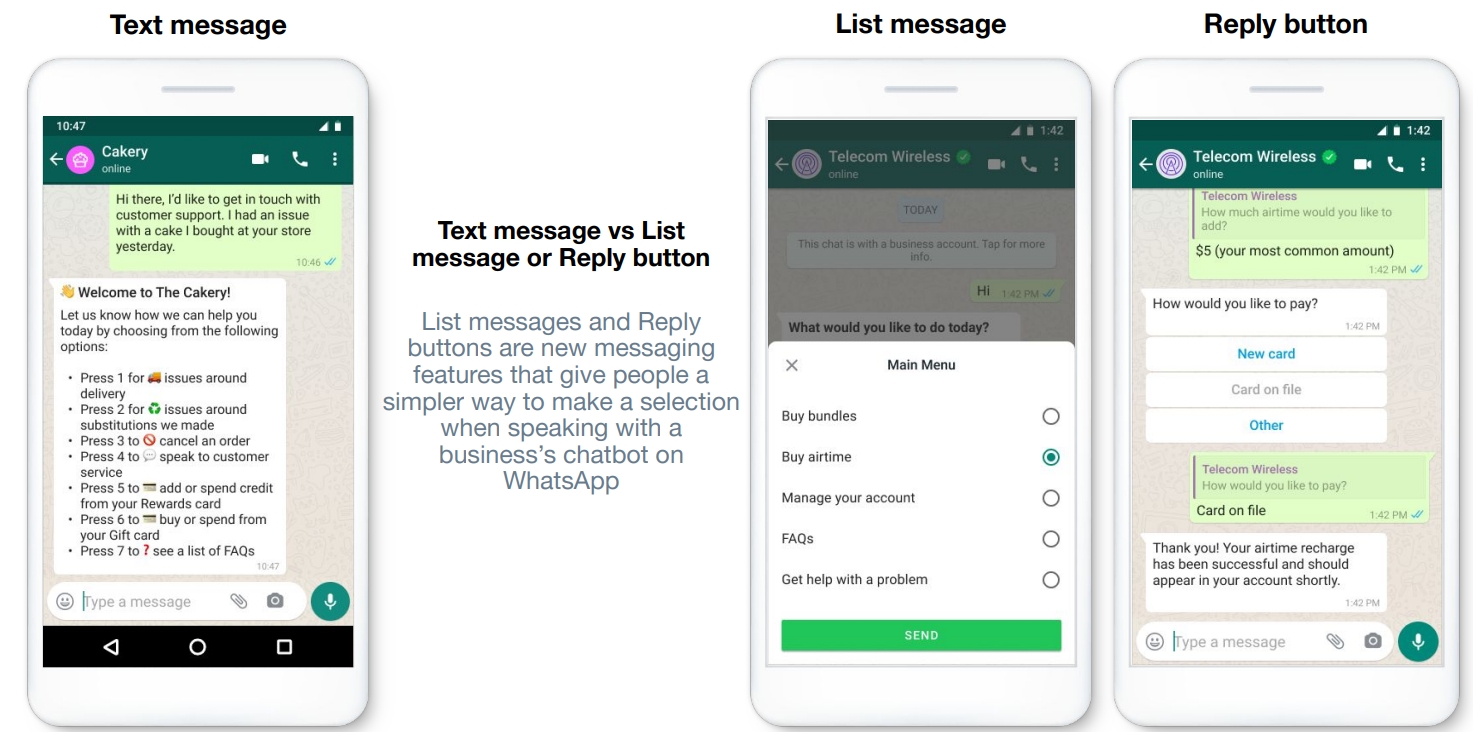Using interactive messages
Interactive messages give your users a simpler and more consistent way to find and select what they want from your business on WhatsApp.
There are two types of interactive messages:
List Messages: Messages that include a menu with up to 10 options for users to select from when interacting with a business.
Reply Buttons: Messages that include up to 3 buttons, each presenting an option for the user to select. Reply buttons have the same user experience as interactive templates with buttons.
NOTE:
Only one option can be selected by a user per list/button message
The different types of interactive messages can be used in the same flow.
List or reply button messages cannot be used as notifications. Currently, they can only be sent within 24 hours of the last message sent by the user. If you try to send a message outside the 24-hour window, you will get an error message.
Supported platforms: iOS, Android, and web
When to use interactive messages
List Messages are best for presenting longer lists of options, such as:
A customer care or FAQ menu
A take-out menu
A list of nearby stores or locations
Available reservation times
Choosing a recent order to repeat
Reply Buttons are best for selecting quick responses from a limited set of options, such as:
Airtime recharge
Changing personal details
Reordering a previous order
Requesting a return
Adding optional extras to a food order
Choosing a payment method
Reply buttons are particularly valuable for ‘personalized’ use cases where a generic response is not adequate.
How to set up interactive messages
1. You can send interactive WhatsApp messages via our One API. This allows you to populate the lists/buttons dynamically in real-time and personalize them to the customer or situation. These messages also do not require template creation or pre-approvals.
To send interactive WhatsApp messages via API, see One API Reference Documentation.
2. You can set up these interactive lists and buttons as part of your workflow in Chat Flow. These are easy to set up and do not require any API integrations. Options/buttons are static and not dynamically populated.
To set up interactive messages in Chat Flow, refer to the Chat Flow user guide.
For more information on interactive messages, you can also see this page created by WhatsApp.