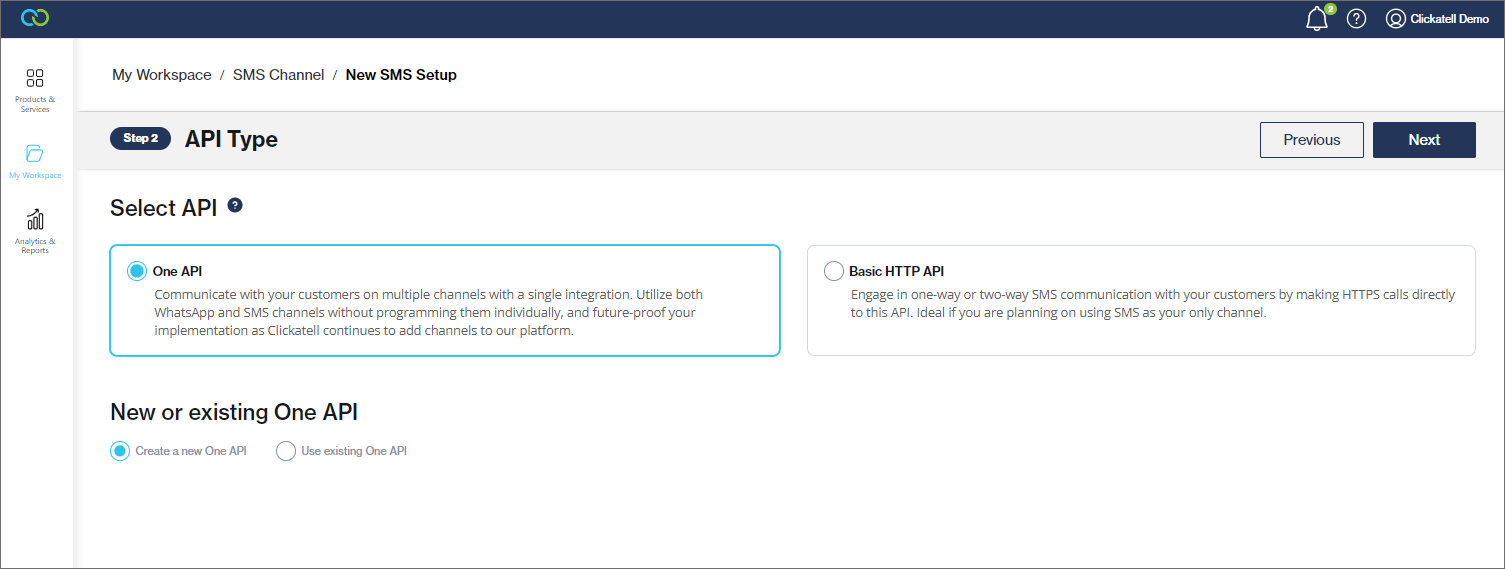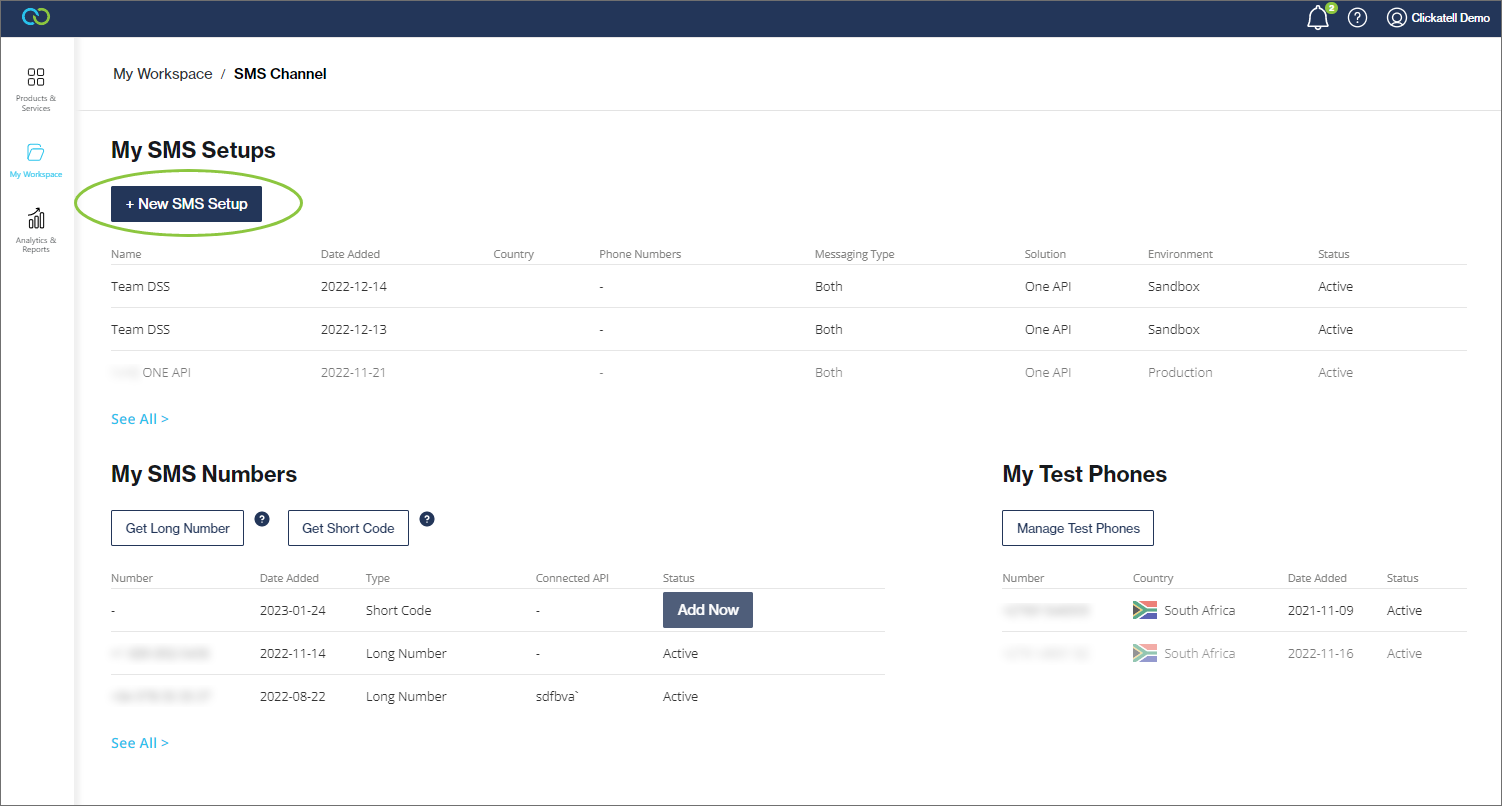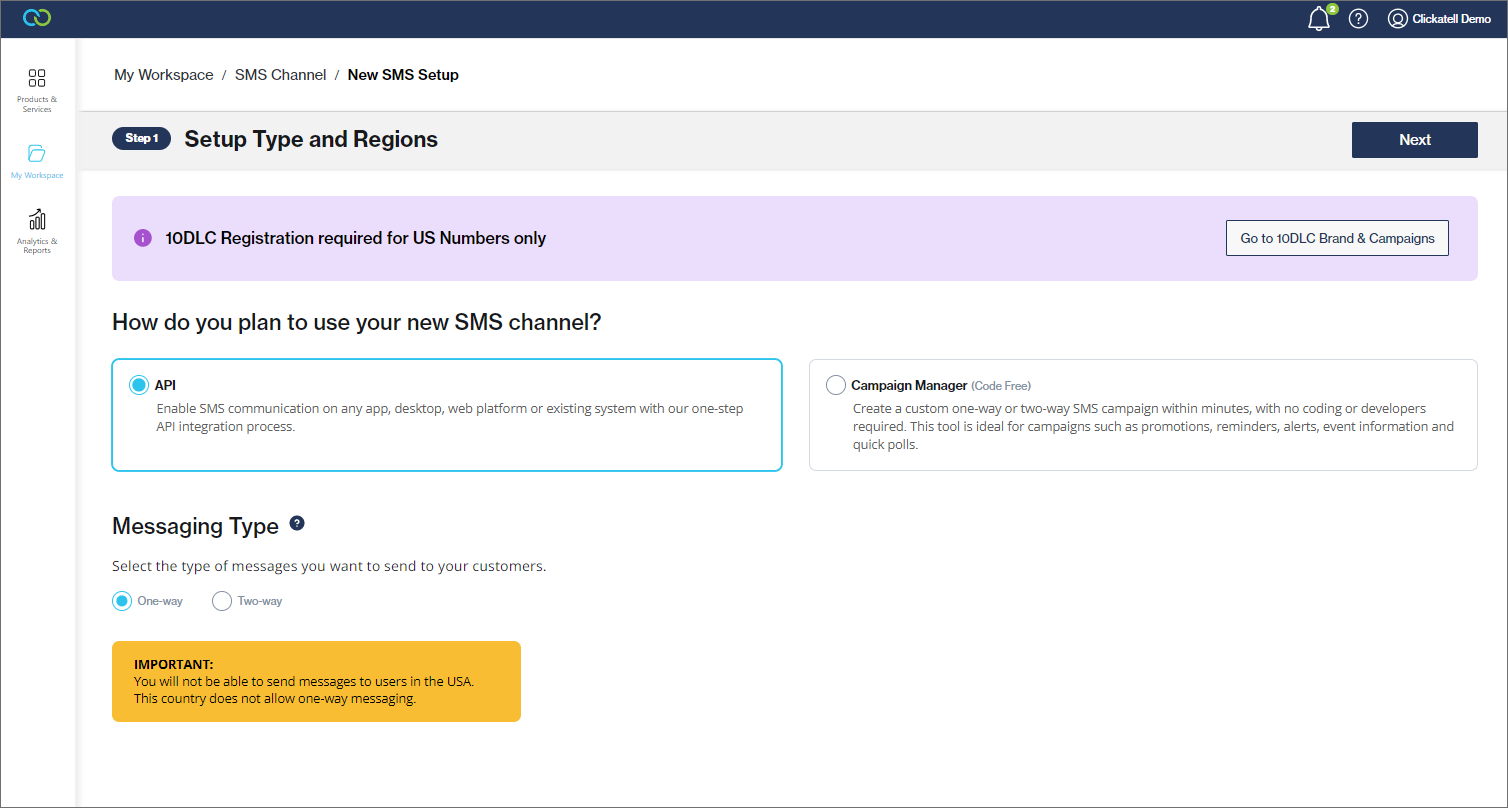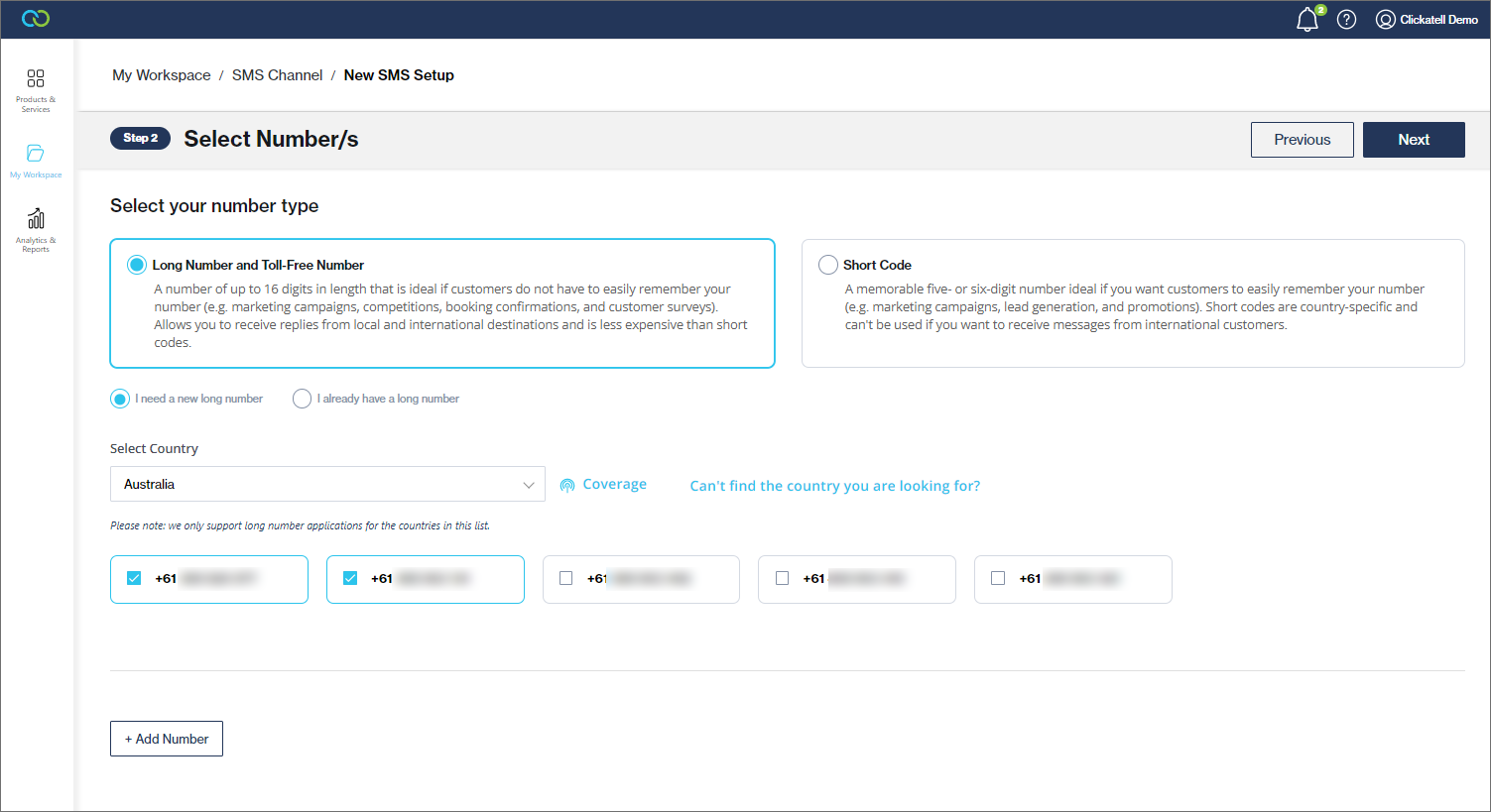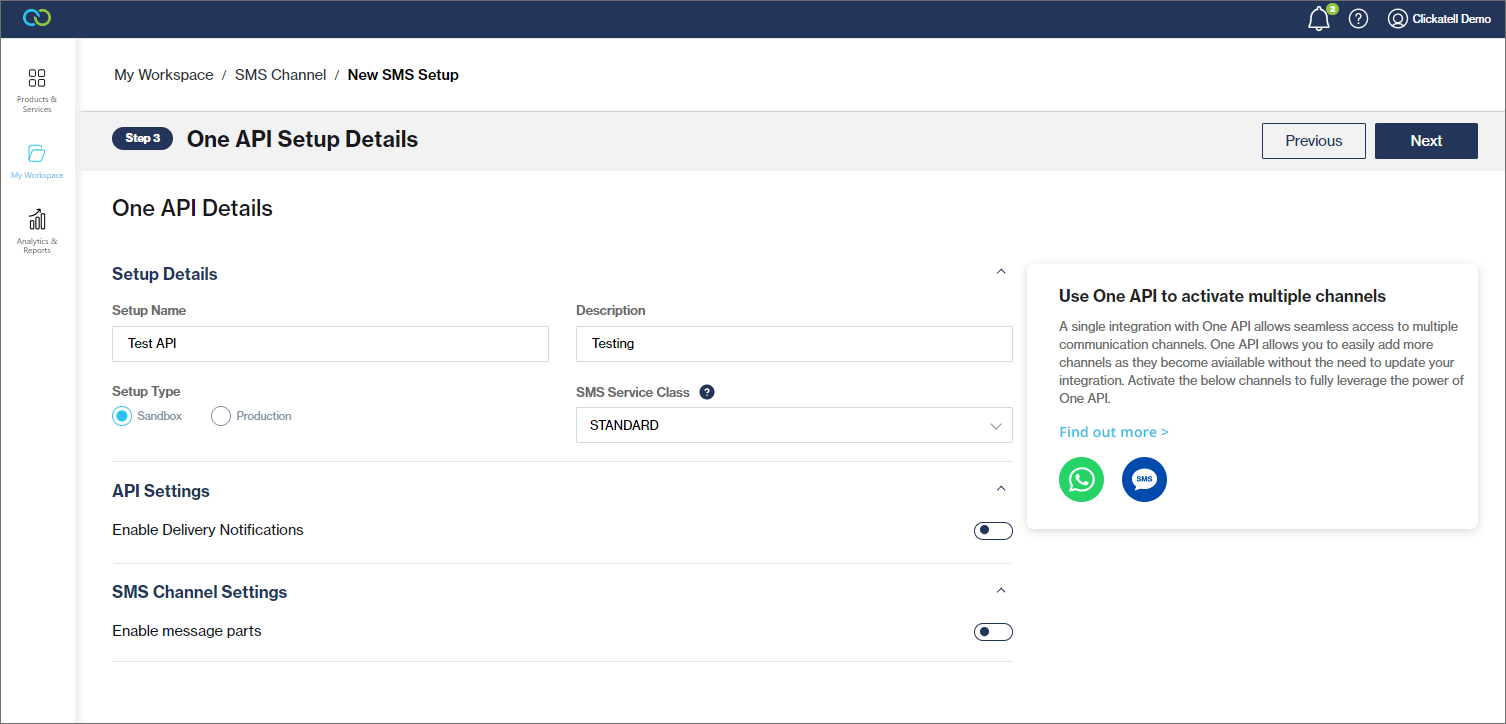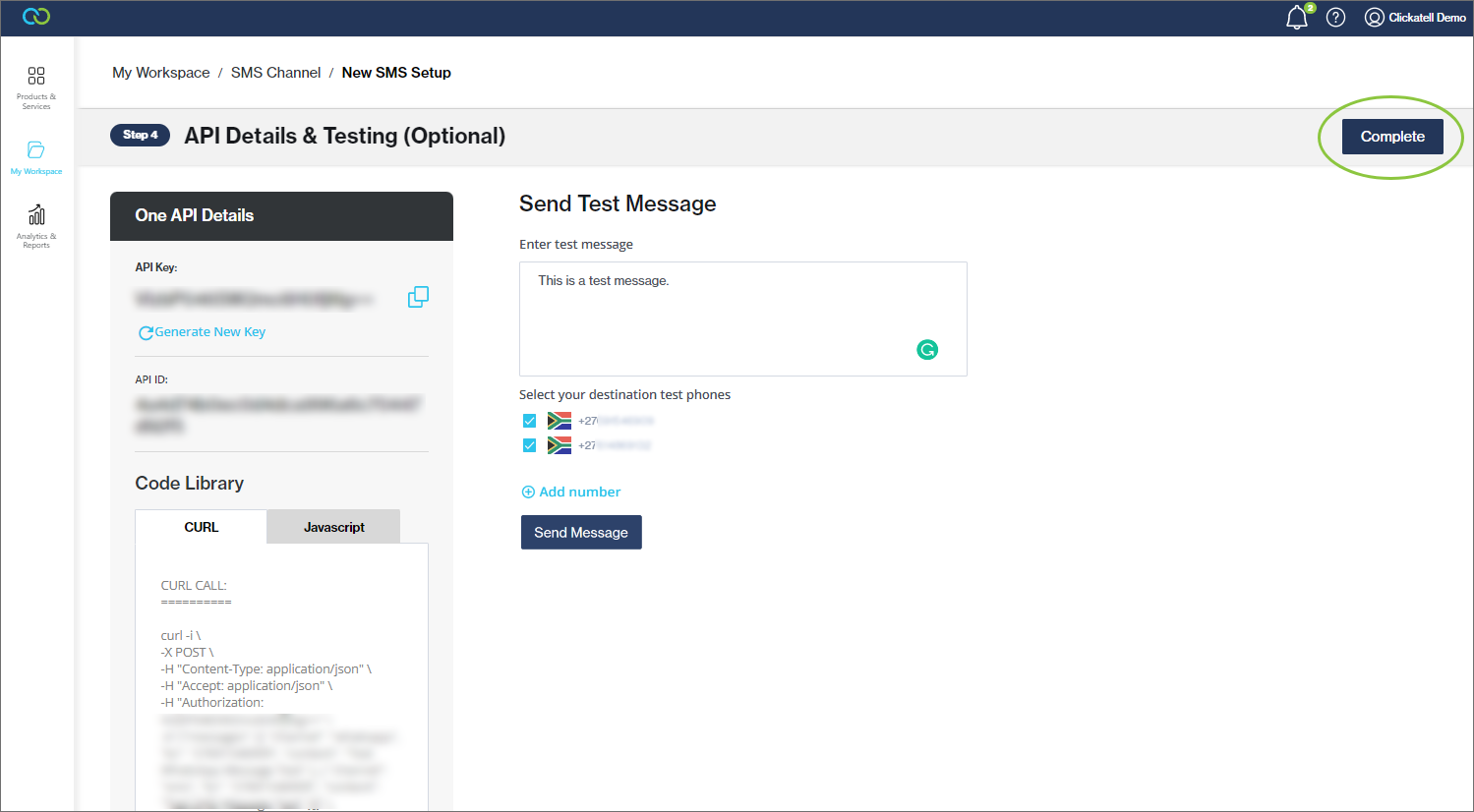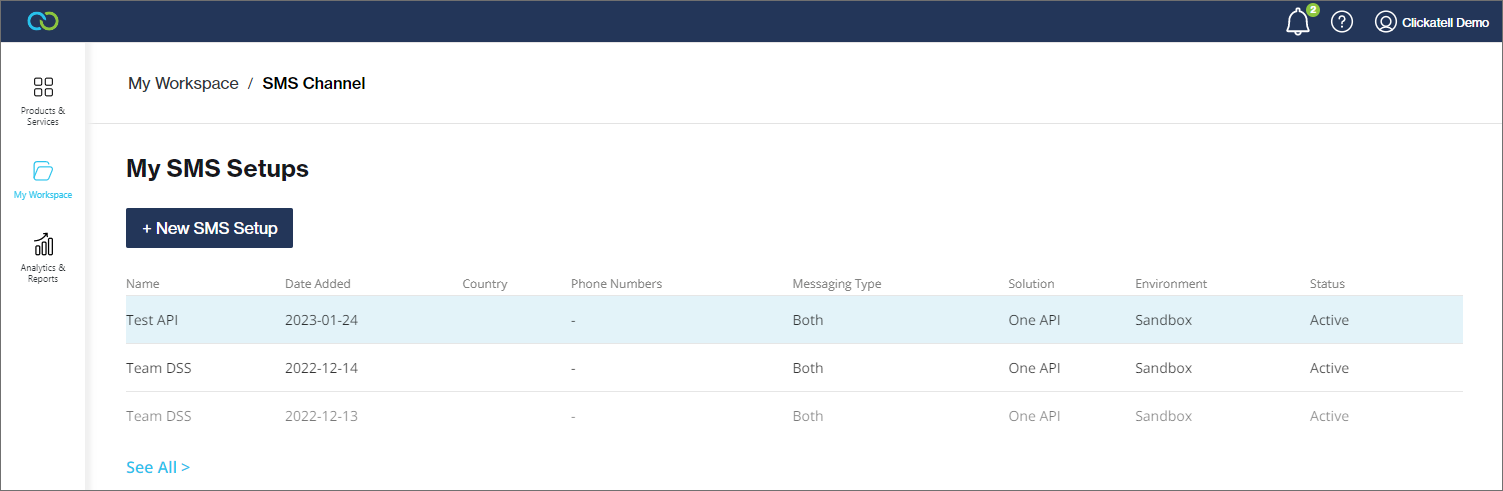Add new SMS setup
Navigate to My Workspace -> SMS.
Click '+New SMS Setup'.
Follow the steps as prompted by the setup wizard.
Setup Type and Regions
Select API or Campaign Manager
If API, select 1-way (sending only) or 2-way (sending & receiving) messaging type
If Campaign Manager - This tool is ideal for campaigns such as promotions, reminders, alerts, event information, and quick polls. This is managed as a separate tool - see the Campaign Manager section.
Note: One-way messaging is not allowed in all countries.
Select API type
Choose between HTTP (if you are using SMS as only channel) or One API (use WhatsApp, SMS, and future channels)
Create new or link existing API setup
Select Number(s)
Select long number / short code
Add new or use existing
If you've selected two-way communication in Step 1, you are also required to select whether you want to use a long number or a short code, and for each of these indicate whether you are using an existing number or need to purchase a new one.
See My SMS Numbers for more details.
Set up API details (new API setups only)
Enter a name for the API
Select whether this must be added in the Sandbox (recommended) or Production environment
Select a delivery option under "SMS Service Class":
Priority SMS delivery: Our fastest and most direct line of delivery of time-sensitive SMS messages such as one-time PINs (OTPs) and transactional messages. Not to be used for marketing or promotional notifications.
Standard SMS delivery: For high-quality, reliable SMS delivery of non-time-sensitive SMS messages such as marketing promotions, brand announcements, or CRM messages.
Edit other optional settings (e.g., enabling message parts and configuring callbacks for delivery notifications) by using the toggles.
API Details & Testing (Optional)
Your API details are displayed.
The unique API key is the authorization key you need to interface with the Clickatell platform. The API key is prepopulated in our example scripts that you can copy and paste.
Test the sending and/or receiving of messages from the Sandbox environment by adding up to three test phone numbers to your account.
Click ‘+ Add test phone’ and follow the prompts.
Phone numbers must be entered in the international format and contain no spaces or other non-numeric characters.
Note: All messages to test phone numbers are free. Once the integration is promoted to production, you will be charged for messages sent.
Click 'Complete'. Your new SMS Setup is added to the 'My SMS Setups' table and is also visible on the API Integrations page.